User manual DIGITAL ANARCHY PRIMATTE CHROMAKEY 3.0
Lastmanuals offers a socially driven service of sharing, storing and searching manuals related to use of hardware and software : user guide, owner's manual, quick start guide, technical datasheets... DON'T FORGET : ALWAYS READ THE USER GUIDE BEFORE BUYING !!!
If this document matches the user guide, instructions manual or user manual, feature sets, schematics you are looking for, download it now. Lastmanuals provides you a fast and easy access to the user manual DIGITAL ANARCHY PRIMATTE CHROMAKEY 3.0. We hope that this DIGITAL ANARCHY PRIMATTE CHROMAKEY 3.0 user guide will be useful to you.
Lastmanuals help download the user guide DIGITAL ANARCHY PRIMATTE CHROMAKEY 3.0.
You may also download the following manuals related to this product:
Manual abstract: user guide DIGITAL ANARCHY PRIMATTE CHROMAKEY 3.0
Detailed instructions for use are in the User's Guide.
[. . . ] Primatte Chromakey 3. 0
Make complex masks in minutes.
A fast, powerful plugin for Photoshop and Photoshop Elements.
[ from: Digital Anarchy] f/x tools for revolutionaries
[alorithm by]
www. digitalanarchy. com
Primatte 3. 0 : Table of Contents Table of Contents
What's new in Primatte 3. 0
Improved interface New feature: AutoMask 6 6
6
Introduction to Primatte
How does Primatte work?Compatible host apps Primatte for other applications Terms in this manual Follow along with photos Working in Photoshop Primatte with Backdrop Designer Primatte with Texture Anarchy So many terms!Foreground & Background Behind the scenes Choosing a screen color Lighting and staging What Primatte does & doesn't do. Preview Window
7 7 7 8 8 8 9 10 11 11 12 12 13 14 16 18 20 20 21 21 22 23 24 25
7
Overview of chromakey
11
The Primatte interface View tools & methods
18 20
Comp View Mask View Front View Back View Toggle your Views Look at other backgrounds Use Zoom & Pan tools Pan tool
Move tools
25
© 2010, Digital Anarchy : revolutionary tools for photo & video | Primatte 3. 0 : Make masks in minutes.
Primatte 3. 0 : Table of Contents
Zoom tool (Zoom) Reset tool Zoom box
25 25 25 26 26 26 26 27 27 27 27 28 29 30 31 31 32 32 33 34 35 35 36 36 37 37 38 38
Assist tools
Undo, Redo tools Reset tool Mark, Recall tools Save settings between sessions About button Manual button Apply button Cancel button
26
Navigation Bar
27
Display Options
Comp Shows Color button Comp Shows Layer button Color Picker Transparency (Transp) button Split button Step 1: Select tool Step 2: Clean BG (Background) tool Step 3: Clean FG (Foreground) tool Try, then try again Point Selection tool Box Selection tool Use for batching photos Doesn't work on all photos! [. . . ] If this is turned on, whenever you load the Primatte interface, AutoMask will automatically be applied to your photo without you doing anything. This functionality is very useful if you want to eyeball each image but let AutoMask do most of the work. AlwaysOn creates an `in-between' workflow which is half manual, half automatic. Primatte is doing most of the work and you're just checking to make sure everything looks right. Of course, if AlwaysOn doesn't work to your satisfaction, you can make modifications using the other Primatte tools before saving back out to Photoshop. Read more about AlwaysOn in the Actions & Batch section of this manual.
WORK TIP The real power of AlwaysOn comes when you apply Primatte via an Action
38
© 2010, Digital Anarchy : revolutionary tools for photo & video | Primatte 3. 0 : Make masks in minutes.
Primatte 3. 0 : Workflow power Use Actions & Batching
Primatte fully supports Photoshop's Actions and Batch process. This process works especially well with Primatte 3. 0's new Automask feature. Actions and Batches will work best on a environmental conditions.
group of photographs that were taken under similar lighting and
Overview of workflow
The Action that you create retains Primatte's parameter settings, and applies them to another object. You are, essentially, pulling settings from one Primatte mask and bringing them over as a preset for the next photo. Open the Actions palette and create your settings. Once you have created an Action for Primatte, you can apply the Action to a group of photographs. Select the File> Automate> Batch menu item and set up a process. That Action will apply the same mask settings to all of the photographs that are batched.
A photo session that Primatte will Action/ Batch properly. The same model appears under the same lighting and back screen.
39
© 2010, Digital Anarchy : revolutionary tools for photo & video | Primatte 3. 0 : Make masks in minutes.
Primatte 3. 0 : Workflow power
AlwaysOn checkbox
The AutoMask button's AlwaysOn checkbox is critical for Photoshop's batch processing. If this option is turned on, whenever you load Primatte, AutoMask will automatically be applied without you doing anything. This creates an `in-between' workflow which is half manual, half automatic. AlwaysOn must be turned on if you're going to use Primatte in an Action. If it isn't, Primatte will just apply the settings from the last image to the new image. If you're dealing with different backgrounds, children with different hair color or whatever, this will give you very poor results. When AlwaysOn is turned on, Primatte analyzes each image separately, pulling the best key for each image. What the settings were for the previous image don't matter and are discarded as soon as the new image is loaded.
About Actions
In Photoshop you can record the things you do. For example, if you have a lot of images you want to crop down to a specific size, you can record yourself cropping one image, saving it, then closing. [. . . ] These polyhedrons separate all the colors in the foreground image into one of four areas. While we've depicted the polyhedrons as circular shapes in our diagram, in reality they are more like globes. These surfaces can be distorted into many different shapes to accommodate the color regions in each unique Foreground image.
region
4
red
3 2 1
green
Four regions of color
Looking at the four regions that are created by these polyhedrons, we can see that each region has a particular property.
black blue
The polyhedrons that form Primatte's 3D RBG olor space.
Region 1
This region is the small polyhedron. It contains all of the pixels in the foreground image that are designated as 100% background. [. . . ]
DISCLAIMER TO DOWNLOAD THE USER GUIDE DIGITAL ANARCHY PRIMATTE CHROMAKEY 3.0 Lastmanuals offers a socially driven service of sharing, storing and searching manuals related to use of hardware and software : user guide, owner's manual, quick start guide, technical datasheets...manual DIGITAL ANARCHY PRIMATTE CHROMAKEY 3.0

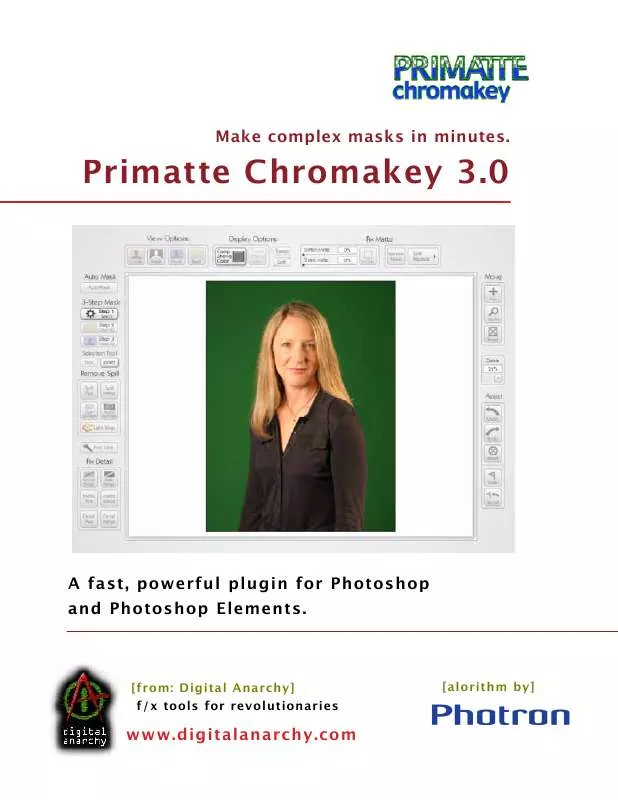
 DIGITAL ANARCHY PRIMATTE CHROMAKEY 3.0 QUICK GUIDE (1612 ko)
DIGITAL ANARCHY PRIMATTE CHROMAKEY 3.0 QUICK GUIDE (1612 ko)
 DIGITAL ANARCHY PRIMATTE CHROMAKEY 3.0 QUICKSTART GUIDE (1612 ko)
DIGITAL ANARCHY PRIMATTE CHROMAKEY 3.0 QUICKSTART GUIDE (1612 ko)
