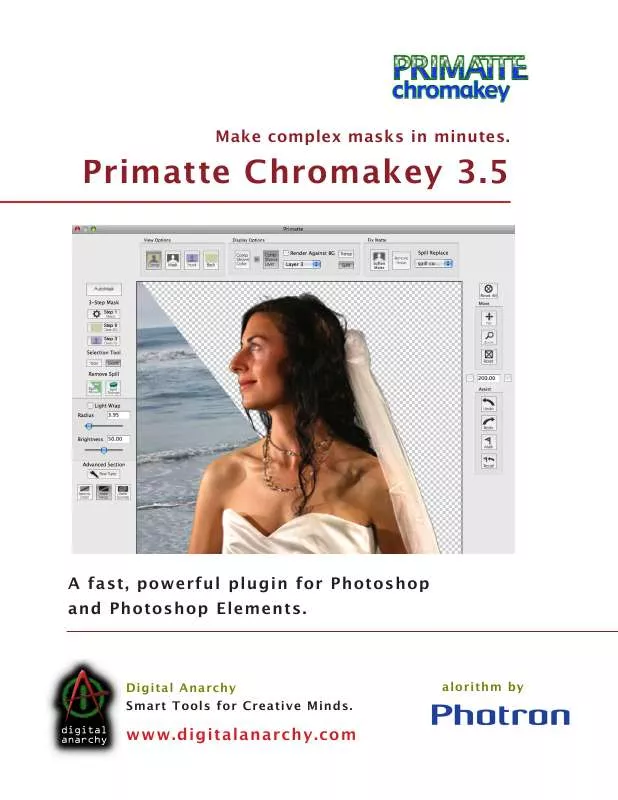User manual DIGITAL ANARCHY PRIMATTE CHROMAKEY 3.5
Lastmanuals offers a socially driven service of sharing, storing and searching manuals related to use of hardware and software : user guide, owner's manual, quick start guide, technical datasheets... DON'T FORGET : ALWAYS READ THE USER GUIDE BEFORE BUYING !!!
If this document matches the user guide, instructions manual or user manual, feature sets, schematics you are looking for, download it now. Lastmanuals provides you a fast and easy access to the user manual DIGITAL ANARCHY PRIMATTE CHROMAKEY 3.5. We hope that this DIGITAL ANARCHY PRIMATTE CHROMAKEY 3.5 user guide will be useful to you.
Lastmanuals help download the user guide DIGITAL ANARCHY PRIMATTE CHROMAKEY 3.5.
Manual abstract: user guide DIGITAL ANARCHY PRIMATTE CHROMAKEY 3.5
Detailed instructions for use are in the User's Guide.
[. . . ] Primatte Chromakey 3. 5
Make complex masks in minutes.
A fast, powerful plugin for Photoshop and Photoshop Elements.
Digital Anarchy Smart Tools for Creative Minds.
alorithm by
www. digitalanarchy. com
Primatte 3. 5 : Table of Contents
Table of Contents
Introduction to Primatte
How does Primatte work?Compatible host apps & OS's Terms in this manual Working in Photoshop Primatte for other applications What's new in Primatte 3. 5 Primatte with Backdrop Designer Not a general masking tool. 6 6 6 7 7 8 9
6
What Primatte does & doesn't do.
10 10 11 11 11
10
Overview of Primatte interface Preview & View Options
Preview Window View Option modes Comp View Mask View Front View Back View Toggle your Views
12
13 14 15 15 16 16 16 17 18 19 20 21 22
13
Display Options
Comp Shows Color button Comp Shows Layer button Comp Shows Layer popup Render Against BG checkbox Transp, Split buttons Which Preview/Display should I use?
17
2
© 2010, Digital Anarchy : Smart Tools for Creative Minds. | Primatte 3. 5 : Make complex masks in minutes.
Primatte 3. 5 : Table of Contents
Move Tools 23
Pan Zoom Zoom Reset Zoom Plus, Minus, Numeric Reset All Undo, Redo Mark, Recall Save settings between sessions OK button Cancel button Using AutoMask Always On checkbox Radius slider Use for batching photos Best for head, shoulder, 3/4 shots How to shoot for AutoMask Step 1: Select tool Step 2: Clean BG tool Step 3: Clean FG tool Use 3-Way to clean up AutoMask Point Selection tool Box Selection tool Overview of workflow Always On checkbox About Actions About Batch processes Training for Actions How it works (Actions) How it works (Batches)
23 23 23 23 24 24 24 24 25 25 26 26 27 27 28 28 29 30 31 32 33 33 34 35 35 35 36 36 37
Assist Tools
24
The AutoMask tool
26
3-Step Mask Tools
29
Selection Tools
33
Use Actions & Batching
34
3
© 2010, Digital Anarchy : Smart Tools for Creative Minds. [. . . ] This will ask you to name the Action, and once you hit OK, Photoshop will record every move you make.
Double-click the background layer
When using Primatte, the first thing you usually have to do is change your photo from a Background layer to a regular layer. When you bring the photo from your camera into Photoshop, it's either a JPEG file or a RAW file. In either case, Photoshop opens the file and makes the photo a Background layer. This type of layer can not have transparency so you don't want to apply Primatte to it. You want to change it into a regular Photoshop layer first. Primatte can then delete the background and replace it with transparency, so you can drop in a different background behind it. All you have to do is double click on the Background layer. This will bring up a dialog asking you to name it. You can give it a name or just leave it as `Layer 0'. Once this is done, you can apply Primatte.
36
© 2010, Digital Anarchy : Smart Tools for Creative Minds. | Primatte 3. 5 : Make complex masks in minutes.
Primatte 3. 5 : Using Actions & Batching
Apply Primatte
The next step is to apply Primatte to the image. When you apply Primatte, click on the AutoMask button and turn on the AlwaysOn checkbox. Click on the OK checkmark to apply Primatte to your layer. You should now be back in Photoshop with the green/blue background removed. At this point you can click on the `Stop Recording' button in the Actions palette or you can do other things like save the image, copy in a background from a different file, or many other things. All of which will be recorded to the Action until you hit the Stop Recording button. As mentioned, this is a little easier to show in a video than describe in print, so if you're still unclear on how Actions work, please check out our free video training on our web site.
How it works (Batches)
Now that you've got the Action created, we can start the business of applying it to all of your images. The hard way of doing this would be to open each one in Photoshop and apply the Action individually. However, since that's a pain in the ass and you have better things to do with your time. . . We'll use the Batch function under Photoshop's menu File> Automate. Batch allows you to specify an Action and a folder to apply it to. There's a couple checkboxes to deal with and you can also specify a folder to save the `actioned' images to, but it's a very easy process. [. . . ] It contains all of the pixels in the foreground image that are designated as 100% background. This means the foreground colors in the small polyhedron will be replaced completely with background pixels.
65
© 2010, Digital Anarchy : Smart Tools for Creative Minds. | Primatte 3. 5 : Make complex masks in minutes.
Primatte 3. 5 : Behind the scenes
Region 2
This is the region between the small polyhedron and the medium polyhedron. These foreground pixels are designated as the transition pixels between the foreground and the background. [. . . ]
DISCLAIMER TO DOWNLOAD THE USER GUIDE DIGITAL ANARCHY PRIMATTE CHROMAKEY 3.5 Lastmanuals offers a socially driven service of sharing, storing and searching manuals related to use of hardware and software : user guide, owner's manual, quick start guide, technical datasheets...manual DIGITAL ANARCHY PRIMATTE CHROMAKEY 3.5