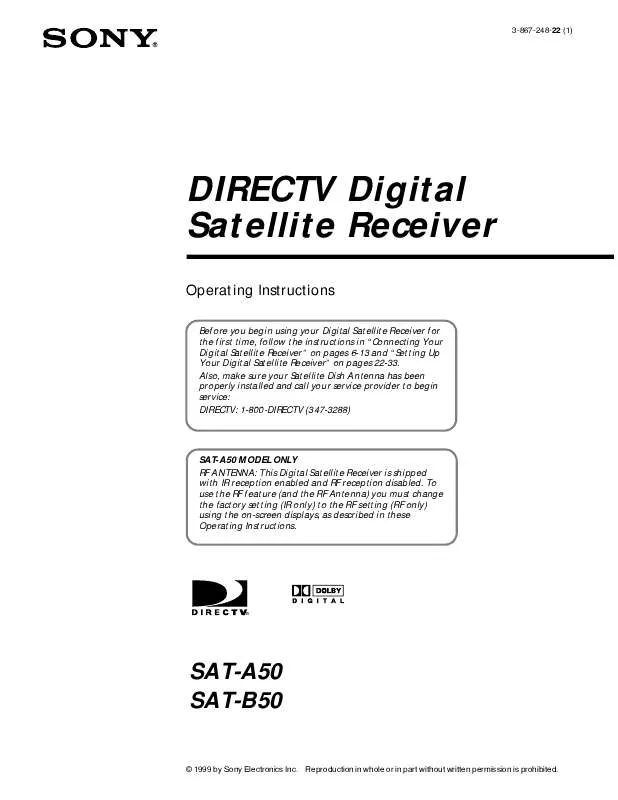User manual DIRECTV SAT-A50
Lastmanuals offers a socially driven service of sharing, storing and searching manuals related to use of hardware and software : user guide, owner's manual, quick start guide, technical datasheets... DON'T FORGET : ALWAYS READ THE USER GUIDE BEFORE BUYING !!!
If this document matches the user guide, instructions manual or user manual, feature sets, schematics you are looking for, download it now. Lastmanuals provides you a fast and easy access to the user manual DIRECTV SAT-A50. We hope that this DIRECTV SAT-A50 user guide will be useful to you.
Lastmanuals help download the user guide DIRECTV SAT-A50.
Manual abstract: user guide DIRECTV SAT-A50
Detailed instructions for use are in the User's Guide.
[. . . ] 3-867-248-22 (1)
DIRECTV Digital Satellite Receiver
Operating Instructions
Before you begin using your Digital Satellite Receiver for the first time, follow the instructions in "Connecting Your Digital Satellite Receiver" on pages 6-13 and "Setting Up Your Digital Satellite Receiver" on pages 22-33. Also, make sure your Satellite Dish Antenna has been properly installed and call your service provider to begin service: DIRECTV: 1-800-DIRECTV (347-3288)
SAT-A50 MODEL ONLY RF ANTENNA: This Digital Satellite Receiver is shipped with IR reception enabled and RF reception disabled. To use the RF feature (and the RF Antenna) you must change the factory setting (IR only) to the RF setting (RF only) using the on-screen displays, as described in these Operating Instructions.
®
SAT-A50 SAT-B50
© 1999 by Sony Electronics Inc. Reproduction in whole or in part without written permission is prohibited.
WARNING
To reduce the risk of fire or shock hazard, do not expose the unit to rain or moisture.
Owner's Record
The model and serial numbers are located on the bottom of the Digital Satellite Receiver. [. . . ] Check with your service provider to see if 16:9 programming is available.
Highlight and select the aspect ratio of your TV.
The highlight moves to "Return".
4
Select "Return".
The Aspect Ratio display closes to show the Main Menu.
29
Setting Up Your Digital Satellite Receiver (SYSTEM) (continued)
Replacing Your Access Card
MUTING
POWER
CABLE TV
SAT
AUDIO VOLUME FUNCTION TV
+
CABLE
SAT
Occasionally your service provider may send you a new Access Card. Use this display to set up your new card. See "Inserting the Access Card" on page 13 for information about inserting the Access Card into the Digital Satellite Receiver.
SLEEP
TV/SAT TV/VIDEO
1 4 7
DISPLAY
2 5 8 0
3 6 9
ENTER
1
Press the MENU button, then highlight and select SYSTEM.
The SYSTEM pop-up appears.
ALT AUDIO JUMP
MENU
FAVORITE INDEX CATEGORY GUIDE
VOL
MENU
CH
EXIT
2
RM-Y802
Highlight and select "Access Card" from the System pop-up.
The Access Card display appears.
Return Closes the Access Card display to show the Main Menu.
CODE SET
VTR3 2 DVD AMP
SATELLITE RECEIVER
OK Starts the Access Card replacement process. Help Opens information about the Access Card display.
3
Highlight and select "OK".
The display shows instructions on how to proceed.
4
Follow the instructions in each display to complete the replacement process.
30
ALT AUDIO JUMP
FAVORITE INDEX CATEGORY GUIDE
Selecting RF or IR Remote Control Reception (SAT-A50 only)
The RF feature allows you to operate the Digital Satellite Receiver from behind a cabinet or from another room within your home. The RF Antenna must be connected to use the RF feature (see page 12).
VOL
MENU
CH
EXIT
CODE SET
VTR3 2 DVD AMP
RM-Y802
1
Press the MENU button, then highlight and select SYSTEM.
The SYSTEM pop-up appears.
SATELLITE RECEIVER
MENU
2
Remote Signal Lets you select IR or RF as the type of signal the receiver accepts.
Highlight and select "Remote Control".
The Remote Control display appears.
Return Closes the Remote Control display to show the Main Menu.
Using the On-Screen Displays
RF Security Control Lets you change the security code. RF signals are used to control many devices. You may need to change the security code so that this remote control operates the Digital Satellite Receiver only.
Help Opens information about the Remote Control display.
3
Highlight and select "Remote Signal".
The Remote Signal pop-up appears.
continued
31
Setting Up Your Digital Satellite Receiver (SYSTEM) (continued)
4
Highlight and select "RF".
The Remote Signal pop-up closes to show the Remote Control display.
5
Highlight and select "Return".
The display closes to show the Main Menu, and the Digital Satellite Receiver is set to receive RF signals from the remote control.
Setting the Security Code
If the Digital Satellite Receiver is receiving signals from another RF remote control in your home (or from your neighbor's home), you can eliminate this problem by changing the security codes for the Digital Satellite Receiver and remote control, or by selecting IR control. Both the Digital Satellite Receiver and the remote control must use the same three digit security code.
MUTING
POWER
CABLE TV
SAT
AUDIO VOLUME FUNCTION TV
+
CABLE
SLEEP
TV/SAT TV/VIDEO
1
1 4 7
DISPLAY
2 5 8 0
3 6 9
ENTER
Select "Remote Control" from the SYSTEM pop-up (see page 31).
The Remote Control display appears.
MENU
ALT AUDIO JUMP
FAVORITE INDEX CATEGORY GUIDE
VOL
MENU
CH
2
EXIT
Highlight and select "RF Security Code".
The confirmation pop-up appears.
CODE SET
VTR3 2 DVD AMP
RM-Y802
SATELLITE RECEIVER
32
3
Select "Yes".
The RF Security Code pop-up appears.
4
Select a different security code.
The conformation pop-up appears.
5
Press the CODE SET button on the remote control.
The CABLE and TV FUNCTION indicators flash.
CODE SET
FUNCTION TV
CABLE
SAT
Using the On-Screen Displays
6 7
Enter the three digit security code you selected for the receiver in step 4 above. Press the enter button.
The remote control and Digital Satellite Receiver are now set to a new security code.
ENTER
8
Note
If the remote control no longer operates your Digital Satellite Receiver after completing this procedure, use the controls on the front panel to open the Remote Control display (see page 31). Then repeat the steps in "Setting the Security Code" to try again.
Select "OK" to save your changes.
The Remote Control display appears.
33
Viewing Station and Program Information (GUIDES)
Using the Guides Menu
ALT AUDIO JUMP FAVORITE INDEX CATEGORY GUIDE
The Guides Menu helps you find the program you want to watch. You can choose to see all stations or just a few. You can also create your own favorite station guides for fast access to your favorite stations.
VOL
MENU
CH
1
Press the MENU button, then highlight and select GUIDES.
The GUIDES Menu appears.
EXIT
CODE SET
VTR3 2 DVD AMP
RM-Y802
MENU
SATELLITE RECEIVER
2
Return Closes the GUIDES Menu to show the Main Menu. Alpha List Shows a list of categories (movies, sports, etc. ) and only the programs that match the category you select in alphabetical order (see page 35). Program Guide Opens your custom list of stations and shows program information for up to three days in advance (see page 36). Category Guide Shows a list of categories (movies, sports, etc. ) and only those stations broadcasting programs that match the category you select (see page 37).
Highlight and select the guide you want to use.
Station Index Opens your custom list of stations as a grid of station logos (see page 38). Favorite Stations Opens the Favorite Stations guide which allows you to create and access up to four different sets of stations you enjoy watching most (see page 39). Other Guides Opens the Other Guides display which shows a variety of special categories provided by DIRECTV. Each category is divided into subcategories so you can find exactly the kind of program you want (see page 42).
z Tips
· Be sure to press the SAT FUNCTION button before operating the Digital Satellite Receiver with the remote control. · You can see information about a program you are watching by pressing the DISPLAY button.
34
MUTING
POWER
CABLE TV
Using the Alpha List
The Alpha List shows program information in the category you select (such as movies, sports, etc. ) in alphabetical order. Program information is available for up to four hours in advance.
SAT
AUDIO VOLUME FUNCTION TV
+
CABLE
SAT
SLEEP
TV/SAT TV/VIDEO
1 4 7
DISPLAY
2 5 8 0
3 6 9
ENTER
1
Press the MENU button, then highlight and select GUIDES.
The GUIDES Menu appears.
ALT AUDIO JUMP
MENU
FAVORITE INDEX CATEGORY GUIDE
VOL
MENU
CH
EXIT
2
RM-Y802
Highlight and select "Alpha List".
The Alpha List guide appears.
CODE SET
VTR3 2 DVD AMP
Using the On-Screen Displays
SATELLITE RECEIVER
3
Highlight and select a category.
Programs appear in alphabetical order.
4
Highlight and select a program.
If you select a current program, the Alpha List guide closes. For information about selecting a future program see "One Button Timer & Rec" on page 60.
35
Viewing Station and Program Information (GUIDES) (continued)
Using the Program Guide
ALT AUDIO JUMP FAVORITE INDEX CATEGORY GUIDE
The Program Guide shows program information for up to three days in advance. You can open the Program Guide using the Main Menu or by pressing the GUIDE button.
VOL
MENU
CH
1
Press the GUIDE button.
The Program Guide opens and the current program appears in the Media Window.
EXIT
CODE SET
VTR3 2 DVD AMP
RM-Y802
GUIDE
SATELLITE RECEIVER
2
Media Window
Highlight the program you want.
The sound and the picture in the Media Window change as you highlight different programs. [. . . ] In the event of a system failure, our Express Support Program can have a replacement receiver on its way to you via overnight Federal Express (for calls Monday-Friday until 7:30 pm Eastern Time; Saturday delivery depends upon zip code). All it takes is a valid credit card to cover a security deposit, and Sony will pay freight in both directions. Our Express Support continues with our 800 number, staffed by dedicated technical representatives who can answer questions on dealer locations, system operation, installation, hookup, accessories, and how to get the most out of your home entertainment system. Sony's Express Support program: another expression of our commitment to excellence in customer service.
To obtain warranty service, you must take the Product, or deliver the Product freight prepaid, in either its original packaging or packaging affording an equal degree of protection, to a SONY authorized Digital Satellite Receiver service facility. [. . . ]
DISCLAIMER TO DOWNLOAD THE USER GUIDE DIRECTV SAT-A50 Lastmanuals offers a socially driven service of sharing, storing and searching manuals related to use of hardware and software : user guide, owner's manual, quick start guide, technical datasheets...manual DIRECTV SAT-A50