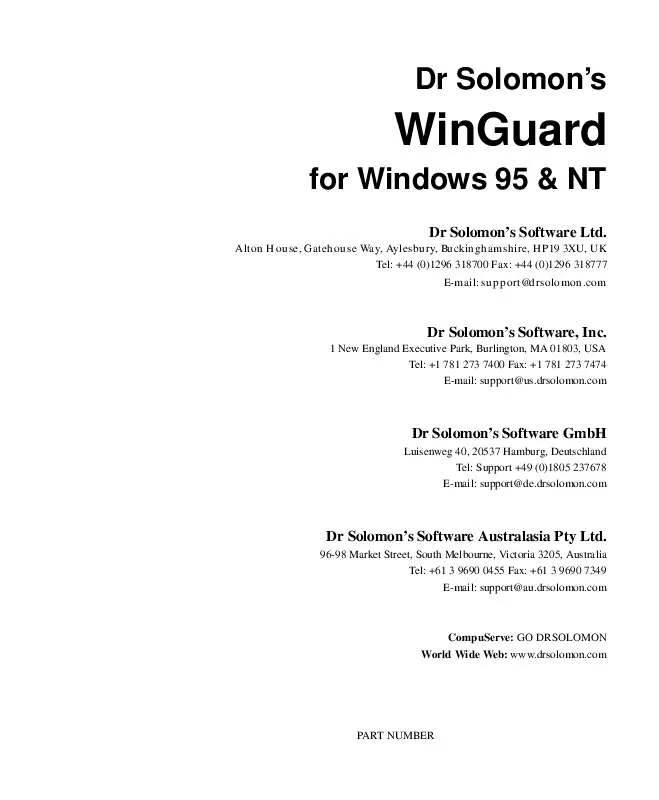User manual DR SOLOMONS WINGUARD
Lastmanuals offers a socially driven service of sharing, storing and searching manuals related to use of hardware and software : user guide, owner's manual, quick start guide, technical datasheets... DON'T FORGET : ALWAYS READ THE USER GUIDE BEFORE BUYING !!!
If this document matches the user guide, instructions manual or user manual, feature sets, schematics you are looking for, download it now. Lastmanuals provides you a fast and easy access to the user manual DR SOLOMONS WINGUARD. We hope that this DR SOLOMONS WINGUARD user guide will be useful to you.
Lastmanuals help download the user guide DR SOLOMONS WINGUARD.
Manual abstract: user guide DR SOLOMONS WINGUARD
Detailed instructions for use are in the User's Guide.
[. . . ] Dr Solomon's
WinGuard
for Windows 95 & NT
Dr Solomon's Software Ltd.
Alton House, Gatehouse Way, Aylesbury, Buckinghamshire, HP19 3XU, UK Tel: +44 (0)1296 318700 Fax: +44 (0)1296 318777 E-mail: support@drsolomon. com
Dr Solomon's Software, Inc.
1 New England Executive Park, Burlington, MA 01803, USA Tel: +1 781 273 7400 Fax: +1 781 273 7474 E-mail: support@us. drsolomon. com
Dr Solomon's Software GmbH
Luisenweg 40, 20537 Hamburg, Deutschland Tel: Support +49 (0)1805 237678 E-mail: support@de. drsolomon. com
Dr Solomon's Software Australasia Pty Ltd.
96-98 Market Street, South Melbourne, Victoria 3205, Australia Tel: +61 3 9690 0455 Fax: +61 3 9690 7349 E-mail: support@au. drsolomon. com
CompuServe: GO DRSOLOMON World Wide Web: www. drsolomon. com
PART NUMBER
Copyright
Dr Solomon's Anti-Virus Toolkit is copyright © 1997 Dr Solomon's Software Ltd. Dr Solomon's Anti-Virus Toolkit is not copy-protected. This does not mean that you can make unlimited copies of it. Dr Solomon's Anti-Virus Toolkit is protected by the copyright laws which pertain to computer software. [. . . ] The log is recorded in the form of a text file. By default this is placed in the Toolkit's directory.
10
Scanning with WinGuard Enabling To enable report logging: 1. Open WinGuard by clicking the WinGuard icon on your taskbar:
Windows 95
If WinGuard has been disabled, the icon will not be displayed. In this case you will need to first enable WinGuard; see `Changing the scanning configuration' on page 3. Enter your password if you are prompted.
11
Scanning with WinGuard The following dialog appears:
Windows 95
5. If you wish, you can edit the default log file name to a name of your choosing. You can specify an alternative path by typing it directly, or by using the Browse button and selecting it from the interface. Viewing The log file is in a standard text format, so you can use a text editor to view it. Alternatively, you can use WinGuard's configuration program: 1. Open WinGuard by clicking on the WinGuard icon on your taskbar.
2. If WinGuard has been disabled, the icon will not be displayed. In this case you will need to first enable WinGuard; see `Changing the scanning configuration' on page 3. The log is displayed in the Windows `Notepad' application.
12
Scanning with WinGuard
If WinGuard finds a virus
What happens if WinGuard finds a virus depends on whether Autodisinfect is disabled or enabled. Tip Auto-disinfect is disabled by default, so you have to manually enable it (see page 7).
Windows 95
If WinGuard finds a virus and Auto-disinfect is not enabled:
q
If the scan is not on a write (see Scan on Writes on page 7), the action is stopped. An alert pops up on the screen in front of any program you are running.
q
q
Depending on the options set (see `Changing the alert messages' on page 9), a report of the virus may be saved to a log file, or forwarded as network messages. If the scan was not on a write, your application will probably also warn you that it cannot access the file or disk specified.
q
You should click OK and immediately disinfect the infection. You can disinfect infections:
q
by enabling WinGuard's Auto-disinfect option (you will need to reboot after selecting Auto-disinfect for the option to take effect) and then repeating the action; or by using FindVirus, either from the User Interface (see `Disinfecting drives' on page 139), or from Magic Bullet (see `Using the Magic Bullet' on page 1).
q
13
Scanning with WinGuard If WinGuard finds a Virus, and Auto-disinfect is enabled, and the disinfect is successful, you see a pop-up alert, for example:
Windows 95
Click OK to continue. If the disinfect is not successful, what happens is the same as if Autodisinfect was not enabled. In this case, call Dr Solomon's Technical Support for advice. Warning If WinGuard fails to disinfect a file, you should delete that file. After deleting the file, you must empty the Recycle Bin on your desktop to ensure that the infected file does not remain on your computer.
14
Scanning with WinGuard
Windows NT
1. 3 WinGuard for Windows NT
Tip
For information on WinGuard for Windows 95, see section 1. 2 on page 2.
Disinfect is one of the actions you can select to be performed on infected files during a read access, and (independently) as the action performed on infected files found on a write access. The default action is Do Nothing; if you want WinGuard to disinfect automatically, you must select the Disinfect option. [. . . ] When active, select for FindVirus to use an Extra Driver (specified in the Scanner tab) when run. Extra Drivers are issued as an interim measure between schedule updates, to provide protection from a specific virus outbreak. This is an independent function and does not affect the FindVirus settings you make from the main Toolkit.
Type a filename or full pathname of a file, or use the Browse button to select a file, into which want to copy FindVirus scan reports. This is an independent function and does not affect the FindVirus settings you make from the main Toolkit.
Click to accept any changes.
Click to cancel any changes.
Click to open and view the on-line help file for this dialog.
26
Scanning with WinGuard Advanced Tab Use the Advanced Tab to fine tune the internal operation of WinGuard. [. . . ]
DISCLAIMER TO DOWNLOAD THE USER GUIDE DR SOLOMONS WINGUARD Lastmanuals offers a socially driven service of sharing, storing and searching manuals related to use of hardware and software : user guide, owner's manual, quick start guide, technical datasheets...manual DR SOLOMONS WINGUARD