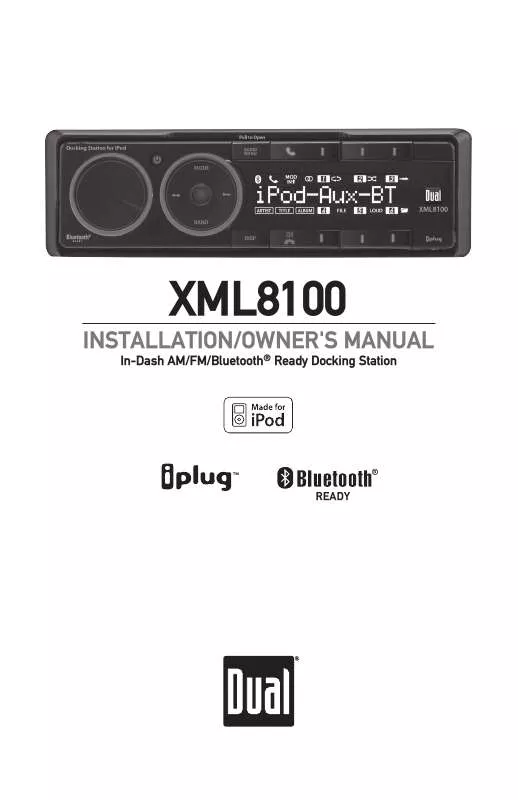User manual DUAL XML8100
Lastmanuals offers a socially driven service of sharing, storing and searching manuals related to use of hardware and software : user guide, owner's manual, quick start guide, technical datasheets... DON'T FORGET : ALWAYS READ THE USER GUIDE BEFORE BUYING !!!
If this document matches the user guide, instructions manual or user manual, feature sets, schematics you are looking for, download it now. Lastmanuals provides you a fast and easy access to the user manual DUAL XML8100. We hope that this DUAL XML8100 user guide will be useful to you.
Lastmanuals help download the user guide DUAL XML8100.
Manual abstract: user guide DUAL XML8100
Detailed instructions for use are in the User's Guide.
[. . . ] TheXML8100usesone 10ampATMfuselocated besidethewiringconnector.
3
XML8100OPERATION
ControlLocations-Receiver(Closed)
1 2 3 4 5 6 7 8 9
16
15
14
13
12
11
10
1 2 3 4 5 6 7 8
Volume Power Tune/TrackDown Mode Audio/Menu Talk Preset1 Preset 2
9 10 11 12 13 14 15 16
Preset 3 Preset 6 Preset 5 Preset 4 EndCall/Mute Display Tune/TrackUp Band/Play/Pause
4
XML8100OPERATION
ControlLocations-Receiver(Open)
1 2 3
12
11
10
9
8
7
6
5
4
1 2 3 4 5 6
LCDDisplay DockforiPod® ExpansionSlot Tune/TrackUp Mode Play/Pause/Band
7 8 9 10 11 12
Tune/TrackDown Reset EndCall/Mute VolumeDown VolumeUp Talk
5
XML8100OPERATION
ControlLocations-Remote
1 2 3 4 5
21 20 19 18 17 16 15 14 1 2 3 4 5 6 7 8 9 10 11
6 Mode Power( )/Select VolumeUp Audio/Menu Tune/TrackUp VolumeDown Scan/PS/Key# Preset2/Random Preset3/Intro Preset6/FolderUp Preset5/FolderDown
6 7 8 9 10 11 12 13 12 13 14 15 16 17 18 19 20 21
Key9 Mute/EndCall Key0/Display Talk Key8 Key7 Preset4/Play/Pause Preset1/Repeat Band/ESC/Key* Tune/TrackDown
XML8100OPERATION
GeneralOperation
PowerOn/Off Mode Presstheredpowerbuttonoranyotherbuttontoturnthe uniton. Pressandholdtheredpowerbuttontoturntheunit off. Press MODEtoselectbetweenAM/FM, Auxiliaryinput, BluetoothandoperationofiPodmodes. Modesofoperation areindicatedinthedisplay. Note:OperationofiPodmodewillnotappearunlessan iPoddevicehasbeenconnectedusingthein-dashdockfor iPodlocatedbehindthefrontpanel. Bluetoothmodewillnot appearunlesstheBTM60Bluetoothmoduleisconnected. SteeringWheelInterface Input Thesteeringwheelinterfaceinputlocatedonthebackofthe headunitallowsconnectiontothePAC(PacificAccessory Corporation)SWI-PSinterfacemodule(soldseparately). Visit www. pac-audio. comfordetails. [. . . ] Tosetthesourcevolumelevel, pressAUDIO/MENU until SRCLEVELappears. Afteronesecond, thecurrentmodewill appearonthedisplay. Turnthevolumeknobtoadjustthe audiolevelofthecurrentsource(-6minimum/+6maximum). Note:Onlythecurrentmodewillbeavailableforadjustment. Toadjustanothermodeofoperation, pressMODEuntilthe desiredmodeisselected, thensetthesourcevolumelevelfor thatmode.
Fader
EQ
SourceVolumeLevel
Subwoofer
Press AUDIO/MENU until Sub-Wappears, thenpressSELECT toconfirm. Rotatevolumeknobleft/righttoadjust(0-12). Adjustinglevelsto0turnsthesubwooferoff.
9
XML8100OPERATION
AM/FMTunerOperation SeekTuning Press TUNE nn or TUNEllformorethanonesecondto seekthenextstrongstation.
ManualTuning Press TUNE or TUNE momentarilytomoveradio frequencyupordownonestepatatime. Pressandholdto advancequickly.
nn
ll
Band Press BANDtoselectbetweenFM1, FM2, FM3, AM1and AM2bands. Uptosixpresetscanbesavedforeachband. StoringandRecalling Upto18FMstationsand12AMstationscanbestored. To StationPresets storeastation, selectthedesiredbandandstation. Press andholdthedesiredpresetbutton(1-6)formorethan twoseconds. Whenstored, aboxwillappeararoundthe correspondingpresetnumberinthedisplay. Thestationcan berecalledanytimebypressingthecorrespondingpreset button. AutoStationStore Toautomaticallystorethe6strongeststationstopreset buttons1-6inthecurrentband, pressandholdAUDIO/ MENUfromtunermodetoenterthesetupmenu. While "AutoStore"isflashingonthedisplay, pressthecenter selectbuttontobegintheautomaticstationstoringprocess.
10
XML8100OPERATION
DockforiPodOperation
ToopentheXML8100anduse thedock, pulloutwardfromthe topofthefrontpanel.
Thefrontpanelwillrotateopen. Continuerotatingthefront paneldownward.
Thefrontpanelstopswhenit reachesthefullyopenposition.
11
XML8100OPERATION
DockforiPodOperation
SomeiPoddeviceshaveathinnerdesign, and mayrequirechangingtherearrubbersupportat thebackofthedockforthebestfit. Tochangetherearrubbersupport, pullupward onsupporttoremoveit. Thenreplacethesupport withthethickerrubbersupportthatisincluded inthebox.
Forthe1stgeneration, 2ndgenerationand4th generationiPodNanodevices, theleftsidedock supportcanbereplacedwithalargerrubber support, forthebestfit. Tochangetheleftsiderubbersupport, pull outwardontherubbersupporttoremoveit. Then replacethesupportwiththelargerrubbersupport thatisincludedinthebox.
TodockaniPoddevice, firstspreadaparttheside supportsofthedock. Thenlineupthedockconnector andinserttheiPoddeviceintothedock. Releasethe sidesupportstosecurethedevice.
12
XML8100OPERATION
OperationofiPod
UsingtheIn-Dash DockforiPod ControlforiPod SongSelect Pause Volume InserttheiPoddeviceintotheXML8100'sDock, following theinstructionsonpages11and12. TheiPoddevicecanbecontrolleddirectlyfromtheiPod device'sinterface, orcontrolledusingtheinsidepanel buttonsshownbelow: Press Press Pressing song. Press Press
ll toskiptothebeginningofthenextsong. nn toreturntothebeginningofthecurrentsong. nn againskipstothebeginningoftheprevious
WhenplayinganiPoddevice, thevolumeisadjustable usingthevolumecontrolsoninsidepanel. When connected, thevolumecontrolsintheiPoddevice's interfacearenotadjustable.
l// IItotemporarilystopplayback. l IIagaintoresumeplayback.
iPodDeviceCompatibility
13
XML8100OPERATION
Bluetooth®Operation
Overview
ConnectingaBluetoothdevicerequiresfirstinstallingandconnectingtheDual BTM60 Bluetoothinterfacemodule(soldseparately). WhenconnectedtoaDualBluetoothready headunit, theBTM60supportstheHFP(hands-freeprofile), A2DP(advancedaudio distributionprofile)andAVRCP(audiovideoremotecontrolprofile).
Preparation
Beforeyoucanuseamobiledevicewiththisheadunit, itmustbepairedandconnected. PleasemakesurethatBluetoothisactivatedonyourmobiledevicebeforeyoubeginthe pairingprocess. Refertotheowner'smanualofyourmobiledeviceformoredetails.
BluetoothPairing
1)TopairaBluetoothenabledmobilephonetoyourheadunit, press ontheheadunit orBTM60, orpressMODEuntil"DUAL_BTM60"isdisplayed. 2)Pressandhold ontheheadunitorBTM60for5seconds, until"PAIRING"is displayed, theBluetoothiconwillflasheverysecond. Theheadunitwillbeginto broadcastthepairingsignalfor90seconds. 3)CompletethepairingfromtheBluetoothmenuofyourmobiledevicebysearching fornewdevices. Pleaserefertoyourmobiledeviceinstructionsforfurtherinformation onBluetoothpairingandconnections. TheBluetoothiconwillilluminatesolidwhen connected.
TheBTM60devicenameis"DUAL_BTM60. " ThepasswordfortheDUALBTM60is1234.
PairedDevicesList
TheXML8100willrememberthelast8devicesthatwereparied. Toaccessthelistof previouslypaireddevices, followtheseinstructions: ·Disconnectanymobiledevicethatmaybeconnectedbypressing once. ·PressDISPmomentarilytocyclethroughthelistof8previouslypaireddevices. ·Whenstoppedonadevicenumber1-8, wait5secondstoseethenameofthedevice. ·IfthedeviceisnotinrangeoftheBTM60, "Unknown"willbedisplayed. ·Oncethedesireddeviceisdisplayed, press orthecenterselectbuttontoconnect.
ConnectionNotes
·IfAUTO-CON is set to OFF, youmustpress theXML8100isturnedon. toconnectafterpairing, andeverytime
·FromBluetoothstandbymode, press todisconnectyourmobiledevicefromthe BTM60. Ifdisconnected, press toreconnectthemobiledevicethatwasconnectedlastto theBTM60.
Compatibility
·DuetothedifferencesinBluetoothtechnology, somemobiledevicesmaybe incompatibleorfunctionimproperlywhenusedwiththeBTM60. [. . . ] Increasetheseparationbetweentheequipmentandreceiver. Connecttheequipmentintoanoutletonacircuitdifferentfromthattowhichthe receiverisconnected. Consultthedealeroranexperiencedradio/TVtechnicianforhelp.
21
Notes
22
Notes
23
DualElectronicsCorp. TollFree:1-866-382-5476
www. dualav. com ©2010DualElectronicsCorp. Allrightsreserved. [. . . ]
DISCLAIMER TO DOWNLOAD THE USER GUIDE DUAL XML8100 Lastmanuals offers a socially driven service of sharing, storing and searching manuals related to use of hardware and software : user guide, owner's manual, quick start guide, technical datasheets...manual DUAL XML8100