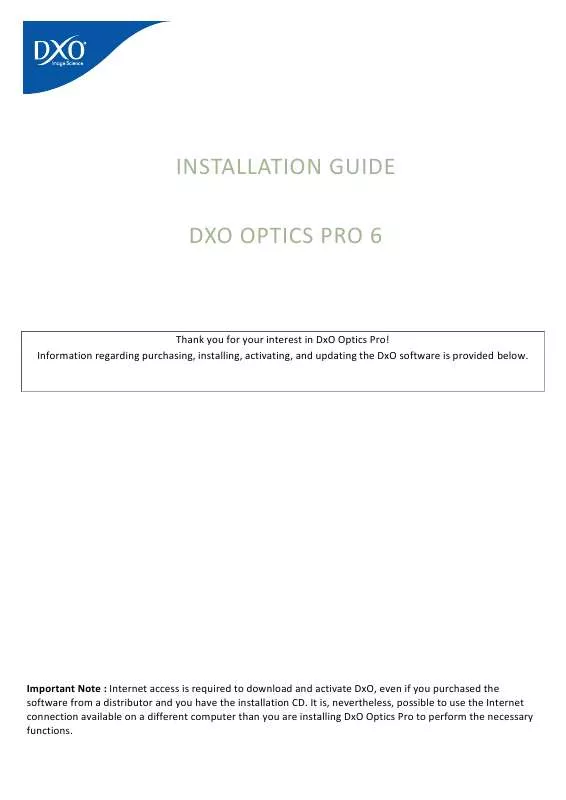User manual DXO OPTICS PRO 6 INSTALLATION FOR WINDOWS
Lastmanuals offers a socially driven service of sharing, storing and searching manuals related to use of hardware and software : user guide, owner's manual, quick start guide, technical datasheets... DON'T FORGET : ALWAYS READ THE USER GUIDE BEFORE BUYING !!!
If this document matches the user guide, instructions manual or user manual, feature sets, schematics you are looking for, download it now. Lastmanuals provides you a fast and easy access to the user manual DXO OPTICS PRO 6. We hope that this DXO OPTICS PRO 6 user guide will be useful to you.
Lastmanuals help download the user guide DXO OPTICS PRO 6.
Manual abstract: user guide DXO OPTICS PRO 6INSTALLATION FOR WINDOWS
Detailed instructions for use are in the User's Guide.
[. . . ] A 4-page booklet of installation notes with your activation code printed on the front page.
©DxO Labs 2009
-3-
All rights reserved
DxO Optics Pro 6
Guide d'installation
2. DOWNLOADING FOR INSTALLATION ON A COMPUTER CONNECTED TO THE INTERNET 2. 1 DOWNLOADING AFTER PURCHASING FROM THE DXO LABS INTERNET ONLINE STORE
Note : You must have a fast Internet connection to download DxO Optics Pro software.
If you have purchased DxO Optics Pro from the DxO Labs website online store, you should complete all of the steps of the purchasing process, which includes creating a customer account, before downloading the installation file, which should be done last. Follow instructions and read fully this Installation Guide so that you understand all stages of installation, registration, activation, and update. 2. 2 DOWNLOADING AFTER PURCHASING FROM A RESELLER
Note : You must have a fast Internet connection to download DxO Optics Pro software.
If you you have purchased a DxO Optics Pro version CD from a reseller, the CD contains a single file that you will use to download the full installation setup file. [. . . ] Beyond 31 days, the output images are then marked with a watermark "DxO Optics Pro 6 DEMO". We therefore recommend that activate as soom as possible, to avoid seeing having watermarks appear on all of your output images at an unexpected time.
The DxO software License provides for use of activated copies of the software on two different computers. Double-click the icon DxO Optics Pro on your computer desktop to start the software.
In the case of a purchase of CD in a box from a reseller, the activation code is on the front page of the booklet "Installation Notes" included in the box. Note that to activate the software, you must first register your product by linking it to a client account. We therefore urge you to proceed with the creation of customer account now by completing a form available at the following link.
In the case of a purchase online, your activation code you received by mail. If you have lost or mail order form containing the activation code you can retrieve your user account by logging on to your customer area, using the following link.
5. 1 ACTIVATION WITH AN INTERNET CONNECTION
If your computer is connected to the Internet, activation is done very simply by following these steps:
At the launch of DxO Optics Pro, a dialog box appears. You can then proceed to the manual activation, accessible via the URL listed above or by using the following link. On this page you need to enter your activation code and import the "License Request File. Then click "OK".
In case you have not created your account, a web page will appear with a form, allowing you to create your account. Fill out this form and then confirm to create your account. Note: If your activation code is already registered, then you will be taken directly to the next step backup "License Response File.
A message informs you that your account has been created and your activation code is now stored. You can continue the activation of DxO Optics Pro. To do this, click
©DxO Labs 2009
- 14 -
All rights reserved
DxO Optics Pro 6
"Download file"
Guide d'installation
You can then download the "License Response File. Click "Save" to save this file on removable media (USB, CD) can then import it on the computer DxO Optics Pro is installed.
A window now appears on the screen, allowing you to download the DxO optics correction modules. Click on the link in order to access the complete list of downloadable modules. Follow the instructions on the webpage, and save on your removable media files corresponding to camera/lens modules that you need to use in DxO.
Turn on the computer that is not connected to the Internet, where DxO Optics Pro is installed. Next click on "Submit Response License File". When it has completed saving the file, you may either close this window, or restart the application.
©DxO Labs 2009
- 15 -
All rights reserved
DxO Optics Pro 6
Guide d'installation
You can then import the "License File Response", recorded in advance on the removable media in order to activate DxO Optics Pro. Select the file and click Open
Activation of DxO Optics Pro is now validated. A message appears to confirm the activation.
5. 3 BACKUP LICENSE FILE
DxO Optics Pro 6 uses the file system license (License file) as the method of activation. The license file was generated during the activation process and is specific to the machine on which it was installed. In case you need for some reason to reinstall Optics Pro on this machine in the future, it is advisable to make a backup copy of this file and keep it in a safe place. [. . . ] You have to first connect to the Upgrade Center, using your account's associated e-mail address and password. Once you have been so identified, you will see a list of your products. Just click on the upgrade you want, then complete your purchase. Follow the instructions to make payment. [. . . ]
DISCLAIMER TO DOWNLOAD THE USER GUIDE DXO OPTICS PRO 6 Lastmanuals offers a socially driven service of sharing, storing and searching manuals related to use of hardware and software : user guide, owner's manual, quick start guide, technical datasheets...manual DXO OPTICS PRO 6