User manual E-MU 0404 PCIE
Lastmanuals offers a socially driven service of sharing, storing and searching manuals related to use of hardware and software : user guide, owner's manual, quick start guide, technical datasheets... DON'T FORGET : ALWAYS READ THE USER GUIDE BEFORE BUYING !!!
If this document matches the user guide, instructions manual or user manual, feature sets, schematics you are looking for, download it now. Lastmanuals provides you a fast and easy access to the user manual E-MU 0404 PCIE. We hope that this E-MU 0404 PCIE user guide will be useful to you.
Lastmanuals help download the user guide E-MU 0404 PCIE.
You may also download the following manuals related to this product:
Manual abstract: user guide E-MU 0404 PCIE
Detailed instructions for use are in the User's Guide.
[. . . ] Owner's Manual
E-MU 0404 PCIe Digital Audio System
Owner's Manual
© 2009 E-MU Systems All Rights Reserved
Software Version: 2. 10
E-MU World Headquarters E-MU Systems 1500 Green Hills Road Scotts Valley, CA USA 95066
Europe Creative Labs Ballycoolin Business Park Blanchardstown Dublin 15 IRELAND
E-MU Japan Creative Media K K Kanda Eight Bldg, 3F 4-6-7 Soto-Kanda Chiyoda-ku, Tokyo 101-0021 JAPAN
2
E-MU Digital Audio System
Table of Contents
1- Introduction . . . . . . . . . . . . . . . . . . . . . . . . . . . . . . . . . . . . . . . . . . . . . . . . . . . . . . . . . . . . . . . . . . . . . . . . . . . . . . . . . . . . . . . . . . . . . . . . . . . . . . . . . . . . . . . . . . . . . . . . . . . . . . . . . . . . . . . . . . . . . . . . . . . . . . . . . . . . . . . . . . . . . . . . . . . . . . . . . . . . . . . . . . . . . . . . 7 The System Includes: . . . . . . . . . . . . . . . . . . . . . . . . . . . . . . . . . . . . . . . . . . . . . . . . . . . . . . . . . . . . . . . . . . . . . . . . . . . . . . . . . . . . . . . . . . . . . . . . . . . . . . . . . . 7 Notes, Tips and Warnings . . . . . . . . . . . . . . . . . . . . . . . . . . . . . . . . . . . . . . . . . . . . . . . . . . . . . . . . . . . . . . . . . . . . . . . . . . . . . . . . . . . . . . . . . . . . . . . . . . . . . . [. . . ] Choose a destination location for the Core FX presets, then press OK. The Core FX presets will be copied to the selected destination.
To Export your FX Category Folders This option exports a single category of FX chains to a folder of your choice.
1. Click the Import/Export FX Library button
from the FX Palette.
2. A pop-up dialog box appears asking you to "Choose the FX
Category to be exported".
3. Choose the desired FX Category to export. Press OK to continue or Cancel to cancel
the operation.
4. The "Browse for Folder" window appears. Choose a destination location for the Core FX
presets, then press OK.
5. The FX Chains will be copied to the selected destination.
46
Creative Professional
5 - Effects FX Edit Screen
FX Edit Screen
Click on an FX Insert to display the parameters for that effect. If an insert effect is not selected, the FX display will read "No Insert". Most effects have a wet/dry mix parameter to control the ratio of effect-to-plain signal. The wet/ dry setting is stored with the FX preset. The effect parameters vary with the type of effect. Generally if an effect is placed in an Aux Send, the wet/dry mix in the effect should be set to 100% wet since the Aux Return amount controls how much effect is applied. The User Preset section is located at the bottom of the FX Edit screen. User presets are variations of the main effect and can be edited, deleted, renamed or overwritten as you wish.
Effect Location Effect Bypass & Solo Buttons Wet/Dry Mix Control Note: Effects have to be placed into an insert location before you can program them.
Effects Display View Button
Effect Parameters
User Preset Section
To Bypass an Insert: Inserts can be bypassed if you want to temporarily hear the audio without the effect or insert. Bypass can also be used to turn off a Send Insert. Click on the Insert (in the Insert section). Click the Bypass button in the TV display.
Method #2
1. Right-click over the Insert you want to bypass (in the Insert section). Select "Bypass Insert" from the list of options. The effect name will "gray-out" to indicate
that the effect is bypassed. [. . . ] The diagrams below show two ways to synchronize an external A/D converter to the E-MU Digital Audio System using the S/PDIF connection. In the first example, the external A/D converter is the master clock for the system. Only one S/PDIF cable is needed (optical or coaxial) as long as PatchMix is set to receive its word clock signal from the external device. The external A/D is the Master and the E-MU DAS is the Slave.
PatchMix DSP S/PDIF (Optical) In Out or S/PDIF Out In Out S/PDIF (Coax) Slave Set PatchMix DSP to receive: External S/PDIF Sync Master External A-D Converter
External Device supplies Master Clock (via S/PDIF)
The S/PDIF cable carries two channels of audio data and an embedded clock.
PatchMix DSP S/PDIF (Optical) In Out or In Out S/PDIF (Coax) Master Slave
PatchMix DSP supplies Master Clock (via S/PDIF)
This S/PDIF cable carries two channels of audio data. [. . . ]
DISCLAIMER TO DOWNLOAD THE USER GUIDE E-MU 0404 PCIE Lastmanuals offers a socially driven service of sharing, storing and searching manuals related to use of hardware and software : user guide, owner's manual, quick start guide, technical datasheets...manual E-MU 0404 PCIE

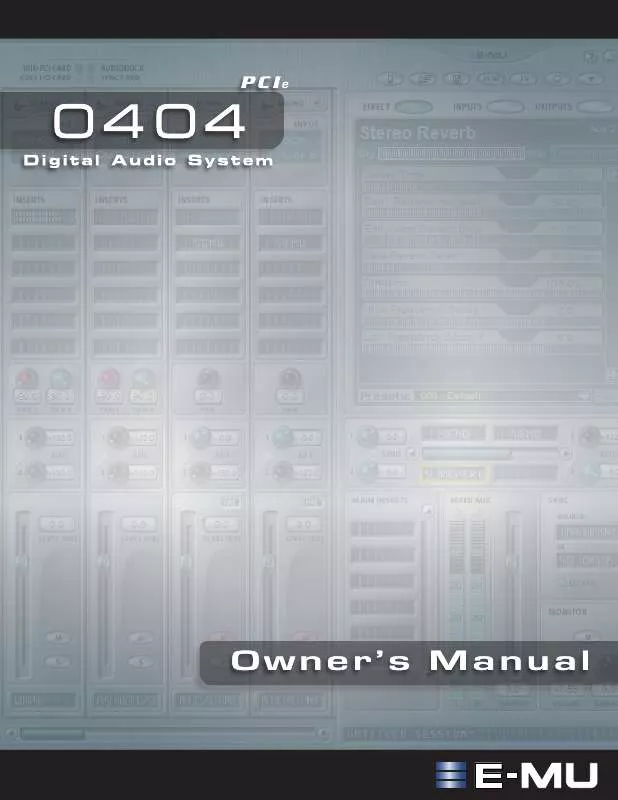
 E-MU 0404 PCIE QUICK GUIDE (12854 ko)
E-MU 0404 PCIE QUICK GUIDE (12854 ko)
