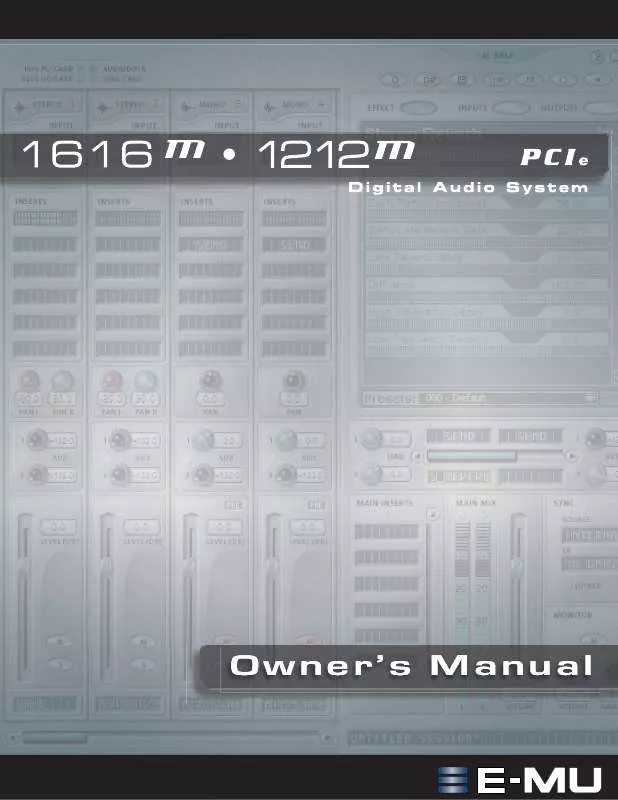User manual E-MU 1212 M PCIE V 2.20
Lastmanuals offers a socially driven service of sharing, storing and searching manuals related to use of hardware and software : user guide, owner's manual, quick start guide, technical datasheets... DON'T FORGET : ALWAYS READ THE USER GUIDE BEFORE BUYING !!!
If this document matches the user guide, instructions manual or user manual, feature sets, schematics you are looking for, download it now. Lastmanuals provides you a fast and easy access to the user manual E-MU 1212 M PCIE. We hope that this E-MU 1212 M PCIE user guide will be useful to you.
Lastmanuals help download the user guide E-MU 1212 M PCIE.
Manual abstract: user guide E-MU 1212 M PCIEV 2.20
Detailed instructions for use are in the User's Guide.
[. . . ] Owner's Manual
E-MU PCIe Digital Audio Systems 1
E-MU 1616m / 1212m PCIe Digital Audio System
Owner's Manual
© 2009 E-MU Systems All Rights Reserved
Software Version: 2. 20
E-MU World Headquarters E-MU Systems 1500 Green Hills Road Scotts Valley, CA 95066 USA
Europe Creative Labs Ballycoolin Business Park Blanchardstown Dublin 15 IRELAND
2
E-MU Japan Creative Media K K Kanda Eight Bldg. , 3F 4-6-7 Soto-Kanda Chiyoda-ku, Tokyo 101-0021 JAPAN
Creative Professional
Table of Contents
1- Introduction . . . . . . . . . . . . . . . . . . . . . . . . . . . . . . . . . . . . . . . . . . . . . . . . . . . . . . . . . . . . . . . . . . . . . . . . . . . . . . . . . . . . . . . . . . . . . . . . . . . . . . . . . . . . . . . . . . . . . . . . . . . . . . . . . . . . . . . . . . . . . . . . . . . . . . . . . . . . . . . . . . . . . . . . . . . . . . . . 9 Both Systems Include: . . . . . . . . . . . . . . . . . . . . . . . . . . . . . . . . . . . . . . . . . . . . . . . . . . . . . . . . . . . . . . . . . . . . . . . . . . . . . . . . . . . . . . . 11 E-MU 1212m System . . . . . . . . . . . . . . . . . . . . . . . . . . . . . . . . . . . . . . . . . . . . . . . . . . . . . . . . . . . . . . . . . . . . . . . . . . . . . . . . . . . . . . . . . [. . . ] You can also add, delete, or modify Effects Chains and the folders that contain them. For more information on Effects Chains, see "FX Insert Chains" on page 56.
New Folder button Import/Export FX Button
Effect Categories Core Effects
(Single Effect)
Multi-Effects
(Effect Combinations)
Distortion Lo-fi Drums & Percussion Environment Equalization Guitar Multi Effects Reverb Synths & Keys Vocal
E-MU PCIe Digital Audio Systems
55
5 - Effects The Effects Palette
To Select an Effect
1. Click the FX button to bring up the Effects Palette. The effect palette contains
numerous folders containing effects presets. Select the effect you wish to use by clicking on it with the left mouse button and
while continuing to hold the mouse button, drag the effect into the desired location on the PatchMix DSP mixer screen and release the mouse button. Multi effects contain several effects along with their parameter settings.
3. If you want to change the order of effects, simply Left-click and drag the effect to
The order of effects in a chain can have a big effect on the sound. This icon will appear when you drag an effect to a new location.
the desired location. Drag the effect to the area above or below the final destination and release the mouse button to move the effect. Click on the Insert Location containing the effect you wish to edit. The effect
controls now appear on the TV screen.
2. Edit the effect parameters as desired.
To Delete an Effect
1. Right-click on the Insert location containing the effect you wish to delete and a
pop-up list appears.
2. Select "Delete Insert(s)" from the top of the list. The effect will be deleted.
FX Insert Chains
FX Insert Chains can be used to save several effects and their settings into a single multi-effect. When an effects chain is selected and dropped into an insert location, all the effects with control settings are copied as a single entity. Once dropped into an insert location, the effects are totally separate just as if you had placed them individually. Select two or more effects and place them into any consecutive insert locations. Set the effect parameters the way you want them, including wet/dry mix settings. Right-click to bring up the list of options. Select "Save FX Insert Chain. " The New FX preset dialog box appears. Select a category folder where your preset will be placed, and enter a new preset Trim pots, peak meters and test tone generators will also be included in the FX chain.
name for your FX Chain.
6. [. . . ] Search for "MIDI Basics" (many sites) MIDI & Audio Recording . . . . . . . . . . . . . . . . . . . . . . . . . . . . . . . . http://www. midiworld. com MIDI & Audio Recording . . . . . . . . . . . . . . . . . . . . . . . . . . . . . . . . http://www. synthzone. com ASIO, Cubase & Digital Audio . . . . . . . . . . . . . . . . . . . . . . . http://www. steinberg. net ASIO, Cubase & Digital Audio . . . . . . . . . . . . . . . . . . . . . . . [. . . ]
DISCLAIMER TO DOWNLOAD THE USER GUIDE E-MU 1212 M PCIE Lastmanuals offers a socially driven service of sharing, storing and searching manuals related to use of hardware and software : user guide, owner's manual, quick start guide, technical datasheets...manual E-MU 1212 M PCIE