User manual EIZO COLOREDGE CG232W
Lastmanuals offers a socially driven service of sharing, storing and searching manuals related to use of hardware and software : user guide, owner's manual, quick start guide, technical datasheets... DON'T FORGET : ALWAYS READ THE USER GUIDE BEFORE BUYING !!!
If this document matches the user guide, instructions manual or user manual, feature sets, schematics you are looking for, download it now. Lastmanuals provides you a fast and easy access to the user manual EIZO COLOREDGE CG232W. We hope that this EIZO COLOREDGE CG232W user guide will be useful to you.
Lastmanuals help download the user guide EIZO COLOREDGE CG232W.
You may also download the following manuals related to this product:
Manual abstract: user guide EIZO COLOREDGE CG232W
Detailed instructions for use are in the User's Guide.
[. . . ] Important
Please read PRECAUTIONS, this User's Manual and Setup Manual (separate volume) carefully to familiarize yourself with safe and effective usage.
· How to Setup Please read the Setup Manual (separate volume) · The latest User's Manual is available for download from our site: http://www. eizo. com
Product specifications may vary depending on the region. Confirm the specifications in the manual written in the language of the region of purchase.
Copyright© 2008 EIZO NANAO CORPORATION All rights reserved. No part of this manual may be reproduced, stored in a retrieval system, or transmitted, in any form or by any means, electronic, mechanical, or otherwise, without the prior written permission of EIZO NANAO CORPORATION. EIZO NANAO CORPORATION is under no obligation to hold any submitted material or information confidential unless prior arrangements are made pursuant to EIZO NANAO CORPORATION's receipt of said information. [. . . ] (Setting(s) of <Temperature> and/or <Gamma> is defined as standard default in some modes. ) Note · "CAL" mode can be adjusted only by Calibration Software "ColorNavigator".
1
2. Adjusting Screen
Advanced Adjustments [Adjustment menu]
Color settings of each Color mode can be adjusted and saved by using the <Color> menu of the Adjustment menu.
In the analog input, perform the "Range Adjustment" before making the color adjustments. During color adjustments, the color mode cannot be changed. Select the mode in advance by using .
Adjustment Items
The adjustable items and displayed icons on the <Color> menu depend on the selected color mode. Regarding the adjustment items, refer to the "Adjustment Contents" on the next page. " ": Settable/Adjustable " - ": Fixed at the factory Icons Functions Custom
Black Level Brightness Temperature Gamma Saturation Hue Gain Reset
*
sRGB
EBU
Color Mode Rec0 SMPTE-C
DCI
CAL
* * * *
These settings can be also adjusted on the Color Mode menu.
Note · Allow the LCD monitor to stabilize for at least 30 minutes before making image adjustments. (Allow the monitor to warm up for at least 30 minutes before making adjustments. ) · The values shown in percentages represent the current level within the specific adjustment. They are available only as a reference tool. (To create a uniform white or black screen, the percentages for each will probably not be the same. )
1
2. Adjusting Screen
Adjustment Contents
Menu
Black Level
Function Descriptions
To adjust the black level as desired 0 - 32
Adjustable range
Brightness
To set the brightness of the screen
0~100%
Tips
Temperature · The values shown in the "%" are available only as reference. To set the color temperature 5000K~10000K in 500 K increments (including 5400K and 9300 K)
Tips
· The values shown in the Kelvin are available only as a reference tool. · While color temperature is adjusted, <Gain> is adjusted automatically according to the color temperature. · If the temperature is set below 5000 K or over 10000 K, the setting of <Temperature> is turned "Off". Gamma · If <Gain> is set, the setting of <Temperature> is turned "Off". To set the gamma value 1. 6 - 2. 7
Tips
· If setting the gamma value, the using the monitor in the digital signal input is recommended. If using the monitor in the analog input signal, set the gamma value from 1. 8 to 2. 2. To change the saturation -100~100 Setting the minimum level (-100) turns the image to the monochrome.
Saturation
Note
Hue · This function does not enable to display every color gradation. -100~100
Note
Gain · This function does not enable to display every color gradation. To change each color 0~100% (red, green and blue) By adjusting the red, green and blue color tones for each mode, custom colors can be defined. Display a white or gray background image and adjust the <Gain>.
Tips
· The values shown in the "%" are available only as reference. · The <Temperature> setting invalidates this setting. The <Gain> setting varies with color temperature.
Note
Reset · This function does not enable to display every color gradation. [. . . ] Operation of this equipment in a residential area is likely to cause harmful interference in which case the user will required to correct the interference at his own expense. Changes or modifications not expressly approved by the party responsible for compliance could void the user's authority to operate the equipment. Note Use the attached specified cable below or EIZO signal cable with this monitor so as to keep interference within the limits of a Class A digital device. - AC Cord - Shielded Signal Cable (enclosed)
Canadian Notice
This Class A digital apparatus complies with Canadian ICES-003. [. . . ]
DISCLAIMER TO DOWNLOAD THE USER GUIDE EIZO COLOREDGE CG232W Lastmanuals offers a socially driven service of sharing, storing and searching manuals related to use of hardware and software : user guide, owner's manual, quick start guide, technical datasheets...manual EIZO COLOREDGE CG232W

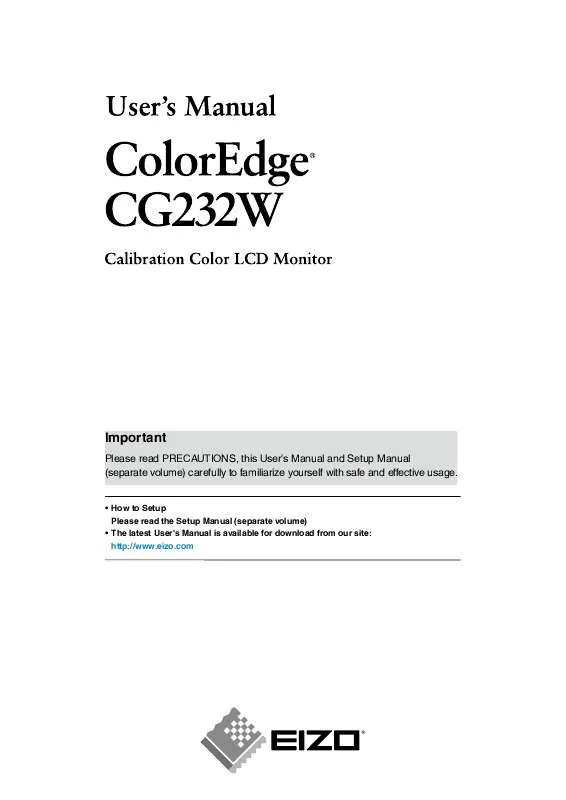
 EIZO COLOREDGE CG232W BROCHURE (938 ko)
EIZO COLOREDGE CG232W BROCHURE (938 ko)
 EIZO COLOREDGE CG232W BROCHURE (938 ko)
EIZO COLOREDGE CG232W BROCHURE (938 ko)
 EIZO COLOREDGE CG232W SETUP MANUAL (5069 ko)
EIZO COLOREDGE CG232W SETUP MANUAL (5069 ko)
