User manual EIZO ECLIENT SC1
Lastmanuals offers a socially driven service of sharing, storing and searching manuals related to use of hardware and software : user guide, owner's manual, quick start guide, technical datasheets... DON'T FORGET : ALWAYS READ THE USER GUIDE BEFORE BUYING !!!
If this document matches the user guide, instructions manual or user manual, feature sets, schematics you are looking for, download it now. Lastmanuals provides you a fast and easy access to the user manual EIZO ECLIENT SC1. We hope that this EIZO ECLIENT SC1 user guide will be useful to you.
Lastmanuals help download the user guide EIZO ECLIENT SC1.
You may also download the following manuals related to this product:
Manual abstract: user guide EIZO ECLIENT SC1
Detailed instructions for use are in the User's Guide.
[. . . ] User's Manual
Stand Type Windows-based Terminal
Contact your system administrator for details such as settings of the unit.
English
SAFETY SYMBOLS
This manual uses the safety symbols below. Please read them carefully.
WARNING
Failure to abide by the information in a WARNING may result in serious injury and can be life threatening.
CAUTION
Failure to abide by the information in a CAUTION may result in moderate injury and/or property or product damage. Indicates a prohibited action.
Indicates to ground for safety.
Copyright© 2004 EIZO NANAO CORPORATION All rights reserved. No part of this manual may be reproduced, stored in a retrieval system, or transmitted, in any form or by any means, electronic, mechanical, or otherwise, without the prior written permission of EIZO NANAO CORPORATION. [. . . ] The monitor is in the power save mode when the power save function of the monitor is set.
(3) Connector for Switch Box*3 (4) Switch Box*3 (5) Power Supply Control Switch (POWER SYNC) *4 *3 The secondary power switch makes it easy to turn the SC1 / SX1 on and off when stowed away under the desk or out of reach. When the enclosed switch box is connected to the connector, it can be used as a power button. The power button on the SC1/SX1 can be used simultaneously even if the switch box is connected. 11 for details on the power supply control switch (POWER SYNC).
10
2. OPERATION
English
NOTE · When turning off/on the unit, leave the unit off for a few seconds before turning it on again. · Do your part to conserve energy, turn off the unit when your finished using it. Complete energy use can only be stopped by disconnecting the unit from the power supply.
Power Supply Control Switch (POWER SYNC)
When the monitor's power cord is connected to the AC output power supply of SC1/SX1, the monitor's power supply can be linked with on/off of SC1/SX1. Choose ON from the power supply control switch (POWER SYNC).
When the power button of SC1/SX1 is turned on or off. . .
Power Supply Control Switch (POWER SYNC) ON OFF (default) Power supply for the monitor The monitor's power supply is linked, and it turns on or off simultaneously. Since the monitor's power supply is not linked, please turn the monitor's power supply on or off independently.
2. How to control (SC1)
Logging on or off the WTS (SC1)
Logging on to the WTS
1. The "Terminal Connection Manager" dialog box will be displayed.
Please follow the instruction depending on the network environment of the SC1. The "Terminal Connection Manager" dialog box will be displayed. If it's connected through a dial-up, click the active button on the right bottom of the screen.
Click the button to disconnect the dial-up connection.
2.
Follow the step 2 of "If your SC1 starts its operation with a desktop" to shut down the SC1.
NOTE · It is possible to disconnect from the WTS without closing any applications in use (or without logging off). (The last view of the application is displayed when the next connection to the WTS is made. )
2. OPERATION
15
English
Opening/Closing the Local Web Browser Opening the Local Web Browser
1. The "Terminal Connection Manager" dialog box will be displayed.
Please follow the instruction depending on the network environment of the SC1. (Contact your system administrator for the connection environment. ) (1) If the web server is on the same network (Intranet): Go to step 3. (2) If the web server is not on the same network, and dial-up connection is needed (Internet): Click the active button on the right bottom of the screen.
Click the button to connect through a dial-up. Check the clock is running, and go on to step 3.
3.
Click the [Connections] tab.
Select [Web connection] and click [Connect] (or simply double click [Web connection]).
4.
16
The local web browser opens.
It is possible to browse web pages on the internet.
2. OPERATION
English
Closing the Local Web Browser (SC1)
1.
Close the local web browser.
Select [Close] on the [File] and close the local web browser. The "Terminal Connection Manager" dialog box will be displayed. If a dial-up connection is made, click the active button on the right bottom of the screen.
Click the button to disconnect the dial-up connection.
2.
Shut down the SC1.
There are 3 ways to shut down the unit. [. . . ] THE ESSENCE OF THE PROVISION IS TO LIMIT THE POTENTIAL LIABILITY OF EIZO AND EIZO AUTHORIZED DISTRIBUTORS ARISING OUT OF THIS LIMITED WARRANTY AND/OR SALES.
LIMITED WARRANTY
i
For U. S. A, Canada, etc. (rated 100-120 Vac) Only
This equipment has been tested and found to comply with the limits for a Class A digital device, pursuant to Part 15 of the FCC Rules. These limits are designed to provide reasonable protection against harmful interference when the equipment is operated in a commercial environment. This equipment generates, uses, and can radiate radio frequency energy and if not installed and used in accordance with the instruction manual, may cause harmful interference to radio communications. [. . . ]
DISCLAIMER TO DOWNLOAD THE USER GUIDE EIZO ECLIENT SC1 Lastmanuals offers a socially driven service of sharing, storing and searching manuals related to use of hardware and software : user guide, owner's manual, quick start guide, technical datasheets...manual EIZO ECLIENT SC1

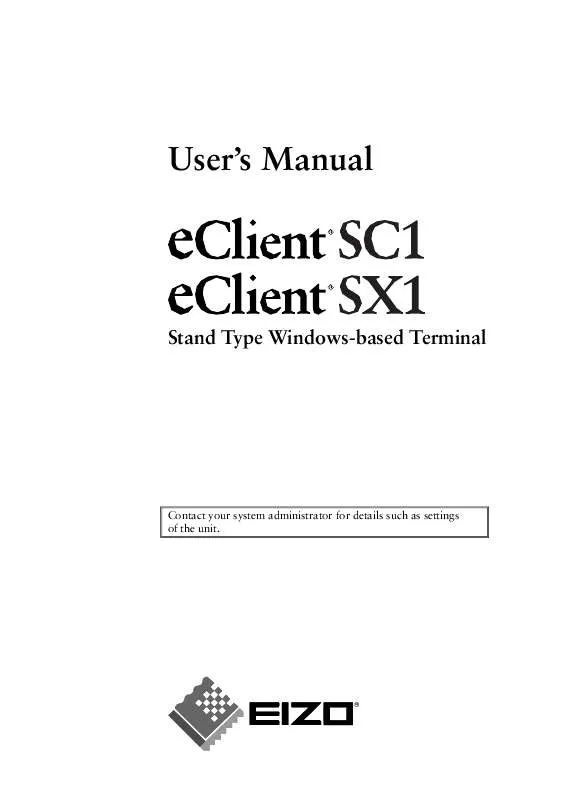
 EIZO ECLIENT SC1 BROCHURE (310 ko)
EIZO ECLIENT SC1 BROCHURE (310 ko)
 EIZO ECLIENT SC1 ADMINISTRATOR'S MANUALS (2196 ko)
EIZO ECLIENT SC1 ADMINISTRATOR'S MANUALS (2196 ko)
