User manual EIZO FLEXSCAN L465
Lastmanuals offers a socially driven service of sharing, storing and searching manuals related to use of hardware and software : user guide, owner's manual, quick start guide, technical datasheets... DON'T FORGET : ALWAYS READ THE USER GUIDE BEFORE BUYING !!!
If this document matches the user guide, instructions manual or user manual, feature sets, schematics you are looking for, download it now. Lastmanuals provides you a fast and easy access to the user manual EIZO FLEXSCAN L465. We hope that this EIZO FLEXSCAN L465 user guide will be useful to you.
Lastmanuals help download the user guide EIZO FLEXSCAN L465.
You may also download the following manuals related to this product:
Manual abstract: user guide EIZO FLEXSCAN L465
Detailed instructions for use are in the User's Guide.
[. . . ] User's Manual
Color LCD Monitor
English
SAFETY SYMBOLS
This manual uses the safety symbols below. Please read them carefully.
WARNING
Failure to abide by the information in a WARNING may result in serious injury and can be life threatening.
CAUTION
Failure to abide by the information in a CAUTION may result in moderate injury and/or property or product damage. Indicates a prohibited action.
Indicates to ground for safety.
Copyright© 2001 by EIZO NANAO CORPORATION. No part of this manual may be reproduced, stored in a retrieval system, or transmitted, in any form or by any means, electronic, mechanical, or otherwise, without the prior written permission of Eizo Nanao Corporation. [. . . ] [Procedure 2] Pressing Auto adjustment button while displaying the contrast/brightness adjustment screen (appeared by pressing the control buttons directly) adjusts the range automatically. (Contrast and Brightness will not be adjusted. )
5.
To smooth the blurred texts of the enlarged screen of the lower resolutions. Switch the <Smoothing> setting.
<Smoothing> is clear-cut the letters or lines. Select <Smoothing> in the screen menu and switch the setting to "Off". NOTE · The "Smoothing" is disabled in the resolution 1280 x 1024. · Since the displayed image is enlarged, the blurred texts may not be necessarily lost completely.
22
4. ADJUSTMENT
English
6.
To set the Contrast of the screen. Use the <Contrast> adjustment.
This controls the brightness for the each color (red, blue and green) at the same time. Select <Contrast/Brightness> and adjust by using the right and left buttons. NOTE · Percentage except 100 % may cause undisplayable color tone. · During selecting the <sRGB> of <ColorManagement>, contrast cannot be adjusted.
7.
To Set the Brightness of the screen. Use the <Contrast> adjustment.
The brightness of the entire screen is controlled by changing the brightness of the backlight. Select <Contrast/Brightness> in the screen menu and adjust by using the up and down buttons. NOTE · Directly pressing the up and down buttons also adjusts the contrast and brightness. Press the "Enter" button to save and exit the settings after the adjustment.
4. Color Adjustment
The <ColorManagement> menu in the ScreenManager enables to change the color of the screen. By using the <Color Mode>, the adjustment mode can be selected from <Custom mode> (to adjust the color settings according to your preference) and <sRGB> mode. In the analog input, perform the "Range Adjustment" (p. 22) before making the color adjustments.
NOTE · Allow the LCD monitor to stabilize for at least 20 minutes before making image adjustments. (Allow the monitor to warm up for at least 20 minutes before making adjustments. ) · Performing the <Reset> of the <ColorManagement> menu returns the color settings to the default settings (Except <Range Adjustment> settings). · The values shown in percentages represent the current level within the specific adjustment. They are available only as a reference tool. (To create an uniform white or black screen, the percentages for each will probably not be the same. )
<Custom> mode: To adjust the color settings according to your preference
To set the color temperature (p. 34)
Set the <Temperature>.
The <Temperature> can be set from 4, 000 K to 10, 000 K, in 500 K increments (including 9, 300 K). [. . . ] increased risks of skin cancer (malignant melanoma) as a consequence. Lead** Lead can be found in picture tubes, display screens, solders and capacitors. Lead damages the nervous system and in higher doses, causes lead poisoning. The relevant TCO'99 requirement permits the inclusion of lead since no replacement has yet been developed.
* Bio-accumulative is defined as substances which accumulate within living organisms. [. . . ]
DISCLAIMER TO DOWNLOAD THE USER GUIDE EIZO FLEXSCAN L465 Lastmanuals offers a socially driven service of sharing, storing and searching manuals related to use of hardware and software : user guide, owner's manual, quick start guide, technical datasheets...manual EIZO FLEXSCAN L465

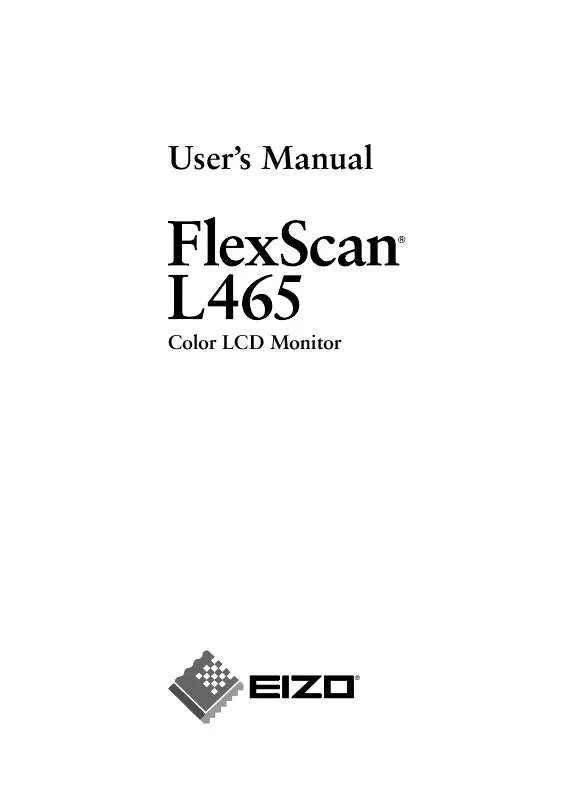
 EIZO FLEXSCAN L465 BROCHURE (211 ko)
EIZO FLEXSCAN L465 BROCHURE (211 ko)
