User manual EIZO FLEXSCAN L550
Lastmanuals offers a socially driven service of sharing, storing and searching manuals related to use of hardware and software : user guide, owner's manual, quick start guide, technical datasheets... DON'T FORGET : ALWAYS READ THE USER GUIDE BEFORE BUYING !!!
If this document matches the user guide, instructions manual or user manual, feature sets, schematics you are looking for, download it now. Lastmanuals provides you a fast and easy access to the user manual EIZO FLEXSCAN L550. We hope that this EIZO FLEXSCAN L550 user guide will be useful to you.
Lastmanuals help download the user guide EIZO FLEXSCAN L550.
You may also download the following manuals related to this product:
Manual abstract: user guide EIZO FLEXSCAN L550
Detailed instructions for use are in the User's Guide.
[. . . ] English
SAFETY SYMBOLS
This manual uses the safety symbols below. Please read them carefully.
WARNING
Failure to abide by the information in a WARNING may result in serious injury and can be life threatening.
CAUTION
Failure to abide by the information in a CAUTION may result in moderate injury and/or property or product damage. Indicates a prohibited action.
Indicates to ground for safety.
Copyright© 2003 by EIZO NANAO CORPORATION. No part of this manual may be reproduced, stored in a retrieval system, or transmitted, in any form or by any means, electronic, mechanical, or otherwise, without the prior written permission of EIZO NANAO CORPORATION. [. . . ] (2) Select <Screen> in the sub menu and press the Enter button. The message "Auto in progress" is displayed and screen flickering is suppressed and the proper position is adjusted.
NOTE · The screen vibrates slightly about 5 seconds during the Auto screen adjustment, but it will return to normal after adjustment. · The Auto sizing function is intended for use on the Macintosh and on AT-compatible PC running Windows. It may not work properly in either of the following cases. When running an AT-compatible PC on MS-DOS (Not windows). The background color for the "wall paper" or "desktop" pattern is set to black. · If the appropriate screen cannot be made by using the Auto Screen Adjustment, adjust the screen through the Screen adjustment program.
4-2. 28)
Please be sure to follow the following procedure to display the whole color gradation (256 colors). [Procedure] (1) Select <Auto Adjustment> in the ScreenManager. (2) Select <Range> in the sub menu and press the Enter button. (3) The screen blanks for a moment and adjusts the color range to display the whole color gradation of the current output signal.
18
4. Brightness Adjustment
BrightRegulator Function
BrightRegulator function adjusts the brightness of the screen automatically depending on the surrounding brightness. The brightness of backlight is adjusted as the sensor on the upper side of the monitor detects the surrounding brightness (Default: this function is set "Enable". ) [To deactivate this function] (1) Select <BrightRegulator> in the ScreenManager <Others> menu. NOTE · Do not block the sensor (p. 10) when using this function.
Adjusting the present brightness manually
[Procedure] (1) Press the Right control button without displaying the ScreenManger to display the adjusting menu. (2) Adjust the brightness by left and right control buttons and press the Enter button.
NOTE · When <BrightRegulator> is set "Enable", brightness of the screen automatically adjusted depending on the surrounding brightness based on the manual brightness adjustment.
4. Color Adjustment
The <Color> menu in the ScreenManager enables to change the color of the screen. In the analog input, perform the "Range Adjustment" (p. 18) before making the color adjustments.
To display the screen image based on those original colors (ex. Over the Internet)
Select <sRGB>.
Select "On".
To change each color (red, green and blue)
Use the <Gain> (p. 28) adjustment
By adjusting the red, green and blue color tones for each mode, custom colors can be defined. The 100 % indicates unadjusted condition. Display a white or gray background image and adjust the <Gain>.
NOTE · When the <sRGB> is set "On", the <Gain> cannot be adjusted. [. . . ] (rated 100-120 Vac) Only FCC Declaration of Conformity
We, the Responsible Party EIZO NANAO TECHNOLOGIES INC. 5710 Warland Drive, Cypress, CA 90630 Phone: (562) 431-5011 Trade name: EIZO Model: FlexScan L550
declare that the product
is in conformity with Part 15 of the FCC Rules. Operation of this product is subject to the following two conditions: (1) this device may not cause harmful interference, and (2) this device must accept any interference received, including interference that may cause undesired operation. This equipment has been tested and found to comply with the limits for a Class B digital device, pursuant to Part 15 of the FCC Rules. [. . . ]
DISCLAIMER TO DOWNLOAD THE USER GUIDE EIZO FLEXSCAN L550 Lastmanuals offers a socially driven service of sharing, storing and searching manuals related to use of hardware and software : user guide, owner's manual, quick start guide, technical datasheets...manual EIZO FLEXSCAN L550

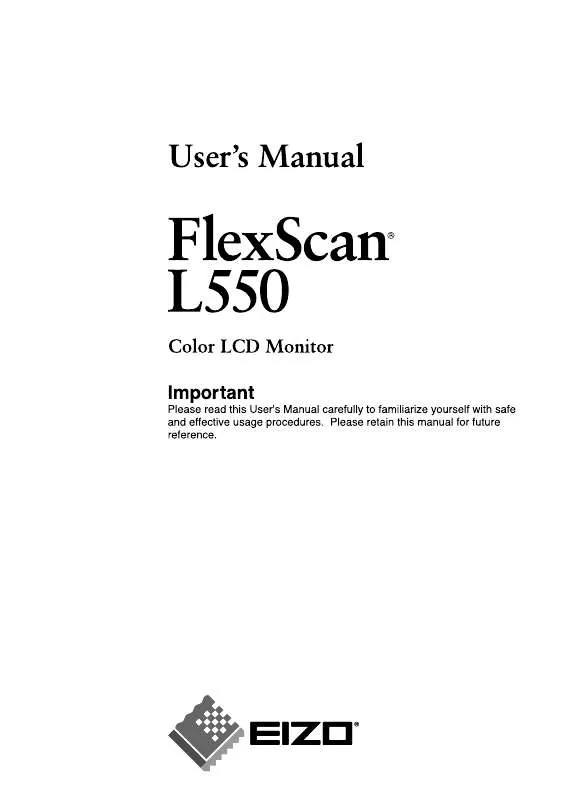
 EIZO FLEXSCAN L550 BROCHURE (313 ko)
EIZO FLEXSCAN L550 BROCHURE (313 ko)
