User manual EIZO FLEXSCAN L685EX
Lastmanuals offers a socially driven service of sharing, storing and searching manuals related to use of hardware and software : user guide, owner's manual, quick start guide, technical datasheets... DON'T FORGET : ALWAYS READ THE USER GUIDE BEFORE BUYING !!!
If this document matches the user guide, instructions manual or user manual, feature sets, schematics you are looking for, download it now. Lastmanuals provides you a fast and easy access to the user manual EIZO FLEXSCAN L685EX. We hope that this EIZO FLEXSCAN L685EX user guide will be useful to you.
Lastmanuals help download the user guide EIZO FLEXSCAN L685EX.
You may also download the following manuals related to this product:
Manual abstract: user guide EIZO FLEXSCAN L685EX
Detailed instructions for use are in the User's Guide.
[. . . ] User's Manual
Color LCD Monitor
English
SAFETY SYMBOLS
This manual uses the safety symbols below. Please read them carefully.
WARNING
Failure to abide by the information in a WARNING may result in serious injury and can be life threatening.
CAUTION
Failure to abide by the information in a CAUTION may result in moderate injury and/or property or product damage. Indicates a prohibited action.
Indicates to ground for safety.
Copyright© 2002 by EIZO NANAO CORPORATION. No part of this manual may be reproduced, stored in a retrieval system, or transmitted, in any form or by any means, electronic, mechanical, or otherwise, without the prior written permission of Eizo Nanao Corporation. [. . . ] Using the <Screen Size> function in the <Others> menu enables to change the screen size.
1.
Enlarge the screen size when displaying a low resolution. Select the <Screen Size>.
Select the <Screen Size> in the others menu and select the screen size by using the up and down buttons. Menu
Full
Function
Displays the picture on the screen in full, irrespective of the picture's resolution. Since the vertical resolution and the horizontal resolution are enlarged at different rates, some images may appear distorted. Displays the picture on the screen in full, irrespective of the picture's resolution. Since the vertical resolution and horizontal resolution are enlarged at same rates, some horizontal or vertical image may disappear. Displays the picture at the actual Screen resolution.
Enlarged Normal
Example: Displaying1024 x 768
Full (Default Setting) Enlarged Normal
(1280×1024)
(1280×960)
(1024×768)
2.
Smooth the blurred texts of the enlarged screen. Switch the <Smoothing> setting.
Select the suitable level from 1 5 (Soft Sharp). Select <Smoothing> in the <Screen> menu and adjust by using the right and left buttons. NOTE · <Smoothing> is disabled when the screen is displayed in the following resolutions. *1280 x 1024 *The image size is doubled both in horizontally and vertically to (i. e. 1280 x 960 enlarged from 640 x 480) provide clear focus which does not require this function.
26
4. ADJUSTMENT
English
3.
Set the brightness of the black area surrounding the displayed image. Set the <Border Intensity>.
In the <Enlarge> mode or <Full Screen> mode, the outer area (border) is usually black. Select <Border Intensity> in the <Others> menu and adjust by using the right and left buttons.
Border
4. Color Adjustment
Color settings of each Fine Contrast mode can be adjusted and saved by using the <Color> menu of the ScreenManager. In the analog input, perform the "Range Adjustment" (p. 25) before making the color adjustments. During color adjustments, the Fine Contrast mode cannot be changed. Select the mode in advance by using the Fine Contrast Mode.
Adjustment items
The adjustable items and displayed icons on the ScreenManager depend on the selected Fine Contrast mode "": Settable/Adjustable "-": Fixed at the factory
Icons Functions Text Brightness Temperature Gamma Saturation Hue Gain 6 colors Reset * * * - - Picture - - - Fine Contrast Modes Movie - - - sRGB - - - - - - - Custom External - - - - - - -
*These settings can be also adjusted on the Fine Contrast menu. (p. 19) NOTE · Allow the LCD monitor to stabilize for at least 20 minutes before making image adjustments. (Allow the monitor to warm up for at least 20 minutes before making adjustments. ) · Performing the <Reset> of the <Color> menu returns the color settings of the selected mode to the default settings. · The values shown in percentages represent the current level within the specific adjustment. [. . . ] Lead** Lead can be found in picture tubes, display screens, solders and capacitors. Lead damages the nervous system and in higher doses, causes lead poisoning. The relevant TCO'99 requirement permits the inclusion of lead since no replacement has yet been developed.
* Bio-accumulative is defined as substances which accumulate within living organisms. ** Lead, Cadmium and Mercury are haevy metals which are Bio-accumulative.
For U. S. A, Canada, etc. [. . . ]
DISCLAIMER TO DOWNLOAD THE USER GUIDE EIZO FLEXSCAN L685EX Lastmanuals offers a socially driven service of sharing, storing and searching manuals related to use of hardware and software : user guide, owner's manual, quick start guide, technical datasheets...manual EIZO FLEXSCAN L685EX

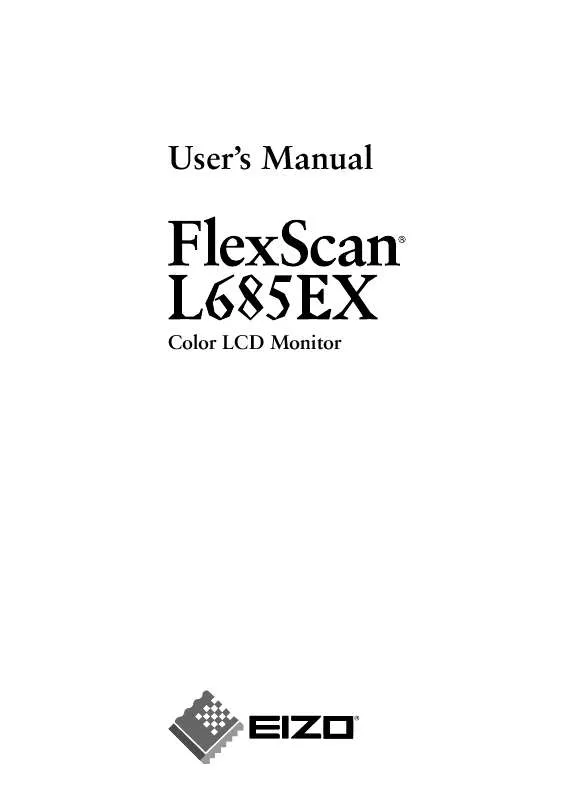
 EIZO FLEXSCAN L685EX BROCHURE (327 ko)
EIZO FLEXSCAN L685EX BROCHURE (327 ko)
