User manual EIZO FLEXSCAN L788
Lastmanuals offers a socially driven service of sharing, storing and searching manuals related to use of hardware and software : user guide, owner's manual, quick start guide, technical datasheets... DON'T FORGET : ALWAYS READ THE USER GUIDE BEFORE BUYING !!!
If this document matches the user guide, instructions manual or user manual, feature sets, schematics you are looking for, download it now. Lastmanuals provides you a fast and easy access to the user manual EIZO FLEXSCAN L788. We hope that this EIZO FLEXSCAN L788 user guide will be useful to you.
Lastmanuals help download the user guide EIZO FLEXSCAN L788.
You may also download the following manuals related to this product:
Manual abstract: user guide EIZO FLEXSCAN L788
Detailed instructions for use are in the User's Guide.
[. . . ] English
SAFETY SYMBOLS
This manual uses the safety symbols below. Please read them carefully.
WARNING
Failure to abide by the information in a WARNING may result in serious injury and can be life threatening.
CAUTION
Failure to abide by the information in a CAUTION may result in moderate injury and/or property or product damage. Indicates to ground for safety.
Copyright© 2004 EIZO NANAO CORPORATION All rights reserved. No part of this manual may be reproduced, stored in a retrieval system, or transmitted, in any form or by any means, electronic, mechanical, or otherwise, without the prior written permission of EIZO NANAO CORPORATION. EIZO NANAO CORPORATION is under no obligation to hold any submitted material or information confidential unless prior arrangements are made pursuant to EIZO NANAO CORPORATION's receipt of said information. [. . . ] The values shown in percentages represent the current level within the specific adjustment. They are available only as a reference tool. (To create a uniform white or black screen, the percentages for each will probably not be the same. )
<Custom> Mode - customizing monitor color
Adjustment Contents
0
Menu Brightness
Function Descriptions To set the brightness of the screen To adjust the screen gradation higher or lower To set the color temperature 0 ~ 100 %
Adjustable range
Contrast
0 ~ 100 %
Temperature (p. 44)
4, 000 ~ 10, 000 K in 500 K increments (including 9, 300 K). Default setting is off (normal white)
NOTE
The values shown in the Kelvin are available only as a reference tool. Setting the temperature under 4, 000 K or over 10, 000 K invalidates the color temperature setting. (The color temperature's setting turns "OFF". )
4. ADJUSTMENT
29
English
Menu Saturation
Function Descriptions To change the saturation -16 ~ 16
Adjustable range
Setting the minimum level (-16) turns the image to the monochrome.
NOTE
Using <Saturation> adjustment may not obtain proper tone reproduction. -20 ~ 20
NOTE
Using <Hue> adjustment may not obtain proper tone reproduction. Gain To change each color (red, green and blue) 0 ~ 100% By adjusting the red, green and blue color tones for each mode, custom colors can be defined. Display a white or gray background image and adjust the <Gain>.
NOTE
The values shown in the percentage are available only as a reference tool. 44) invalidates the <Gain> adjustment. <Gain> setting returns to the default. Reset To return the color settings of the selected mode to the default settings Select the "Reset".
<sRGB> Mode
Adjustment Contents
0
Menu Brightness
Function Descriptions To set the brightness of the screen 0 ~ 100 %
Adjustable range
30
4. Power-save Setup
The <PowerManager> menu in the ScreenManager enables to set the power-save setup.
NOTE
Do your part to conserve energy, turn off the monitor when you are finished using it. Disconnecting the monitor from the power supply is recommended to save energy completely. Even if the monitor is in a power saving mode, USB compliant devices function when they are connected to the monitor's USB (both the upstream and the downstream ports). Therefore, power consumption of the monitor will change according to the connected devices even if the monitor is in a power saving mode.
Analog Input
This monitor complies with the <VESA DPMS> (p. 44) standard and adopts a power saving method, <EIZO MPMS> (p. 43), which works with a blank screen (totally black screen) like "Blank Screen" ScreenSaver software.
To use the PC's Power Saving System (VESA DPMS )
[Procedure] (1) (2) Set the PC's power saving settings. Select "VESA DPMS" in the <PowerManager> menu.
[Power Saving System]
PC Operation Power saving STAND-BY SUSPEND OFF Power saving Yellow Monitor Operation Power Indicator Blue
[Power Resumption Procedure] Operate the mouse or keyboard to return to a normal screen.
4. ADJUSTMENT
31
English
To set the Power Save with ScreenSaver (EIZO MPMS) Software.
[Procedure] (1) (2) Set the PC's appropriate ScreenSaver settings or blank the screen (totally black screen). [. . . ] * Consult the dealer or an experienced radio/TV technician for help. Changes or modifications not expressly approved by the party responsible for compliance could void the user's authority to operate the equipment. Note Use the attached specified cable below or EIZO signal cable with this monitor so as to keep interference within the limits of a Class B digital device. - AC Cord - Shielded Signal Cable (enclosed)
Canadian Notice
This Class B digital apparatus complies with Canadian ICES-003. [. . . ]
DISCLAIMER TO DOWNLOAD THE USER GUIDE EIZO FLEXSCAN L788 Lastmanuals offers a socially driven service of sharing, storing and searching manuals related to use of hardware and software : user guide, owner's manual, quick start guide, technical datasheets...manual EIZO FLEXSCAN L788

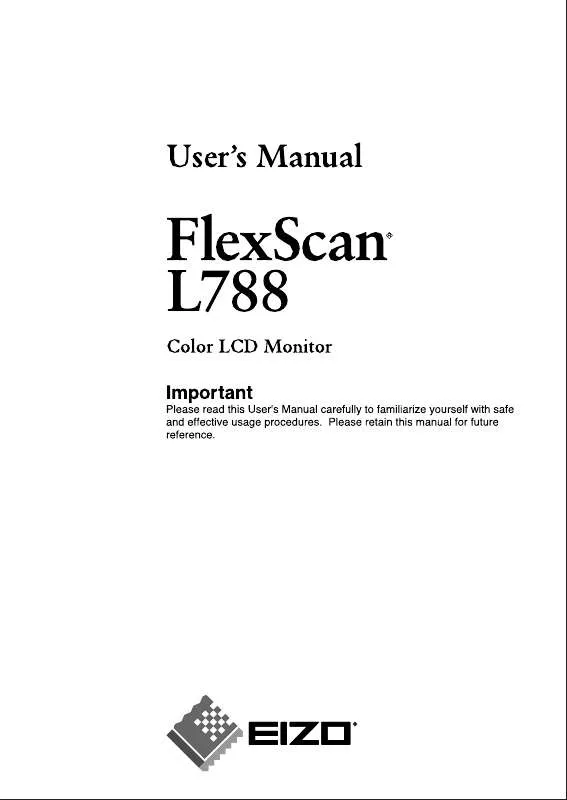
 EIZO FLEXSCAN L788 BROCHURE (430 ko)
EIZO FLEXSCAN L788 BROCHURE (430 ko)
