User manual EIZO FLEXSCAN M1700
Lastmanuals offers a socially driven service of sharing, storing and searching manuals related to use of hardware and software : user guide, owner's manual, quick start guide, technical datasheets... DON'T FORGET : ALWAYS READ THE USER GUIDE BEFORE BUYING !!!
If this document matches the user guide, instructions manual or user manual, feature sets, schematics you are looking for, download it now. Lastmanuals provides you a fast and easy access to the user manual EIZO FLEXSCAN M1700. We hope that this EIZO FLEXSCAN M1700 user guide will be useful to you.
Lastmanuals help download the user guide EIZO FLEXSCAN M1700.
You may also download the following manuals related to this product:
Manual abstract: user guide EIZO FLEXSCAN M1700
Detailed instructions for use are in the User's Guide.
[. . . ] /
SAFETY SYMBOLS
This manual uses the safety symbols below. Please read them carefully.
WARNING
Failure to abide by the information in a WARNING may result in serious injury and can be life threatening.
CAUTION
Failure to abide by the information in a CAUTION may result in moderate injury and/or property or product damage. Indicates to ground for safety.
Copyright© 2005 EIZO NANAO CORPORATION All rights reserved. No part of this manual may be reproduced, stored in a retrieval system, or transmitted, in any form or by any means, electronic, mechanical, or otherwise, without the prior written permission of EIZO NANAO CORPORATION. [. . . ] In the analog input, perform the <Range Adjustment> (p. 24) before making the color adjustments.
Adjustment Items
The adjustable items and displayed icons on the <Color> menu depend on the selected FineContrast mode. "": Settable/Adjustable "": Fixed at the factory
Icons Functions Brightness Temperature Gamma Saturation Hue Gain Reset FineContrast Modes Custom sRGB Text Picture Movie
NOTE
Allow the LCD monitor to stabilize for at least 20 minutes before making image adjustments. Performing the <Reset> of the <Color> menu returns the color settings of the selected mode to the default settings. ADJUSTMENT
25
English
0
Menu Brightness
Function Descriptions To set the brightness of the screen 0 ~ 100%
Adjustable range
NOTE
Directly pressing the up or down buttons also can adjust the brightness. 37) To set the color temperature 4, 000 ~ 10, 000 K in 500 K increments (including 9, 300 K). Default setting is off (normal white)
0
NOTE
The values shown in the Kelvin are available only as a reference tool. Setting the temperature under 4, 000 K or over 10, 000 K invalidates the color temperature setting. (The color temperature's setting turns "OFF". ) Gamma (p. 37) To set the gamma value 1. 8 ~ 2. 6 (in 0. 2 increments)
NOTE
If setting the gamma value, the using the monitor in the digital signal input is recommended.
Saturation
To change the saturation
-128 ~ 127 Setting the minimum level (-128) turns the image to the monochrome.
NOTE
The <Saturation> adjustment may cause undisplayable color tone. -32 ~ 32
NOTE
The <Hue> adjustment may cause undisplayable color tone. Gain To change each color (red, green and blue) 0 ~ 100% By adjusting the red, green and blue color tones for each mode, custom colors can be defined. Display a white or gray background image and adjust the <Gain>.
NOTE
The values shown in the percentage are available only as a reference tool. 37) invalidates the <Gain> adjustment. <Gain> setting returns to the default setting. Reset To return the color settings of the selected mode to the default settings Select the <Reset>.
26
4. Power-save Setup
The <PowerManager> menu in the ScreenManager enables to set the power-save setup.
NOTE
Do your part to conserve energy, turn off the monitor when you are finished using it. Disconnecting the monitor from the power supply is recommended to save energy completely.
Analog Input
This monitor complies with the "VESA DPMS (Video Electronics Standards Association - Display Power Management Signaling)" (p. [Procedure] (1) (2) Set the PC's power saving settings. Select "VESA DPMS" from the <PowerManager> menu.
[Operation]
PC Operation Power saving STAND-BY SUSPEND OFF Monitor Operation Power saving Power Indicator Blue Yellow
[Power Resumption Procedure] Operate the mouse or keyboard to return to a normal screen.
Digital Input
This monitor complies with the "DVI DMPM" (p. [Procedure] (1) (2) Set the PC's power saving settings. Select "DVI DMPM" from the <PowerManager> menu.
[Power Saving System]
PC Operation Power saving Monitor Operation Power saving Power Indicator Blue Yellow
[Power Resumption Procedure] Operate the mouse or keyboard to return to a normal screen from the Power save mode of the PC.
4. [. . . ] Note Use the attached specified cable below or EIZO signal cable with this monitor so as to keep interference within the limits of a Class B digital device. - AC Cord - Shielded Signal Cable (D-SUB mini 15 pin - D-SUB mini 15 pin, the enclesed signal cable) - Stereo mini-jack cable
Canadian Notice
This Class B digital apparatus complies with Canadian ICES-003. Cet appareil numérique de le classe B est comforme à la norme NMB-003 du Canada.
Hinweis zur Ergonomie : Dieser Monitor erfüllt die Anforderungen an die Ergonomie nach EK1-ITB 2000 mit dem Videosignal, 1280 Punkte × 1024 Zeilen, RGB analog, 0, 7 Vp-p und mindestens 75, 0 Hz Bildwiederholfrequenz, non interlaced. Weiterhin wird aus ergonomischen Gründen empfohlen, die Grundfarbe Blau nicht auf dunklem Untergrund zu verwenden (schlechte Erkennbarkeit, Augenbelastung bei zu geringem Zeichenkontrast. ) Hinweise zur Auswahl des richtigen Schwenkarms für Ihren Monitor Dieser Monitor ist für Bildschirmarbeitsplätze vorgesehen. [. . . ]
DISCLAIMER TO DOWNLOAD THE USER GUIDE EIZO FLEXSCAN M1700 Lastmanuals offers a socially driven service of sharing, storing and searching manuals related to use of hardware and software : user guide, owner's manual, quick start guide, technical datasheets...manual EIZO FLEXSCAN M1700

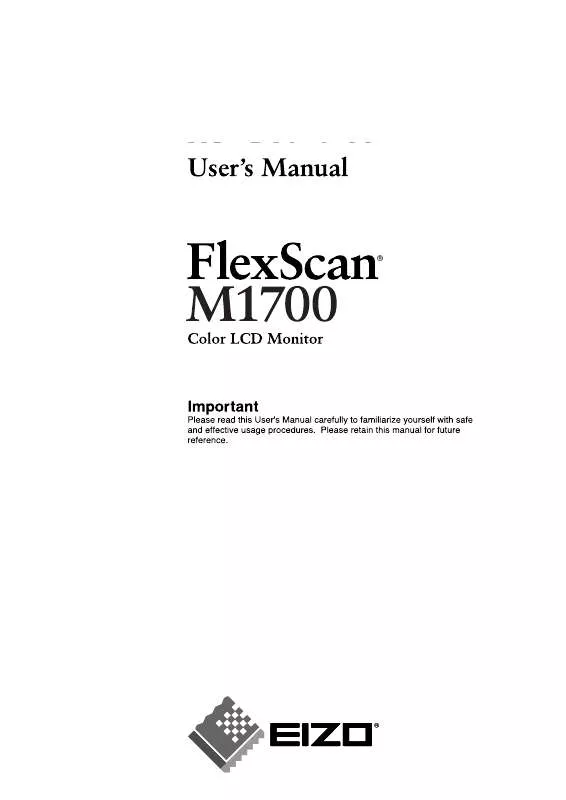
 EIZO FLEXSCAN M1700 BROCHURE (440 ko)
EIZO FLEXSCAN M1700 BROCHURE (440 ko)
 EIZO FLEXSCAN M1700 SETUP MANUAL (1699 ko)
EIZO FLEXSCAN M1700 SETUP MANUAL (1699 ko)
