User manual EIZO FLEXSCAN S1501
Lastmanuals offers a socially driven service of sharing, storing and searching manuals related to use of hardware and software : user guide, owner's manual, quick start guide, technical datasheets... DON'T FORGET : ALWAYS READ THE USER GUIDE BEFORE BUYING !!!
If this document matches the user guide, instructions manual or user manual, feature sets, schematics you are looking for, download it now. Lastmanuals provides you a fast and easy access to the user manual EIZO FLEXSCAN S1501. We hope that this EIZO FLEXSCAN S1501 user guide will be useful to you.
Lastmanuals help download the user guide EIZO FLEXSCAN S1501.
You may also download the following manuals related to this product:
Manual abstract: user guide EIZO FLEXSCAN S1501
Detailed instructions for use are in the User's Guide.
[. . . ] PRECAUTIONS CONTENTS Chapter 1 Features and Overview
1-1 Features 1-2 Buttons and Indicators 1-3 Functions and Basic Operation
Chapter 2 Settings and Adjustments
Important
Please read this User's Manual and Setup Manual (separate volume) carefully to familiarize yourself with safe and effective usage.
2-1 Utility Disk 2-2 Screen Adjustment 2-3 Color Adjustment 2-4 Off Timer Settings 2-5 Power Indicator/EIZO Logo Display Settings 2-6 Locking Buttons 2-7 Disabling DDC/CI Communication 2-8 Setting Adjustment Menu Position 2-9 Viewing Information/Setting Language 2-10 Setting BrightRegulator 2-11 Resumption of Default Setting
Chapter 3 Connecting Cables
3-1 Connecting Two PCs to the Monitor
Chapter 4 Troubleshooting Chapter 5 Reference
5-1 Attaching an Arm 5-2 Power Saving Mode 5-3 Cleaning 5-4 Specifications 5-5 Glossary 5-6 Preset Timing
How to Setup
Please read the Setup Manual (separate volume)
SAFETY SYMBOLS
This manual uses the safety symbols below. Please read them carefully.
WARNING Failure to abide by the information in a WARNING may result in serious injury and can be life threatening. CAUTION Failure to abide by the information in a CAUTION may result in moderate injury and/or property or product damage.
Indicates a prohibited action. Indicates a mandatory action that must be followed.
Copyright© 2007 EIZO NANAO CORPORATION All rights reserved. [. . . ] The position adjustment is made to shift an image to the correct position. Position> menu appears.
(2) Adjust the position with or to display the image properly in the display area of the monitor.
12
Chapter 2 Settings and Adjustments
4
Adjust the signal output range. To adjust color gradation automatically [Range] Every color gradation (0 to 255) can be displayed by adjusting the signal output level. (1) Choose <Range> from the <Auto Adjustment> menu, and press . (2) Select "Execute" with (3) Color gradation is adjusted correctly by the auto-adjustment function.
The output range is adjusted automatically to display images with the maximum color gradation.
When using the "Screen Adjustment Program", the program is finished.
5
Change the smoothing setting. To modify blurred characters/lines [Smoothing] When a low-resolution image is displayed, the characters or lines of the displayed image may be blurred. (1) Choose <Smoothing> from the <Screen> menu, and press
The <Smoothing> menu appears.
.
(2) Select a suitable level from 1 to 5 (where 1 = soft and 5 = sharp) with or , and press .
The smoothing adjustment is completed.
Chapter 2 Settings and Adjustments
13
2-3
Color Adjustment
Simple Adjustment [FineContrast Mode]
This function allows you to select the best display mode for monitor brightness, etc.
FineContrast mode
An appropriate display mode is selectable out of three modes.
Mode Custom sRGB Text Purpose Available for making desired setting. Suitable for color matching with sRGB compatible peripherals. Suitable for displaying texts for word processing or spreadsheets.
FineContrast mode name Example) Custom
Displays current mode.
To select FineContrast mode
(1) Press .
. The FineContrast mode changes at every time pressing
NOTE
· The Adjustment menu and the FineContrast mode cannot be displayed at the same time.
(2) Choose desired mode and press
The setting completes.
.
14
Chapter 2 Settings and Adjustments
Advanced Adjustments [Adjustment Menu]
Independent setting and saving of color adjustment are available for each FineContrast mode.
Attention
To select an appropriate mode for images
: Adjustment available
Icon
-: Invalid for adjustment
FineContrast mode Custom sRGB Text
Function Brightness Contrast Temperature Gamma Gain Reset
- - - -
Adjustment range
-
· Perform [Range Adjustment] before starting color adjustment for analog input signals. Refer to "To adjust color gradation automatically" on page 13. · Wait 30 minutes or more from monitor power on before starting the color adjustment. · Choose "Reset" in the <Color> menu to revert to the default settings (factory settings) of hue of the color mode selected. · The same image may be seen in different colors on multiple monitors due to their monitor-specific characteristics. Make fine color adjustment visually when matching colors on multiple monitors.
Menu Brightness
Description To adjust the full screen brightness as desired
NOTE
0 to 100%
NOTE
· You can also adjust the brightness by pressing or button while the adjustment menu is not displayed. · The values shown in the "%" are available only as reference. Contrast To adjust the contrast of the 0 to 100% image
NOTE
· The Adjustment menu and the FineContrast mode cannot be displayed at the same time. · Adjustable functions vary depending on the type of FineContrast mode.
· The values shown in the "%" are available only as reference. Temperature To select a color temperature
NOTE
4000K to 10000K in units of 500K (including 9300K).
· Setting the value to "Off" presents the natural color of the panel. · The values shown in the Kelvin (K) are available only as reference. Gamma Gain To set a gamma value 1. 8, 2. 0, 2. 2
To adjust red, green, and 0 to 100% blue to a desired color tone Adjust the respective brightness of respectively red/green/blue to make a desired color tone. Display an image with white or gray background for adjustment.
NOTE
· The values shown in the "%" are available only as reference. [. . . ] This means that your display is designed, manufactured and tested according to some of the strictest quality and environmental requirements in the world. This makes for a high performance product, designed with the user in focus that also minimizes the Impact on our natural environment. Some of the features of the TCO'03 Display requirements:
Ergonomics Goodvisualergonomicsandimagequalityinordertoimprovetheworkingenvironmentfortheuser andtoreducesightandstrainproblems. Importantparametersareluminance, contrast, resolution, reflectance, colourrenditionandimagestability. Energy Energy-savingmodeafteracertaintime-beneficialbothfortheuserandenvironment Electricalsafety Emissions Electromagneticfields Noiseemissions
Ecology Theproductsmustbepreparedforrecyclingandthemanufacturermusthaveacertifiedenvironmental managementsystemsuchasEMASorISO14000 Restrictionson chlorinatedandbrominatedflameretardantsandpolymers heavymetalssuchascadmium, mercuryandlead.
TherequirementsincludesinthislabelhavebeendevelopedbyTCODevelopmentinco-operationwithscientists, experts, usersaswellasmanufacturersallovertheworld. Sincetheendofthe1980sTCOhasbeeninvolvedin influencingthedevelopmentofITequipmentinamoreuser-friendlydirection. Ourlabelingsystemwithdisplays in1992andisnowrequestedbyusersandIT-manufacturersallovertheworld.
For more information, please visit www. tcodevelopment. com
30
Chapter 5 Reference
ForU. S. A. , Canada, etc. (rated100-120Vac)Only FCC Declaration of Conformity
We, the Responsible Party EIZONANAOTECHNOLOGIESINC. [. . . ]
DISCLAIMER TO DOWNLOAD THE USER GUIDE EIZO FLEXSCAN S1501 Lastmanuals offers a socially driven service of sharing, storing and searching manuals related to use of hardware and software : user guide, owner's manual, quick start guide, technical datasheets...manual EIZO FLEXSCAN S1501

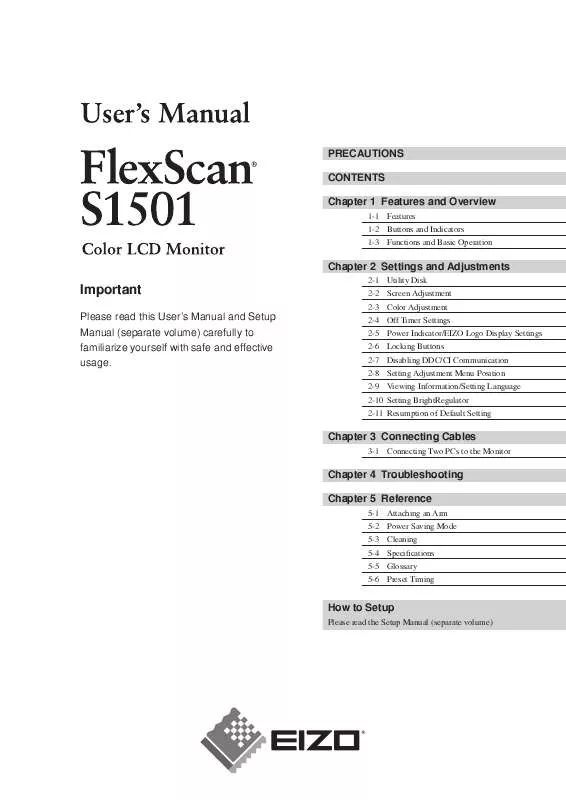
 EIZO FLEXSCAN S1501 SETUP MANUAL (2606 ko)
EIZO FLEXSCAN S1501 SETUP MANUAL (2606 ko)
