User manual EIZO FLEXSCAN S2242W
Lastmanuals offers a socially driven service of sharing, storing and searching manuals related to use of hardware and software : user guide, owner's manual, quick start guide, technical datasheets... DON'T FORGET : ALWAYS READ THE USER GUIDE BEFORE BUYING !!!
If this document matches the user guide, instructions manual or user manual, feature sets, schematics you are looking for, download it now. Lastmanuals provides you a fast and easy access to the user manual EIZO FLEXSCAN S2242W. We hope that this EIZO FLEXSCAN S2242W user guide will be useful to you.
Lastmanuals help download the user guide EIZO FLEXSCAN S2242W.
You may also download the following manuals related to this product:
Manual abstract: user guide EIZO FLEXSCAN S2242W
Detailed instructions for use are in the User's Guide.
[. . . ] Important
Please read PRECAUTIONS, this User's Manual and Setup Guide (separate volume) carefully to familiarize yourself with safe and effective usage. · Please read the Setup Guide (separate volume) · The latest User's Manual is available for download from our site: http://www. eizo. com
[LocationofCautionStatement]
Ex. Height adjustable stand
Product specification may vary with sales areas. Confirm the specification in the manual written in language of the region of purchase.
Copyright© 2009-2010 EIZO NANAO CORPORATION All rights reserved. [. . . ] (See "Adjustment items in each mode" on page 18. )
The adjustment is completed.
Toadjustthegainvalue[Gain]
Each luminance of red/green/blue composing the color is called "Gain". The gain adjustment may change the color tone of the "White" (when the max input signal for each color is obtained) Adjustable range: 0 to 100% (1) Choose <Color> from the Adjustment menu, and press (2) Choose <Gain> from the <Color> menu, and press .
The <Gain> adjustment menu appears.
Attention
· This function does not enable to display every color gradation.
NOTE
.
(3) Adjust the respective value of Red, Green or Blue with .
The adjustment is completed.
or
, and press
· You cannot adjust the value if the icon is not displayed, depending on the FineContrast mode selected. (See "Adjustment items in each mode" on page 18. ) · The gain value may change depending on the value of the color temperature. · When changing the gain value, the color temperature adjusting range is changed to "Off".
NOTE
- AdjustingVolume[Volume]
This function allows you to adjust volume up or down. Adjustable range: 0 to 20 (1) Choose <Sound> from the Adjustment menu, and press (2) Choose <Volume> from the <Sound> menu, and press
The volume adjustment menu appears.
· You can also adjust volume by pressing or without displaying the adjustment menu.
. .
(3) Adjust the volume with
The adjustment is completed.
or
, and press
.
- TurningofftheaudiooutputatPower Savingmode[PowerSave]
This monitor allows you to turn off the audio output from the speakers/ headphone at the power saving mode. (1) Choose <Sound> from the Adjustment menu, and press . (2) Choose <Power Save> from the <Sound> menu, and press
The <Power Save> setting menu appears.
.
(3) Select "On" or "Off" with
The setting is completed.
or
, and press
.
0
Chapter 2 Settings and Adjustments
-6 SettingOn/Offfortheautomatic brightnessadjustmentfunction [AutoEcoView]
The sensor on the front side of the monitor detects the environmental brightness to adjust the screen brightness automatically and comfortably by using the Auto EcoView function. (1) Press .
The <Auto EcoView> setting menu appears.
NOTE
· Be careful not to block the sensor on the lower side of the monitor when using the Auto EcoView function.
(2) The On/Off setting is toggled by pressing
.
-7 SettingOn/OffforPowerSavingmode [PowerSave]
This function allows you to set the monitor into the power saving mode according to the PC status. (1) Choose <PowerManager> from the Adjustment menu, and press . (2) Choose <Power Save> from the <PowerManager> menu, and press
The <Power Save> setting menu appears.
.
(3) Select "On" or "Off" with
The setting is completed.
or
, and press
.
Analoginput
This monitor complies with the VESA DPMS standard. [PowerSavingSystem]
PC Operating Power saving STAND-BY SUSPENDED OFF Monitor Operating Power saving Power Indicator Blue Orange
Attention
Digitalinput
This monitor complies with the DVI DMPM standard. [PowerSavingSystem] The monitor enters the power saving mode in five seconds in connection with the PC setting.
PC Operating Power saving Monitor Operating Power saving PowerIndicator Blue Orange
· Turning off the main power switch or unplugging the power cord completely shuts off power supply to the monitor. · Devices connected to the USB port (upstream and downstream) work when the monitor is in power saving mode or when the power button of the monitor is Off. Therefore, power consumption of the monitor varies with connected devices even in the power saving mode. · Power consumption varies even when the stereo mini jack cable is connected.
Chapter 2 Settings and Adjustments
1
-8 Turningoffthemonitorautomatically [OffTimer]
This function allows you to switch the setting to turn off the monitor automatically after a specified time has passed at the power saving mode. Adjustable range: Disable, Enable (0, 1, 2, 3, 5, 10, 15, 20, 25, 30, 45 min, 1-5h) (1) Choose <PowerManager> from the Adjustment menu, and press . (2) Choose <Off Timer> from the <PowerManager> menu, and press .
The <Off Timer> setting menu appears.
(3) Select "Enable" or "Disable" with or . When selecting "Enable", set a monitor Off time with (4) Press .
The setting is completed.
or
.
-9 Displayingthelevelofpowersavingby EcoViewIndex
This function allows you to display the power saving level by green indicator. The power saving ratio comes to high as the indicator level meter lights towards right. (1) Press .
The EcoView Index menu appears.
NOTE
· EcoView Index appears when adjusting brightness or switching the FineContrast mode, etc. You can switch the on/off setting of displaying EcoView Index in <EcoView Index> menu from the <PowerManager> menu.
Chapter 2 Settings and Adjustments
-10 ScreenSizeSelection
Tochangescreensize[ScreenSize]
The image with the resolution other than the recommended resolution is displayed in full screen automatically. [. . . ] * * * * Reorient or relocate the receiving antenna. Increase the separation between the equipment and receiver. Connect the equipment into an outlet on a circuit different from that to which the receiver is connected. Consult the dealer or an experienced radio/TV technician for help.
Changes or modifications not expressly approved by the party responsible for compliance could void the user's authority to operate the equipment. [. . . ]
DISCLAIMER TO DOWNLOAD THE USER GUIDE EIZO FLEXSCAN S2242W Lastmanuals offers a socially driven service of sharing, storing and searching manuals related to use of hardware and software : user guide, owner's manual, quick start guide, technical datasheets...manual EIZO FLEXSCAN S2242W

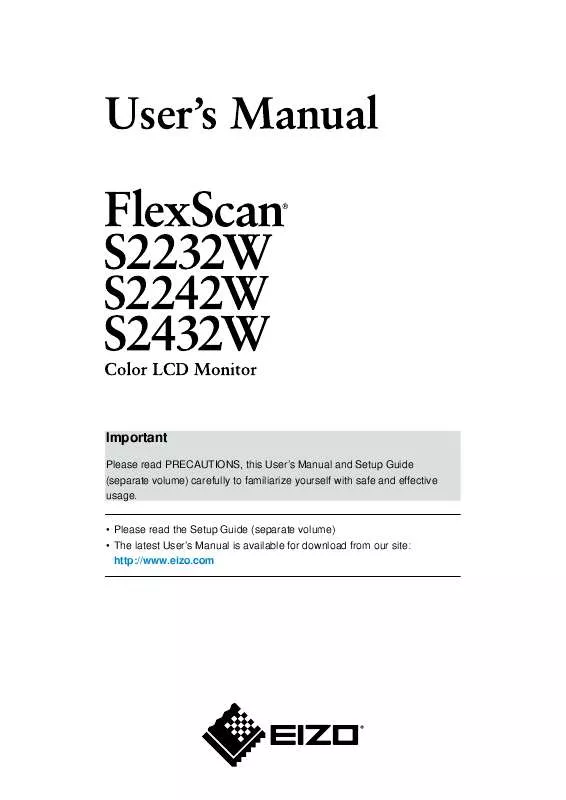
 EIZO FLEXSCAN S2242W BROCHURE (470 ko)
EIZO FLEXSCAN S2242W BROCHURE (470 ko)
 EIZO FLEXSCAN S2242W SETUP GUIDE (6283 ko)
EIZO FLEXSCAN S2242W SETUP GUIDE (6283 ko)
