User manual EIZO FLEXSCAN S2401W
Lastmanuals offers a socially driven service of sharing, storing and searching manuals related to use of hardware and software : user guide, owner's manual, quick start guide, technical datasheets... DON'T FORGET : ALWAYS READ THE USER GUIDE BEFORE BUYING !!!
If this document matches the user guide, instructions manual or user manual, feature sets, schematics you are looking for, download it now. Lastmanuals provides you a fast and easy access to the user manual EIZO FLEXSCAN S2401W. We hope that this EIZO FLEXSCAN S2401W user guide will be useful to you.
Lastmanuals help download the user guide EIZO FLEXSCAN S2401W.
You may also download the following manuals related to this product:
Manual abstract: user guide EIZO FLEXSCAN S2401W
Detailed instructions for use are in the User's Guide.
[. . . ] PRECAUTIONS CONTENTS Chapter 1 Features and Overview
1-1 Features 1-2 Buttons and Indicators 1-3 Functions and Basic Operation
Chapter 2 Settings and Adjustments
2-1 Utility Disk
Important
Please read this User's Manual and Setup Manual (separate volume) carefully to familiarize yourself with safe and effective usage.
2-2 Screen Adjustment 2-3 Color Adjustment 2-4 Off Timer/Power Saving Settings 2-5 Screen Size Selection 2-6 Power Indicator/EIZO Logo Display Setting 2-7 Locking Buttons 2-8 Disabling DDC/CI Communication 2-9 Setting Adjustment Menu Display 2-10 Setting Orientation 2-11 Viewing Information/Setting Language 2-12 Setting BrightRegulator 2-13 Resumption of Default Setting
Chapter 3 Connecting Cables
3-1 Connecting Two PCs to the Monitor 3-2 Connecting Peripheral USB Devices
Chapter 4 Troubleshooting Chapter 5 Reference
5-1 Attaching an Arm 5-2 Cleaning 5-3 Specifications 5-4 Glossary 5-5 Preset Timing
How to Setup
Please read the Setup Manual (separate volume)
SAFETY SYMBOLS
This manual uses the safety symbols below. Please read them carefully.
WARNING Failure to abide by the information in a WARNING may result in serious injury and can be life threatening. CAUTION Failure to abide by the information in a CAUTION may result in moderate injury and/or property or product damage.
Indicates a prohibited action. Indicates a mandatory action that must be followed.
Copyright© 2007 EIZO NANAO CORPORATION All rights reserved. [. . . ] Display an image with white or gray background for adjustment.
NOTE
· The values shown in the "%" are available only as reference. · When using the <Gain> setting, the <Temperature> setting is set to "Off. " Reset To reset the color settings of the selected FineContrast mode to the default settings
To set/adjust color
(1) Choose <Color> from the Adjustment menu, and press . (2) Select a desired function with / / / from the <Color> menu, and press .
The selected function menu appears.
(3) Adjust the selected item with
The adjustment is completed.
/
/
/
, and press
.
Chapter 2 Settings and Adjustments
17
2-4
To set monitor power-off time [Off Timer]
Off Timer/Power Saving Settings
Attention
This function allows the monitor to automatically turn off after a specified time has passed. This function serves to reduce afterimages caused when the monitor screen is left on for a long time period without use. Use this function when an image is displayed throughout the day. [Off Timer System]
Timer ON time (1H - 23H) "ON time" expired
*
· The Off Timer functions even in the power saving mode, but the advance notice is disabled. The monitor power is turned off without advance notice.
Monitor Operating Power Off
Power Indicator Blue Flashing blue Off
Last 15 min. in "ON time" Advance Notice*
When is pressed during the advance notice period, the monitor continues to operate for additional 90 minutes. Extension of operation time can be set without limitation.
[Procedure] (1) Choose <Others> from the Adjustment menu, and press (2) Choose <Off Timer> from the <Others> menu, and press
The <Off Timer> menu appears.
. .
(3) Select "Enable" with or . (4) Set a monitor ON time (1 to 23 hours) with
The Off Timer setting is completed.
or
, and press
.
[Resumption Procedure] · Press .
18
Chapter 2 Settings and Adjustments
To set monitor power-saving [VESA DPMS/DVI DMPM]
Analog input
This monitor complies with the VESA DPMS standard.
Attention
[Power Saving System]
PC Operating Power saving STAND-BY SUSPENDED OFF Monitor Operating Power saving Power Indicator Blue Orange
[Procedure] (1) Choose <PowerManager> from the Adjustment menu, and press
The <Set> menu appears.
.
· Unplugging the power cord completely shuts off power supply to the monitor. · USB compliant devices connected to the monitor work even if the monitor is in the power saving mode. Therefore, power consumption of the monitor varies with connected devices even in the power saving mode. · Power consumption changes even when a sound input signal is detected.
(2) Select "VESA DPMS" with
or
, and press
.
The power saving setting is completed.
[Resumption Procedure] · Operate the mouse or keyboard to resume the normal screen.
Digital input
This monitor complies with the DVI DMPM standard. [Power Saving System] The monitor enters the power saving mode in five seconds in connection with the PC setting.
PC Operating Power saving Monitor Operating Power saving Power Indicator Blue Orange
[Procedure] (1) Choose <PowerManager> from the Adjustment menu, and press
The <Set> menu appears.
.
(2) Select "DVI DMPM" with
or
, and press
.
The power saving setting is completed.
[Resumption Procedure] · Operate the mouse or keyboard to resume the normal screen.
Chapter 2 Settings and Adjustments
19
2-5
To change screen size [Screen Size]
The image with the resolution other than the recommended resolution is displayed in full screen automatically. You can change the screen size by using <Screen Size> from <Others> menu.
Menu Full Screen (default setting) Enlarged Normal Function Displays an image in full screen. Images are distorted in some cases because the vertical rate is not equal to the horizontal rate. In some cases, a blank horizontal or vertical border appears to equalize the vertical rate and the horizontal rate. Displays images with the specified resolution.
Full Screen (Default setting) Enlarged Normal
Screen Size Selection
Example: Image size 1280 × 1024
(1920 x 1200)
(1500×1200)
(1280×1024)
[Procedure] (1) Choose <Others> from the Adjustment menu, and press . (2) Choose <Screen Size> from the <Others> menu, and press .
The screen size setting window appears.
(3) Select "Full Screen, " "Enlarged, " or "Normal" with press .
The screen size setting is completed.
or
, and
To adjust brightness of non-display area [Border Intensity]
A border (black area with no image) around the image appears in the "Normal" or "Enlarged" mode.
Border
(1) Choose <Others> from the Adjustment menu, and press . (2) Choose <Border Intensity> from the <Others> menu, and press
The <Border Intensity> menu appears.
.
(3) Adjust border intensity with
or
, and press
.
The border intensity adjustment is completed.
20
Chapter 2 Settings and Adjustments
2-6
To turn off the Power indicator while a screen is displayed [Power Indicator]
This function enables to turn off the Power indicator (blue) while a screen is displayed. (1) Choose <Others> from the Adjustment menu, and press . [. . . ] If this equipment does cause harmful interference to radio or television reception, which can be determined by turning the equipment off and on, the user is encouraged to try to correct the interference by one or more of the following measures. * * * * Reorient or relocate the receiving antenna. Increase the separation between the equipment and receiver. Connect the equipment into an outlet on a circuit different from that to which the receiver is connected. [. . . ]
DISCLAIMER TO DOWNLOAD THE USER GUIDE EIZO FLEXSCAN S2401W Lastmanuals offers a socially driven service of sharing, storing and searching manuals related to use of hardware and software : user guide, owner's manual, quick start guide, technical datasheets...manual EIZO FLEXSCAN S2401W

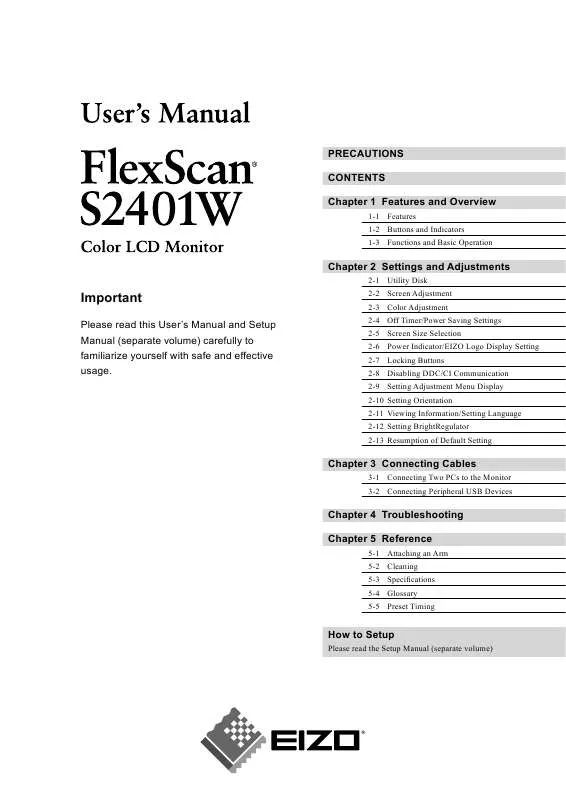
 EIZO FLEXSCAN S2401W BROCHURE (1848 ko)
EIZO FLEXSCAN S2401W BROCHURE (1848 ko)
 EIZO FLEXSCAN S2401W SETUP MANUAL (2944 ko)
EIZO FLEXSCAN S2401W SETUP MANUAL (2944 ko)
