User manual EIZO FLEXSCAN S2411W
Lastmanuals offers a socially driven service of sharing, storing and searching manuals related to use of hardware and software : user guide, owner's manual, quick start guide, technical datasheets... DON'T FORGET : ALWAYS READ THE USER GUIDE BEFORE BUYING !!!
If this document matches the user guide, instructions manual or user manual, feature sets, schematics you are looking for, download it now. Lastmanuals provides you a fast and easy access to the user manual EIZO FLEXSCAN S2411W. We hope that this EIZO FLEXSCAN S2411W user guide will be useful to you.
Lastmanuals help download the user guide EIZO FLEXSCAN S2411W.
You may also download the following manuals related to this product:
Manual abstract: user guide EIZO FLEXSCAN S2411W
Detailed instructions for use are in the User's Guide.
[. . . ] PRECAUTIONS Chapter 1 Features and Overview
1-1 Features 1-2 Switches and Indicators 1-3 Functions and Basic Operation
Chapter 2 Settings and Adjustments
2-1 Utility Disk 2-2 Screen Adjustment 2-3 Color Adjustment 2-4 Off Timer/Power Saving Settings 2-5 Screen Size Selection 2-6 Power Indicator/EIZO Logo Display Setting 2-7 Beeper Settings 2-8 Locking Switches 2-9 Setting Adjustment Menu Display 2-10 Viewing Information/Setting Language 2-11 Resumption of Default Setting
Important
Please read this User's Manual and Setup Manual (separate volume) carefully to familiarize yourself with safe and effective usage.
Chapter 3 Connecting Cables
3-1 Connecting Two PCs to the Monitor 3-2 Connecting Peripheral USB Devices
Chapter 4 Troubleshooting Chapter 5 Reference
5-1 Attaching an Arm 5-2 Cleaning 5-3 Specifications 5-4 Glossary 5-5 Preset Timing
How to Setup
Please read the Setup Manual (separate volume)
SAFETY SYMBOLS
This manual uses the safety symbols below. Please read them carefully.
WARNING Failure to abide by the information in a WARNING may result in serious injury and can be life threatening. CAUTION Failure to abide by the information in a CAUTION may result in moderate injury and/or property or product damage.
Indicates a prohibited action. Indicates a mandatory action that must be followed.
Copyright© 2006-2007 EIZO NANAO CORPORATION All rights reserved. [. . . ] · Wait 30 minutes or more from monitor power on before starting the color adjustment. · Choose "Reset" in the <Color> menu to revert to the default settings (factory settings) of hue of the color mode selected. · The same image may be seen in different colors on multiple monitors due to their monitor-specific characteristics. Make fine color adjustment visually when matching colors on multiple monitors.
Reset
* These items can also be set or adjusted with the FineContrast menu.
Menu Brightness Description To adjust the full screen brightness as desired
NOTE
Adjustment range 0 to 100%
NOTE
· You can also adjust the brightness by touching or button while the adjustment menu is not displayed. · Touch · The values shown in the "%" are available only as reference. Temperature To select a color temperature
NOTE
· The Adjustment menu and the FineContrast menu cannot be displayed at the same time. · Adjustable functions vary depending on the type of FineContrast mode.
4000K to 10000K in units of 500K (including 9300K).
· Setting the value to "Off" presents the natural color temperature of the panel. · The values shown in the Kelvin (K) are available only as reference. Gamma To set a gamma value
NOTE
1. 4 to 3. 0, Fixed
· Digital signal input is recommended for gamma value setting. Set a gamma value to 1. 8 - 2. 2 for analog signal input. · Only when selecting <Custom> in the fine contrast mode, "Fixed" is available. Saturation To adjust color saturation 100 to 100 Setting the minimum (100) turns the image to a monochrome screen.
Attention
· This function does not enable to display every color gradation.
Chapter 2 Settings and Adjustments
15
Menu Hue
Description To produce a desired skin color, etc.
Attention
Adjustment range 100 to 100
· This function does not enable to display every color gradation. Gain To adjust red, green, and 0 to 100% blue to a desired color tone Adjust the respective brightness of respectively red/green/blue to make a desired color tone. Display an image with white or gray background for adjustment.
NOTE
· The values shown in the "%" are available only as reference. · When using the <Gain> setting, the <Temprerature> setting is set to "Off. " 6 Colors To adjust <Hue> and <Saturation> in Red, Yellow, Green, Cyan, Blue, and Magenta respectively Hue: 100 to 100 Saturation: 100 to 100
Enhancer
On/Off ContrastEnhancer (Refer to page 33) This can change the feeling of contrast the image. OutlineEnhancer (Refer to page 33) This emphasize the outline of the image and shade it off.
NOTE
-3 to 3
· "ContrastEnhancer" and "OutlineEnhancer" are suitable function for the playback of moving image or photograph indication. Reset To reset the color settings of the selected FineContrast mode to the default settings
To set/adjust color
(1) Choose <Color> from the Adjustment menu, and touch . (2) Select a desired function from the <Color> menu, and touch
The selected function menu appears.
. .
(3) Adjust the selected item with
The adjustment is completed.
/
/
/
, and touch
16
Chapter 2 Settings and Adjustments
2-4
Off Timer/Power Saving Settings
Attention
To set monitor power-off time [Off Timer]
This function allows the monitor to automatically turn off after a specified time has passed. This function serves to reduce afterimages caused when the monitor screen is left on for a long time period without use. Use this function when an image is displayed throughout the day. [Off Timer System]
Timer ON time (1H - 23H) "ON time" expired Monitor Operating Notice*1 Power Off Power Indicator Blue Flashing blue Off · The Off Timer functions even in the power saving mode, but the advance notice is disabled. [. . . ] These limits are designed to provide reasonable protection against harmful interference in a residential installation. This equipment generates, uses, and can radiate radio frequency energy and, if not installed and used in accordance with the instructions, may cause harmful interference to radio communications. However, there is no guarantee that interference will not occur in a particular installation. If this equipment does cause harmful interference to radio or television reception, which can be determined by turning the equipment off and on, the user is encouraged to try to correct the interference by one or more of the following measures. [. . . ]
DISCLAIMER TO DOWNLOAD THE USER GUIDE EIZO FLEXSCAN S2411W Lastmanuals offers a socially driven service of sharing, storing and searching manuals related to use of hardware and software : user guide, owner's manual, quick start guide, technical datasheets...manual EIZO FLEXSCAN S2411W

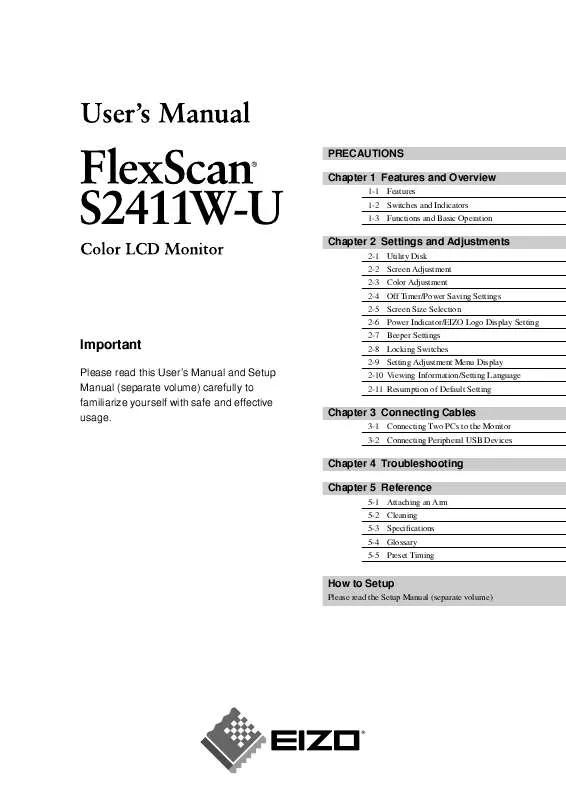
 EIZO FLEXSCAN S2411W BROCHURE (685 ko)
EIZO FLEXSCAN S2411W BROCHURE (685 ko)
 EIZO FLEXSCAN S2411W SETUP MANUAL (3701 ko)
EIZO FLEXSCAN S2411W SETUP MANUAL (3701 ko)
