User manual EIZO FLEXSCAN SX3031W
Lastmanuals offers a socially driven service of sharing, storing and searching manuals related to use of hardware and software : user guide, owner's manual, quick start guide, technical datasheets... DON'T FORGET : ALWAYS READ THE USER GUIDE BEFORE BUYING !!!
If this document matches the user guide, instructions manual or user manual, feature sets, schematics you are looking for, download it now. Lastmanuals provides you a fast and easy access to the user manual EIZO FLEXSCAN SX3031W. We hope that this EIZO FLEXSCAN SX3031W user guide will be useful to you.
Lastmanuals help download the user guide EIZO FLEXSCAN SX3031W.
You may also download the following manuals related to this product:
Manual abstract: user guide EIZO FLEXSCAN SX3031W
Detailed instructions for use are in the User's Guide.
[. . . ] CONTENTS Chapter 1 Features and Overview
1-1 Features 1-2 ButtonsandIndicators 1-3 FunctionsandBasicOperation
Chapter 2 Settings and Adjustments
2-1 UtilityDisk 2-2 DisplayModeSelection 2-3 ColorAdjustment 2-4 OffTimer/PowerSavingSettings 2-5 ScreenSizeSelection 2-6 PowerIndicator/EIZOLogoDisplaySettings 2-7 LockingButtons 2-8 SettingAdjustmentMenuDisplay 2-9 SettingOrientation 2-10 ViewingInformation/SettingLanguage 2-11 BeeperSetting 2-12 SelectingInputSignal 2-13 ResumptionofDefaultSetting
Important
Please read PRECAUTIONS, this User's Manual and Setup Manual (separate volume) carefully to familiarize yourself with safe and effective usage. Please retain this manual for future reference.
Chapter 3 Connecting Cables The latest User's Manual is available for download from our site: http://www. eizo. com
3-1 ConnectingPeripheralUSBDevices
Chapter 4 Troubleshooting Chapter 5 Reference
5-1 AttachinganArm 5-2 Cleaning 5-3 Specifications 5-4 Glossary
How to Setup
PleasereadtheSetupManual(separatevolume)
Productspecificationmayvarywithsalesareas. Confirmthespecificationinthemanualwritteninlanguageoftheregionofpurchase.
Copyright©2007-2010EIZONANAOCORPORATIONAllrightsreserved. Nopartofthismanualmaybereproduced, storedinaretrievalsystem, ortransmitted, inanyformorbyanymeans, electronic, mechanical, orotherwise, withoutthepriorwrittenpermissionofEIZONANAOCORPORATION. [. . . ] Therefore, powerconsumptionofthe monitorvarieswithconnecteddevices eveninthepowersavingmode.
[Procedure] (1) Choose<PowerManager>fromtheAdjustmentmenu, andpress
The<Set>menuappears.
.
(2) Select"DVIDMPM"with
or
, andpress
.
Thepowersavingsettingiscompleted.
[Resumption Procedure] · Operatethemouseorkeyboardtoresumethenormalscreen.
10
Chapter 2 Settings and Adjustments
2-5
To change screen size [Screen Size]
Theimagewiththeresolutionotherthantherecommendedresolutionis displayedinfullscreenautomatically. Youcanchangethescreensizebyusing <ScreenSize>from<Others>menu.
Menu Full Screen (default setting) Enlarged Normal Function Displays an image in full screen. Images are distorted in some cases because the vertical rate is not equal to the horizontal rate. In some cases, a blank horizontal or vertical border appears to equalize the vertical rate and the horizontal rate. Displays images with the specified resolution.
Screen Size Selection
Example:Imagesize1280×1024whensetting<SingleDisplay>in<Display Setup>.
Full Screen (Default setting) Enlarged Normal
(2560×1600)
(2000×1600)
(1280×1024)
[Procedure] (1) Choose<Others>fromtheAdjustmentmenu, andpress . (2) Choose<ScreenSize>fromthe<Others>menu, andpress .
Thescreensizesettingwindowappears.
(3) Select"FullScreen, ""Enlarged, "or"Normal"with .
Thescreensizesettingiscompleted.
or
, andpress
To adjust brightness of non-display area [Border Intensity]
Aborder(blackareawithnoimage)aroundtheimageappearsinthe"Normal" or"Enlarged"mode.
Border
(1) Choose<Others>fromtheAdjustmentmenu, andpress . (2) Choose<BorderIntensity>fromthe<Others>menu, andpress
The<BorderIntensity>menuappears.
.
(3) Adjustborderintensitywith
or
, andpress
.
Attention
Theborderintensityadjustmentiscompleted.
To modify blurred characters/lines [Smoothing]
Whenalow-resolutionimageisdisplayedinthe"FullScreen"or"Enlarged" mode, thecharactersorlinesofthedisplayedimagemaybeblurred. (1) Choose<Screen>fromtheAdjustmentmenu, andpress (2) Choose<Smoothing>fromthe<Screen>menu, andpress .
The<Smoothing>menuappears.
· Smoothingsettingmaynotberequired dependingonthedisplayresolution. (Youcannotchoosethesmoothing icon. )
(3) Selectasuitablelevelfrom1to5(where1=softand5=sharp)with or , andpress .
Thesmoothingadjustmentiscompleted.
Chapter 2 Settings and Adjustments
11
2-6
To turn off the Power indicator while a screen is displayed [Power Indicator]
ThisfunctionenablestoturnoffthePowerindicator(blue)whileascreenis displayed. (1) Choose<Others>fromtheAdjustmentmenu, andpress (2) Choose<PowerIndicator>fromthe<Others>menu, andpress
The<PowerIndicator>menuappears.
Power Indicator/EIZO Logo Display Settings
NOTE
· ThePowerindicatorlightsupat poweronwiththedefaultsetting.
.
(3) Select"Disable"with
or
, andpress
.
ThePowerIndicatorsettingiscompleted.
To display EIZO logo [EIZO Logo Appearing Function]
Whenthisunitisturnedon, theEIZOlogoappearsatthecenterofthescreen. Selectiontodisplayornottodisplaythelogoisavailablewiththisfunction. againwhilepressing toturnontheunit.
NOTE
· Thelogoappearswiththedefault setting.
TheEIZOLogodisplay/non-displayfunctionistoggled.
2-7
To lock operation [Adjustment Lock]
Thisfunctionlocksthebuttonstoretainthestatusadjustedorsetonce.
Buttons that can be locked Buttons that cannot be locked · · (Enter button) Adjustments/settings using Adjustment menu
Locking Buttons
(Mode button) FineContrast mode selection/ adjustment · / Brightness adjustment using control buttons · (Input Signal Selection button), (Mode button), (Power button).
(1) Press (2) Press
toturnofftheunit. againwhilepressing
.
Thescreenisdisplayedwiththeadjustmentlock.
[Unlocking] (1) Press toturnofftheunit. (2) Press againwhilepressing
.
Thescreenisdisplayedwiththeadjustmentlockreleased.
12
Chapter 2 Settings and Adjustments
2-8
To update menu settings [Menu Size/Menu Position/Menu Off Timer/Translucent]
Menu Size ChangetheAdjustmentmenusizeusingthefollowingprocedure. (1) Choose<Others>fromtheAdjustmentmenu, andpress (2) Choose<MenuSettings>fromthe<Others>menu, andpress . (3) Choose<MenuSize>fromthe<MenuSettings>menu, andpress
The<MenuSize>menuappears.
Setting Adjustment Menu Display
.
(4) Select"Normal"or"Enlarged"with
Themenusizesettingiscompleted.
or
, andpress
.
Menu Position Adjustthemenupositionusingthefollowingprocedure. (1) Choose<Others>fromtheAdjustmentmenu, andpress (2) Choose<MenuSettings>fromthe<Others>menu, andpress . (3) Choose<MenuPosition>fromthe<MenuSettings>menu, andpress
The<MenuPosition>menuappears.
.
(4) Selectamenupositionwith
/
/
/
, andpress
.
Themenupositionsettingiscompleted.
Menu Off Timer Setthemenudisplaytimeusingthefollowingprocedure. (1) Choose<Others>fromtheAdjustmentmenu, andpress (2) Choose<MenuSettings>fromthe<Others>menu, andpress . (3) Choose<MenuOffTimer>fromthe<MenuSettings>menu, andpress
The<MenuOffTimer>menuappears.
.
(4) Select"Enable"with or . (5) ChooseanOffTime(15/30/45/60seconds)with
Themenuofftimersettingiscompleted.
or
, andpress
.
Translucent Setthetransparencyformenudisplayusingthefollowingprocedure. (1) Choose<Others>fromtheAdjustmentmenu, andpress (2) Choose<MenuSettings>fromthe<Others>menu, andpress . (3) Choose<Translucent>fromthe<MenuSettings>menu, andpress
The<Translucent>menuappears.
. [. . . ] Temperature Colortemperatureisamethodtomeasurethewhitecolortone, generallyindicatedindegreesKelvin. Thescreen becomesreddishatalowtemperature, andbluishatahightemperature, liketheflametemperature. 5000K:Slightlyreddishwhite 6500K:Warmwhitelikepaperwhite 9300K:Slightlybluishwhite TMDS (Transition Minimized Differential Signaling) Asignaltransmissionsystemfordigitalinterface.
24
Chapter 5 Reference
Congratulations!The display you have just purchased carries the TCO'03 Displays label. This means that your display is designed, manufactured and tested according to some of the strictest quality and environmental requirements in the world. [. . . ]
DISCLAIMER TO DOWNLOAD THE USER GUIDE EIZO FLEXSCAN SX3031W Lastmanuals offers a socially driven service of sharing, storing and searching manuals related to use of hardware and software : user guide, owner's manual, quick start guide, technical datasheets...manual EIZO FLEXSCAN SX3031W

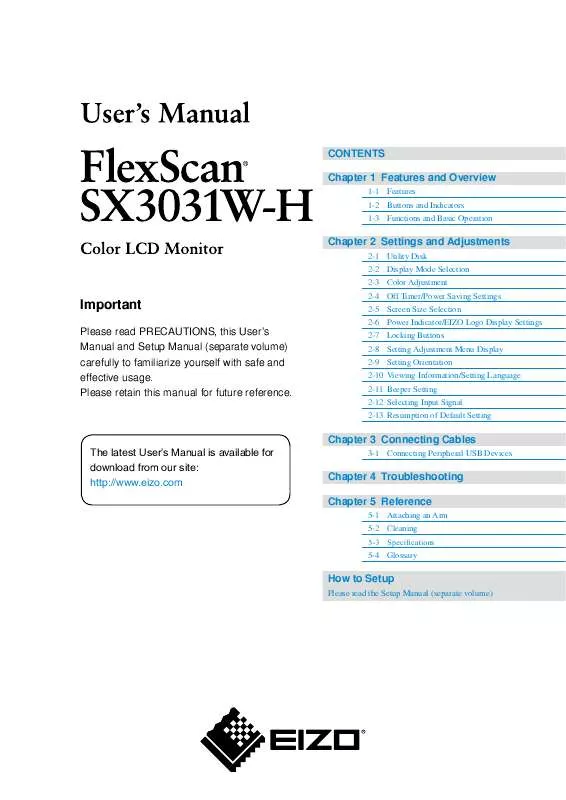
 EIZO FLEXSCAN SX3031W BROCHURE (1830 ko)
EIZO FLEXSCAN SX3031W BROCHURE (1830 ko)
 EIZO FLEXSCAN SX3031W BROCHURE (1491 ko)
EIZO FLEXSCAN SX3031W BROCHURE (1491 ko)
 EIZO FLEXSCAN SX3031W SETUP MANUAL (15523 ko)
EIZO FLEXSCAN SX3031W SETUP MANUAL (15523 ko)
