User manual EIZO FLEXSCAN T561
Lastmanuals offers a socially driven service of sharing, storing and searching manuals related to use of hardware and software : user guide, owner's manual, quick start guide, technical datasheets... DON'T FORGET : ALWAYS READ THE USER GUIDE BEFORE BUYING !!!
If this document matches the user guide, instructions manual or user manual, feature sets, schematics you are looking for, download it now. Lastmanuals provides you a fast and easy access to the user manual EIZO FLEXSCAN T561. We hope that this EIZO FLEXSCAN T561 user guide will be useful to you.
Lastmanuals help download the user guide EIZO FLEXSCAN T561.
You may also download the following manuals related to this product:
Manual abstract: user guide EIZO FLEXSCAN T561
Detailed instructions for use are in the User's Guide.
[. . . ] User's Manual
FlexScan T561
Color Display Monitor
SAFETY SYMBOLS
This manual uses the safety symbols below. Please read them carefully.
WARNING
Failure to abide by the information in a WARNING may result in serious injury and can be life threatening.
CAUTION
Failure to abide by the information in a CAUTION may result in moderate injury and/or property or product damage.
Indicates a prohibited action. Indicates to ground for safety.
Copyright© 2000 by EIZO NANAO CORPORATION. No part of this manual may be reproduced, stored in a retrieval system, or transmitted, in any form or by any means, electronic, mechanical, or otherwise, without the prior written permission of Eizo Nanao Corporation. [. . . ] · BNC/D-Sub Selection button.
· To lock Press on the AUTO-SIZING button while switching on the monitor's power. · To unlock Switch off the monitor's power, then hold down the AUTO-SIZING button once again and turn the power back on.
20
3. CONNECTING TWO PCs TO THE MONITOR
Two PCs can be connected to the T561 through the BNC/D-Sub input connections on the back of the monitor. (Example) Apple Macintosh (Blue & White) MD-C53A (Optional)
ENGLISH
Standard graphics board
Selecting the active input
The BNC/D-Sub selection button on the front panel can be used to select either the BNC or D-Sub connection as the active input. Every time the button is pressed, the input changes.
Automatically select the input signal for screen Procedure
< Others > menu / Select "Auto". < Input Signal>
Auto
The monitor will automatically detect the inputted signal of either the BNC or D-SUB connection for display. When turning on the monitor, the first inputted signal will be displayed. Select the active input by pressing the BNC/D-SUB selection button.
Manual
Adjustment data can be saved for both PCs
The following adjustment and setting data can be saved for each input signal (BNC/D-Sub). Decrease a slightly shadowed image or character. < Contrast > < Fine Contrast > < Signal Filter> < Video Level > Color Mode "Standard" Color Mode "Custom" p. 15 p. 16 p. 16 p. 16 p. 17 p. 17
4. CONNECTING TWO PCs TO THE MONITOR
21
5. TROUBLESHOOTING
If a problem persists even after applying the suggested remedies, contact an EIZO dealer.
Problems
1. No picture · Indicator status: Off · Indicator status: Green · Indicator status: Flashing Green / Yellow · Indicator status: Flashing Yellow 2. Following messages appear.
Points to check with possible solutions
Check that the power cord is correctly connected. If the problem persists, turn off the monitor power for a few minutes, then turn it back on and try again. Check the "Contrast and Brightness" function in the ScreenManager "Main" menu. Try pressing a key on the keyboard, or clicking the mouse. (p. 18) Try pressing the AUTO-SIZING Button or control pad or turn the monitor off and then on. (p. 18) These messages appear when the signal is not inputted correctly, even if the monitor functions properly. Error messages shown below will remain on the screen for 30 seconds. When the image is displayed correctly after a short time, it is not a monitor's problem. (Some PC does not output the signal soon after powering on. ) Check that the PC is turned ON. Check that the signal cable is properly connected to the PC or graphics board. [. . . ] ** Lead, Cadmium and Mercury are heavy metals which are Bio-accumulative.
For U. S. A, Canada, etc. (rated 100-120 Vac) Only FCC Declaration of Conformity
We, the Responsible Party EIZO NANAO TECHNOLOGIES INC. 5710 Warland Drive, Cypress, CA 90630 Phone: (562) 431-5011 Trade name: EIZO Model: FlexScan T561
declare that the product
is in conformity with Part 15 of the FCC Rules. Operation of this product is subject to the following two conditions: (1) this device may not cause harmful interference, and (2) this device must accept any interference received, including interference that may cause undesired oeain prto. [. . . ]
DISCLAIMER TO DOWNLOAD THE USER GUIDE EIZO FLEXSCAN T561 Lastmanuals offers a socially driven service of sharing, storing and searching manuals related to use of hardware and software : user guide, owner's manual, quick start guide, technical datasheets...manual EIZO FLEXSCAN T561

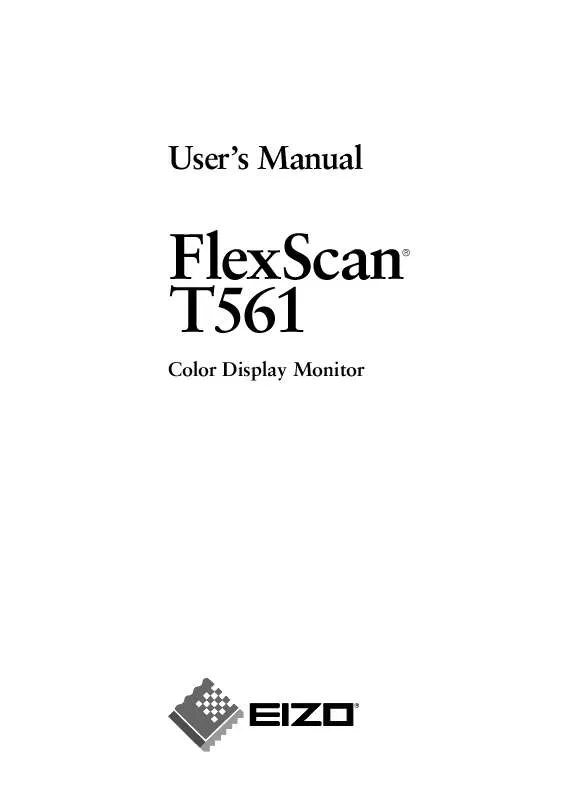
 EIZO FLEXSCAN T561 BROCHURE (180 ko)
EIZO FLEXSCAN T561 BROCHURE (180 ko)
