User manual EIZO FLEXSCAN T962
Lastmanuals offers a socially driven service of sharing, storing and searching manuals related to use of hardware and software : user guide, owner's manual, quick start guide, technical datasheets... DON'T FORGET : ALWAYS READ THE USER GUIDE BEFORE BUYING !!!
If this document matches the user guide, instructions manual or user manual, feature sets, schematics you are looking for, download it now. Lastmanuals provides you a fast and easy access to the user manual EIZO FLEXSCAN T962. We hope that this EIZO FLEXSCAN T962 user guide will be useful to you.
Lastmanuals help download the user guide EIZO FLEXSCAN T962.
You may also download the following manuals related to this product:
Manual abstract: user guide EIZO FLEXSCAN T962
Detailed instructions for use are in the User's Guide.
[. . . ] User's Manual
Color Display Monitor
SAFETY SYMBOLS
This manual uses the safety symbols below. Please read them carefully.
WARNING
Failure to abide by the information in a WARNING may result in serious injury and can be life threatening.
CAUTION
Failure to abide by the information in a CAUTION may result in moderate injury and/or property or product damage.
Indicates a prohibited action. Indicates to ground for safety.
Copyright© 2000 by EIZO NANAO CORPORATION. No part of this manual may be reproduced, stored in a retrieval system, or transmitted, in any form or by any means, electronic, mechanical, or otherwise, without the prior written permission of Eizo Nanao Corporation. [. . . ] < Input Priority> < Others > menu / Select "Auto" with the left/right arrow keys and select the desired input signal mode. * "Auto": If only one PC is connected to the monitor, it automatically detects and displays the signal from that PC. * "Manual": Select the active input by pressing the BNC/D-SUB selection button.
Adjustment data can be saved for both PCs
The following adjustment and setting data can be saved for each input signal (BNC/D-Sub). Contrast/Brightness Fine Contrast Signal Filter 1 Signal Filter 2 Color Mode "Standard" Temperature Color Mode "Standard" Color Correction Color Mode "Custom" p. 15 p. 17 p. 17 p. 17 p. 18 p. 18 p. 19
4. CONNECTING TWO PCs TO THE MONITOR
23
5. MAKING USE OF USB (Universal Serial Bus)
This monitor provides a hub which supports the USB standard. When connecting to a USB compliant PC or another hub, the monitor functions as a hub to which the USB compliant peripherals can be easily connected. As an added advantage, the monitor can be controlled from a PC with a mouse or keyboard when utilizing the enclosed utility software "ScreenManager Pro for USB" (Windows 98/2000).
Required system environment
· PC equipped with USB ports or another USB hub connected to the USB compliant PC · Windows 98/2000 // Mac OS 8. 5. 1 or later · USB cable (Sold separately) · The USB hub function may not work properly depending on the PC, OS or peripherals. Please consult the manufacturer of each device about the USB support. · When the monitor is not on, the peripherals connected to the downstream ports will not operate. · Even if the monitor is in a power saving mode, the devices connected to the monitor's USB ports (both the upstream and the downstream) will function.
Connecting to the USB HUB (Setting up the USB function)
· Do not connect the downstream port of the monitor to any peripherals until finishing the USB function. · The followings are procedures for the Windows 98 Second Edition/2000 and Mac OS.
1. 2.
Connect the monitor to the PC with the signal cable (See page 11) first, then turn on the PC. Connect the upstream port of the monitor to the downstream port of the USB compliant PC or another hub by using the USB cable .
USB CABLE
Upstream port: Connect the USB compliant PC or another hub using the USB cable.
After connecting the USB cable, the USB function can be set up automatically.
24
5. MAKING USE OF USB (Universal Serial Bus)
· Please follow the instructions below for proper installation. Click the "Start" button and open the "Control Panel" from "Settings". Select "System" from the "Control Panel" to open the "System Properties". Select "Device Manager" in the "System Properties" and confirm that the following icon is found. - "EIZO USB HID Monitor" appears under "Human Interface Devices". Click the "Start" button and open the "Control Panel" from "Settings". Select "System" from the "Control Panel" to open the "System Properties". Select "Device Manager" from "Hardware" in the "System Properties" and confirm that the following icon is found. [. . . ] ** Lead, Cadmium and Mercury are heavy metals which are Bio-accumulative.
For U. S. A, Canada, etc. (rated 100-120 Vac) Only FCC Declaration of Conformity
We, the Responsible Party EIZO NANAO TECHNOLOGIES INC. 5710 Warland Drive, Cypress, CA 90630 Phone: (562) 431-5011 Trade name: EIZO Model: FlexScan T761, T962
declare that the product
is in conformity with Part 15 of the FCC Rules. Operation of this product is subject to the following two conditions: (1) this device may not cause harmful interference, and (2) this device must accept any interference received, including interference that may cause undesired oeain prto. [. . . ]
DISCLAIMER TO DOWNLOAD THE USER GUIDE EIZO FLEXSCAN T962 Lastmanuals offers a socially driven service of sharing, storing and searching manuals related to use of hardware and software : user guide, owner's manual, quick start guide, technical datasheets...manual EIZO FLEXSCAN T962

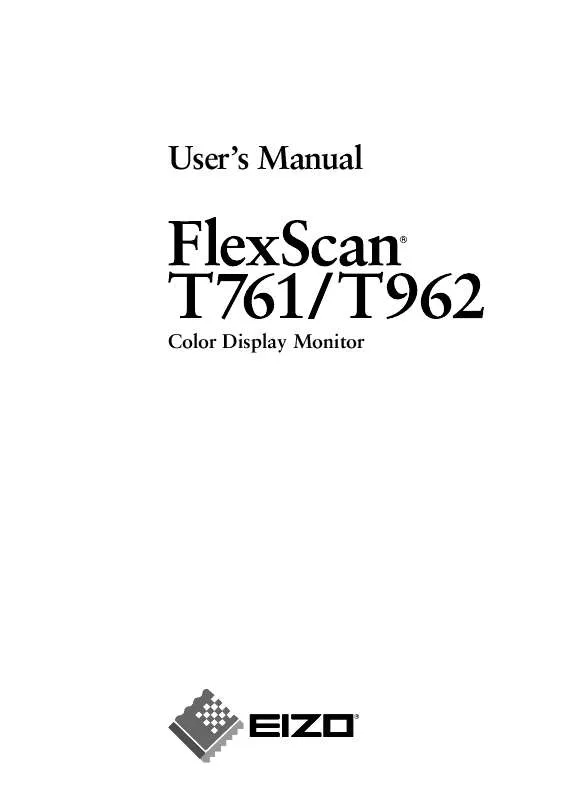
 EIZO FLEXSCAN T962 BROCHURE (180 ko)
EIZO FLEXSCAN T962 BROCHURE (180 ko)
