User manual EIZO FLEXSCAN T965
Lastmanuals offers a socially driven service of sharing, storing and searching manuals related to use of hardware and software : user guide, owner's manual, quick start guide, technical datasheets... DON'T FORGET : ALWAYS READ THE USER GUIDE BEFORE BUYING !!!
If this document matches the user guide, instructions manual or user manual, feature sets, schematics you are looking for, download it now. Lastmanuals provides you a fast and easy access to the user manual EIZO FLEXSCAN T965. We hope that this EIZO FLEXSCAN T965 user guide will be useful to you.
Lastmanuals help download the user guide EIZO FLEXSCAN T965.
You may also download the following manuals related to this product:
Manual abstract: user guide EIZO FLEXSCAN T965
Detailed instructions for use are in the User's Guide.
[. . . ] ENGLISH
SAFETY SYMBOLS
This manual uses the safety symbols below. Please read them carefully.
WARNING
Failure to abide by the information in a WARNING may result in serious injury and can be life threatening.
CAUTION
Failure to abide by the information in a CAUTION may result in moderate injury and/or property or product damage.
Indicates a prohibited action. Indicates to ground for safety.
Copyright© 2001 by EIZO NANAO CORPORATION. No part of this manual may be reproduced, stored in a retrieval system, or transmitted, in any form or by any means, electronic, mechanical, or otherwise, without the prior written permission of Eizo Nanao Corporation. [. . . ] · Once a priority is selected in the <Input Priority> function, whenever a change of signal is detected at the selected input, the monitor will switch the input to that signal. (How to give priority to the input) (1) Select <Input Priority> in the <Others> menu. (2) Select <Auto> and set BNC or D-SUB input.
Saving the adjustment data
The adjustment data can be saved for both signals. However, the following adjustment and setting data can be saved for each input signal (BNC/D-Sub). <Contrast>, <Fine Contrast>, <Temperature>, <Custom>, <sRGB>, <Signal Filter 1>, <Signal Filter 2> and <Color Correction> 3. MAKING USE OF USB (Universal Serial Bus)
This monitor provides a hub which supports the USB standard. When connecting to a USB compliant PC or another hub, the monitor functions as a hub to which the USB compliant peripherals can be easily connected. As an added advantage, the monitor can be controlled from a PC with a mouse or keyboard when utilizing the enclosed utility software "ScreenManager Pro for USB".
Required system environment
· PC equipped with USB ports or another USB hub connected to the USB compliant PC · Windows 98/Me/2000 // Mac OS 8. 5. 1 or later · USB cable
· The USB hub function may not work properly depending on the PC, OS or peripherals. Please consult the manufacturer of each device about the USB support. · When the monitor is not on, the peripherals connected to the downstream ports will not operate. · Even if the monitor is in a power saving mode, the devices connected to the monitor's USB ports (both the upstream and the downstream) will function.
Connecting to the USB HUB (Setting up the USB function)
· Do not connect the downstream port of the monitor to any peripherals until finishing the USB function. · The followings are procedures for the Windows 98/Me/2000 and Mac OS.
1. 2.
Connect the monitor to the PC with the signal cable (See page 10) first, then turn on the PC. Connect the upstream port of the monitor to the downstream port of the USB compliant PC or another hub by using the USB cable .
Upstream port: Connect the USB compliant PC or another hub using the USB cable.
After connecting the USB cable, the USB function can be set up automatically.
20
4. MAKING USE OF USB (Universal Serial Bus)
3.
After setting up, the monitor's USB hub is available for connecting USB compliant peripherals to the downstream ports of the monitor. (Connection example)
ENGLISH
Scanner
USB Cable
Printer Monitor
Digital Camera
PC
Keyboard
Mouse
<Front port>
<Rear port>
Downstream connector
Downstream ports: Connect the cables from USB compliant peripherals such as a mouse, keyboard, etc.
ScreenManager Pro for USB (for Windows)
For further details about the "ScreenManager Pro for USB", refer to the readme. txt in the CD-ROM.
4. MAKING USE OF USB (Universal Serial Bus)
21
5. TROUBLESHOOTING
If a problem persists even after applying the suggested remedies, contact an EIZO dealer. *The bracket < > indicates the function of ScreenManager
Problems
1. No picture · Indicator status: Off
Points to check with possible solutions
Check that the power cord is correctly connected. If the problem persists, turn off the monitor power for a few minutes, then turn it back on and try again. Try pressing a key on the keyboard, or clicking the mouse. [. . . ] Lead damages the nervous system and in higher doses, causes lead poisoning. The relevant TCO'99 requirement permits the inclusion of lead since no replacement has yet been developed.
* Bio-accumulative is defined as substances which accumulate within living organisms. ** Lead, Cadmium and Mercury are heavy metals which are Bio-accumulative.
For U. S. A, Canada, etc. (rated 100-120 Vac) Only FCC Declaration of Conformity
We, the Responsible Party EIZO NANAO TECHNOLOGIES INC. [. . . ]
DISCLAIMER TO DOWNLOAD THE USER GUIDE EIZO FLEXSCAN T965 Lastmanuals offers a socially driven service of sharing, storing and searching manuals related to use of hardware and software : user guide, owner's manual, quick start guide, technical datasheets...manual EIZO FLEXSCAN T965

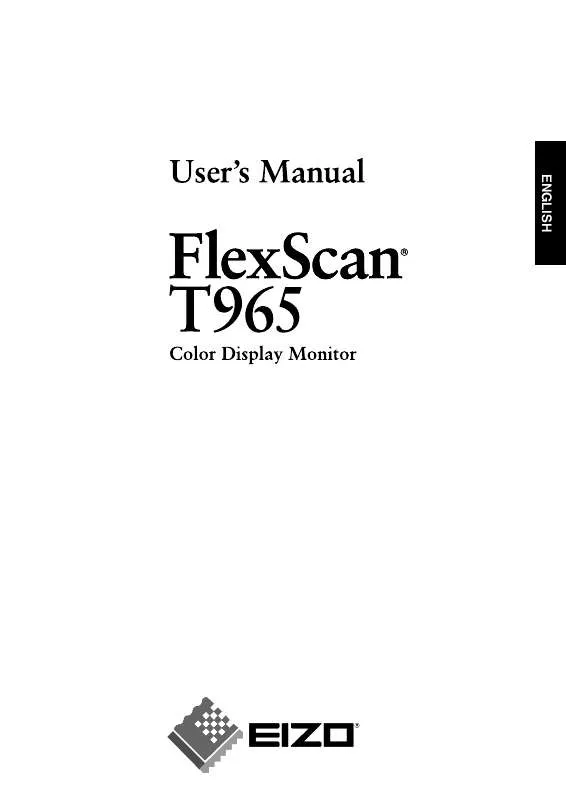
 EIZO FLEXSCAN T965 BROCHURE (222 ko)
EIZO FLEXSCAN T965 BROCHURE (222 ko)
