User manual ELECTRO-VOICE INTERFACE A
Lastmanuals offers a socially driven service of sharing, storing and searching manuals related to use of hardware and software : user guide, owner's manual, quick start guide, technical datasheets... DON'T FORGET : ALWAYS READ THE USER GUIDE BEFORE BUYING !!!
If this document matches the user guide, instructions manual or user manual, feature sets, schematics you are looking for, download it now. Lastmanuals provides you a fast and easy access to the user manual ELECTRO-VOICE INTERFACE A. We hope that this ELECTRO-VOICE INTERFACE A user guide will be useful to you.
Lastmanuals help download the user guide ELECTRO-VOICE INTERFACE A.
You may also download the following manuals related to this product:
Manual abstract: user guide ELECTRO-VOICE INTERFACE A
Detailed instructions for use are in the User's Guide.
[. . . ] Subscriptions to online service providers may require a fee and credit card information. Financial services may require prior arrangements with participating financial institutions. © 2000 Sony Corporation All rights reserved. Reproduction in whole or in part without permission is prohibited.
Macrovision
This product incorporates copyright protection technology that is protected by method claims of certain U. S. [. . . ] The system writes the state of the system and peripheral devices to the hard disk and turns off the system power. To return the system to the original state, use the power switch to turn on power.
Customizing Your Notebook Computer
PowerPanel
About the Software on your Notebook Computer
nN
21
LCD (Video) Standby Turns off the LCD to save power. If you turn off the Video Standby timer, the display remains active except when the system enters System Suspend mode. The video display system is one of the largest consumers of power in the system. Remove multi-purpose bay device - You can remove the device inserted in the multi-purpose bay without turning off the power. Remove external FDD - You can remove the external floppy disk drive without turning off the power.
Automatic Profiles Selection (APS)
A Power Profile is a set of timer values for a variety of system devices. PowerPanel automatically selects the profile associated with the application you're using and changes profiles as you switch between applications. The Power Management lets your system enter energy saving modes by levelling some energy consuming parameters, such as LCD brightness, or hard disk activity.
Customizing Your Notebook Computer
PowerPanel
About the Software on your Notebook Computer
nN
22
Choosing Automatic Profiles
By right-clicking the PowerPanel icon on the task tray, you can choose "Automatic Profile Selection": this automatically enables PowerPanel set the power management settings. You can also display the power management settings by clicking the first icon on the PowerPanel taskbar:
Customizing PowerPanel
You can customize the PowerPanel toolbar to suit your portable computing needs. You can edit the pre-defined Power Management settings or create new profiles. Please refer to PowerPanel Help for more information.
Customizing Your Notebook Computer
PowerPanel
About the Software on your Notebook Computer
nN
23
Saving Battery Power
When using the notebook computer with a battery, the CPU can be set to Maximum Battery Life mode to save battery power. For more information on the different available settings, read the VAIO Action Setup online help.
Customizing Your Notebook Computer
Selecting the Display mode
About the Software on your Notebook Computer You can turn off the notebook's LCD display checking the External Display box in CRT/ Projector and removing the check from the LCD box in Internal Display. With this setting, you can adjust the vertical frequency of the display with the refresh rate slider, but the resolution slider will not work.
nN
31
Selecting the Display mode
This notebook computer uses the NeoMagic video controller. You can select which display is used when the computer is connected to an external display.
1 2 3 4 5
Click the Start button, select Settings and then click Control Panel. NeoMagic MagicMedia 256XL+ Properties appears. The NeoMagic settings appear.
6
Select the display type:
Customizing Your Notebook Computer
Selecting the Display mode
About the Software on your Notebook Computer
nN
32
You can switch between displays by moving the Jog Dial while pressing the Fn key.
Important It is not possible to display screens simultaneously on both an external computer display connected to the Monitor connector and a TV connected to the VIDEO or S VIDEO connector. Depending on the type of computer projector being used, it may not be possible to display screens simultaneously on the internal LCD and an external projector. Screens cannot be displayed on a TV connected to the VIDEO or S VIDEO connector while using true color (24 bit).
Setting LCD panel CRT/Projector TV
Equipment displayed
The internal LCD panel. An external computer display or an RGB projector connected to the Monitor connector. A video monitor or television connected to the VIDEO or S VIDEO connector.
To set the width of the desktop and the vertical frequency of the display, check Independent Display/Timing in Monitor as shown in step 2. You can then change the settings by moving the refresh rate slider and the resolution slider. When the external display type is set to TV: The internal LCD display cannot be turned off. [. . . ] The next screen displays a selection of sizes for your new C: drive. According to the option you select, the recovery process will create 1 or 2 partitions on the hard disk. (For more details on partitions, see the chapter "About the Partitions of your Hard Disk Drive". Confirm your selection on the next screen and wait until the new partitions are created and the notebook computer reboots. [. . . ]
DISCLAIMER TO DOWNLOAD THE USER GUIDE ELECTRO-VOICE INTERFACE A Lastmanuals offers a socially driven service of sharing, storing and searching manuals related to use of hardware and software : user guide, owner's manual, quick start guide, technical datasheets...manual ELECTRO-VOICE INTERFACE A

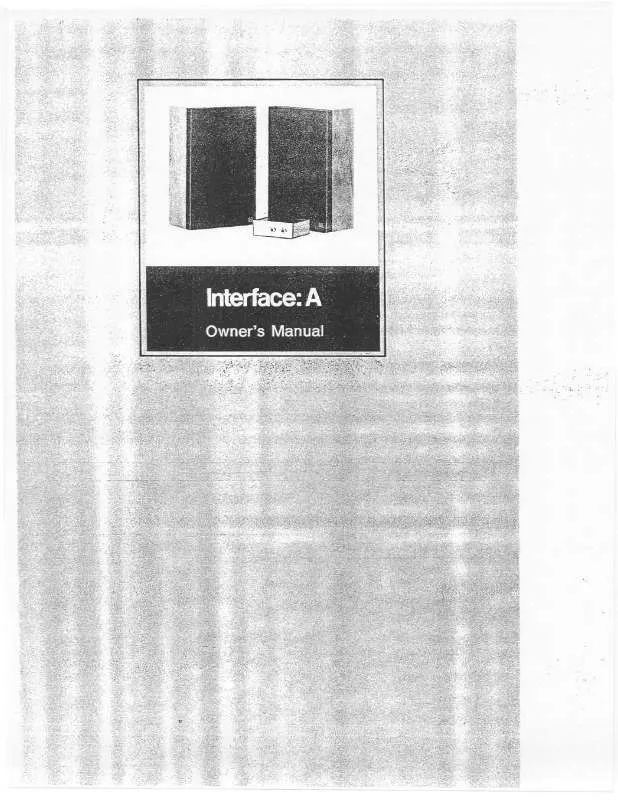
 ELECTRO-VOICE INTERFACE A BROCHURE (738 ko)
ELECTRO-VOICE INTERFACE A BROCHURE (738 ko)
 ELECTRO-VOICE INTERFACE A SERVICE MANUAL (1662 ko)
ELECTRO-VOICE INTERFACE A SERVICE MANUAL (1662 ko)
