User manual ENCORE ENTC-1000
Lastmanuals offers a socially driven service of sharing, storing and searching manuals related to use of hardware and software : user guide, owner's manual, quick start guide, technical datasheets... DON'T FORGET : ALWAYS READ THE USER GUIDE BEFORE BUYING !!!
If this document matches the user guide, instructions manual or user manual, feature sets, schematics you are looking for, download it now. Lastmanuals provides you a fast and easy access to the user manual ENCORE ENTC-1000. We hope that this ENCORE ENTC-1000 user guide will be useful to you.
Lastmanuals help download the user guide ENCORE ENTC-1000.
You may also download the following manuals related to this product:
Manual abstract: user guide ENCORE ENTC-1000
Detailed instructions for use are in the User's Guide.
[. . . ] ENTC-1000
Encore Thin Client
User Manual v1. 04
(This page is intentionally blank)
Page 2 of 51 Copyright © 2007 Encore Electronics, Inc.
ENTC-1000 Encore Thin Client User Manual v1. 0
FCC warning
This device complies with Part 15 of FCC rules. Operation is subject to the following two conditions: 1) This device may not cause harmful interference, and 2) this device must accept any interference received, including interference that may cause undesired operation
CE Mark warning
This is a Class B product. In a domestic environment, this product may cause radio interference, in which case the user may be required to take adequate preventative measures.
Note
The manufacturer is not responsible for any radio or TV interference caused by unauthorized modifications to this equipment such modifications could void user's authority to operate this equipment.
Caution
To comply with the FCC RF exposure compliance requirements, a separation distance of at least 20cm must be maintained between the device and user Unauthorized modification of product will void warrantee and violate FCC regulations
Page 3 of 51 Copyright © 2007 Encore Electronics, Inc.
(This page is intentionally blank)
Page 4 of 51 Copyright © 2007 Encore Electronics, Inc.
ENTC-1000 Encore Thin Client User Manual v1. 0
Legal Statement
Trademarks
The E logo, ENCORE ELECTRONICS, and other Encore trademarks are registered in United States and other countries. Microsoft, Windows, and Microsoft logo are trademarks or registered trademarks of Microsoft Corporation in the United States and/or other countries. [. . . ] Click "Next"
Page 18 of 51 Copyright © 2007 Encore Electronics, Inc.
ENTC-1000 Encore Thin Client User Manual v1. 0
- At the next window (above), click "Next" to confirm installation of the Terminal Server.
Page 19 of 51 Copyright © 2007 Encore Electronics, Inc.
- The next window box warns you that your computer will restart. Click "OK" to accept and continue.
Page 20 of 51 Copyright © 2007 Encore Electronics, Inc.
ENTC-1000 Encore Thin Client User Manual v1. 0
- The next window shows installation status
Page 21 of 51 Copyright © 2007 Encore Electronics, Inc.
- If you have not done so, please insert Windows 2003 Server CD into the CD-ROM drive then click "OK" to continue. When this process is done, the server will restart automatically. - Remove the Windows 2003 CD while the server is re-starting to avoid booting from the CD - After the installation is successful, you may now activate and add the Terminal Server license. Refer to your Windows 2003 Terminal Server license installation instruction.
Page 22 of 51 Copyright © 2007 Encore Electronics, Inc.
ENTC-1000 Encore Thin Client User Manual v1. 0
Configuration of user's access rights By default, the built-in "Remote Desktop Users" group and its members have full access to the Terminal Server remotely. Initially, this group has no members; you have to add member manually. You may also want to create a new group instead of using the builtin group, add users to the group and manually assign access rights to the Terminal Server to this group. To add users to the "Remote Desktop Users" group in Windows 2003 Server running Active Directory: - Click "Start", go to "Administrative Tools", and click "Active Directory Users and Computers" - Located at the left pane, click to select "Built-in" - Located at the right hand pane, double click on "Remote Desktop Users" - A Remote User Desktop Properties dialogue box will appear. Click on the "Members" tab then click "Add" - At the "Select This Object Type" field, make sure it is on "Users, Group. . . etc" - The "From Location" should have your domain name - Place your cursor to the "Enter your object names to select" field and type the username of the target accounts for users of the Terminal Server. For general information on setting up XDMCP service, go to http://tldp. org and search for "XDMCP". Most of the following steps require "root" privileges. Contact your system administrator if you cannot log in as the "root" user. CentOS 4. 4 / Red Hat Enterprise Linux compatible systems (with Gnome Display Manager) 1) Configure your firewall to allow UDP port 177. For testing purposes, you can also disable the firewall entirely to avoid configuration mistakes.
Page 25 of 51 Copyright © 2007 Encore Electronics, Inc.
Start the Security Level Configuration Tool by selecting Main Menu Button (on the Panel) ( System Settings ( Security Level, or enter the command
system-config-securitylevel from a command terminal. Add the following text to the "Other Ports" field (entries are separated by commas),
177:udp
2) Open and edit the GDM configuration file with a text editor. Normally, this file is located at /etc/X11/gdm/gdm. conf. Search for the following section,
Page 26 of 51 Copyright © 2007 Encore Electronics, Inc.
ENTC-1000 Encore Thin Client User Manual v1. 0
[xdmcp] Enable = false
and change it to
[xdmcp] Enable = true
Also, add the following line in the [xdmcp] section, or uncomment it if it has been commented out,
port = 177
Remember to save your changes. 3) Make sure your Linux server starts in graphical mode. If your system starts in text mode, you need to change the default "runlevel" to 5. Open and edit /etc/inittab file with a text editor. Look for a line similar to the following text,
id:5:initdefault:
This line specifies the runlevel 5 as the default runlevel. If the line specifies a different runlevel on your system, modify it to runlevel 5 and save your changes. [. . . ] The user can specify whether DHCP should be used to automatically acquire an IP address. If DHCP is not used, user must manually enter IP address, subnet mask, default gateway, and DNS server address. Please consult network administrator in case manual entering is required.
Page 43 of 51 Copyright © 2007 Encore Electronics, Inc.
5. The third tab is the "About" tab. [. . . ]
DISCLAIMER TO DOWNLOAD THE USER GUIDE ENCORE ENTC-1000 Lastmanuals offers a socially driven service of sharing, storing and searching manuals related to use of hardware and software : user guide, owner's manual, quick start guide, technical datasheets...manual ENCORE ENTC-1000

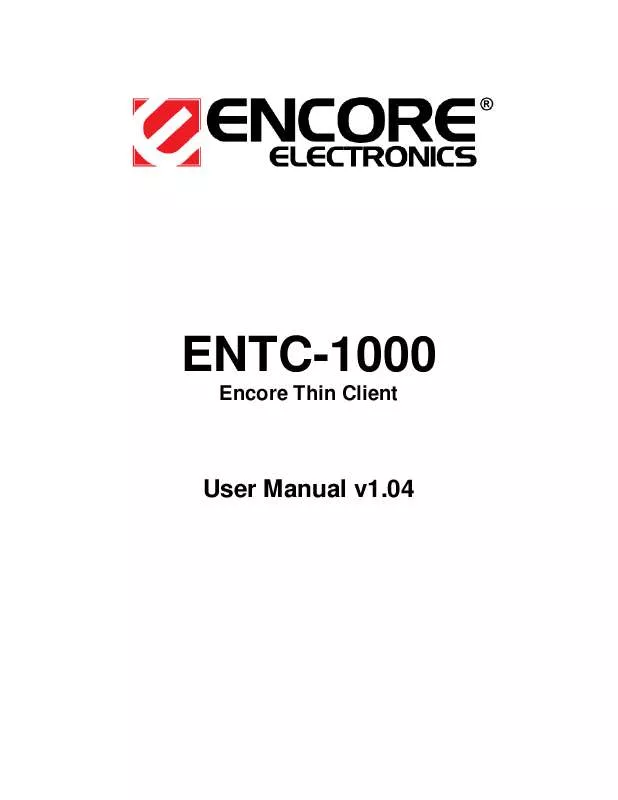
 ENCORE ENTC-1000 DATASHEET (67 ko)
ENCORE ENTC-1000 DATASHEET (67 ko)
 ENCORE ENTC-1000 DATA SHEET (67 ko)
ENCORE ENTC-1000 DATA SHEET (67 ko)
