User manual ENCORE ENXTV-X3
Lastmanuals offers a socially driven service of sharing, storing and searching manuals related to use of hardware and software : user guide, owner's manual, quick start guide, technical datasheets... DON'T FORGET : ALWAYS READ THE USER GUIDE BEFORE BUYING !!!
If this document matches the user guide, instructions manual or user manual, feature sets, schematics you are looking for, download it now. Lastmanuals provides you a fast and easy access to the user manual ENCORE ENXTV-X3. We hope that this ENCORE ENXTV-X3 user guide will be useful to you.
Lastmanuals help download the user guide ENCORE ENXTV-X3.
You may also download the following manuals related to this product:
Manual abstract: user guide ENCORE ENXTV-X3
Detailed instructions for use are in the User's Guide.
[. . . ] The product name and revision number are both printed on the product itself. Manual revisions are released for each product design represented by the digit before and after the period of the manual revision number. Manual updates are represented by the third digit in the manual revision number.
Copyright © 2010 ENCORE ELECTRONICS, INC. All Rights Reserved.
2
ENXTV-3 - User Manual
Contents:
Chapter1: Introduction . . . . . . . . . . . . . . . . . . . . . . . . . . . . . . . . . . . . . . . . . . . . . . . . . . . . . . . . . . . . . . . . . . . . . . . . . . . . . . . . . . . . . . . . . . . . . . . . . . . . . . . . . [. . . ] 10 4. 3 How to use the OSD Display Menu . . . . . . . . . . . . . . . . . . . . . . . . . . . . . . . . . . . . . . . . . . . . . . . . . . . . . . . . . . . . . . . . . . . . . . 11 4. 4 OSD Display MENU Settings . . . . . . . . . . . . . . . . . . . . . . . . . . . . . . . . . . . . . . . . . . . . . . . . . . . . . . . . . . . . . . . . . . . . . . . . . . . . . . . 12 Chapter 5: Tech Support Center . . . . . . . . . . . . . . . . . . . . . . . . . . . . . . . . . . . . . . . . . . . . . . . . . . . . . . . . . . . . . . . . . . . . . . . . . . . . . . . . . . . . . . . . 14
3
ENXTV-3 - User Manual
Chapter1: Introduction
The ENXTV-X3 is an excellent solution in combining a computer and a TV system without the need for a screw driver or software driver. Enhance your computer to a home theater quality system adding an HDTV resolution receiver, just plug in cables and power adapter, and you will experience high resolution TV programs. The ENXTV-X3 provides high quality, high resolution of up to1920x1200. Watch your favorite TV program in HDTV resolution while using your computer at the same time or watch your favorite TV program in HDTV resolution even when your computer is turned-off.
1. 1 Features
Use of digital frequency multiple technology. Supports 8 resolution modes, up to 1920 x 1200 Pure Plug-and-Play: no driver or software needed 3D Motion adaptive de-interlace, digital image enhancement and digital noise reduction technology bring you clearer and sharper image Full TV channel supplement: suitable to receive signals via either wire or wireless connection, compatible to PAL/NTSC Supports PAL, NTSC TV standard, with VIDEO, S-VIDEO and YPbPr input for easy connection of video camera, DVD, TV game player, etc Supports multi-channel display (TV wall) to preview all channels conveniently Powerful remote control with full functions High quality of video transmission via YPbPr input PC-Free Mode: watch TV programs or play console games without turning on your PC Watch PC and TV on the same screen Full Function Remote Control
4
ENXTV-3 - User Manual
1. 2 System Requirements
LCD, CRT or other types of monitors/projectors with PC VGA (D-sub) input. A computer is necessary when in PIP mode. Video source (broadcast TV, cable TV, PC, DVD Player, camcorder, game console, etc. )
1. 3 Specifications
TV format NTSC, PAL, SECAM Output video mode: 4:3 (800x600, 1024x768, 1280x1024, 1400x1050) Output video mode: 16:10 (1440x900, 1680x1050, 1920x1200) Output video mode: 16:9 (1920x1080) TV input Video input Audio input Audio output RGB output 75 Ohm impedance, F or PH type RCA Video in, S-Video in and YPbPr in RCA L/R, 3. 5mm connector (for PC use) 3. 5mm connector D-SUB 15 Pin Operating Temperature:0°C~40 °C Environmental: Storage Temperature: -5°C~50°C Operating Humidity: 0%~80% RH, non-condensing Certification CE, FCC, RoHS
Resolution
5
ENXTV-3 - User Manual
1. 4 Package Contents
ENXTV-X3 External TV Tuner HD Remote control Power adaptor YPbPr cable VGA-In Loop Back cable (for PIP mode) 3. 5 mm Stereo Audio cable User manual Batteries(optional)
6
ENXTV-3 - User Manual
Chapter 2: Getting Started
ENXTV-X3 cable connection is easy. The most typical cable connections are shown in the picture diagram below. Do not connect the power cable before you connect these cables.
If the speaker cable is connected to the computer's sound card, the audio will not work. The audio speaker cable should be connected to the ENXTV-X3 Audio-Out port when you are watching the TV without turned on the computer.
7
ENXTV-3 - User Manual
2. 1 Rear panel connectors
CONNECTOR DC In RF Audio In TYPE 5mm, INT+, EXTTV antenna connector 3. 5mm stereo connector Audio Out 3. 5mm stereo connector VGA In 8 pin Mini DIN connector VGA Out 15 pin D-Sub connector S-Video In 4 Pin Mini Din VGA-In loop back cable. The other end of this cable connects to the PC's VGA D-sub 15 pin connector. Connects to CRT/LCD Monitor S-VHS type external video input source. Can be used for DVD, VCR or Camcorder DESCRIPTION AC adapter, power in (5V, 1 A) TV or CATV signal-in connector Audio In connects to PC sound system (Speaker out of sound card). Audio out connects to the speaker.
2. 2 Right Side Panel Port Connectors
CONNECTOR Audio In (L/R) Video In TYPE RCA Audio jack RCA Jack DESCRIPTION RCA audio jack used for external audio input source. External composite video input source, can be connected to DVD, VCR or Camcorder. YPbPr In RCA Jack External component video input source, can be connected to DVD, VCR or Camcorder.
8
ENXTV-3 - User Manual
Chapter 3: Using the ENXTV-X3
3. 1 PC side VGA resolution setting
ENXTV-X3 can be used independent of PC system for a full screen display. In addition to the full screen display, when it is connected in conjunction with the computer system, the PIP sub video window can also be displayed at the top of PC monitor screen to let the user watch TV while using the computer at the same time, or just enjoy full screen TV viewing. [. . . ] PC/TV: Switch to select PIP PC mode or full screen TV mode. MENU: When in Full Screen Mode, this key is use for settings. When in PIP Mode, this is use to move the PIP screen in conjunction with the CH+/- keys to move PIP screen high and low, and with the VOL +/- keys to move the PIP screen right and left 13. MODE: When in PIP Mode: MODE key is use to change the PIP screen display size. [. . . ]
DISCLAIMER TO DOWNLOAD THE USER GUIDE ENCORE ENXTV-X3 Lastmanuals offers a socially driven service of sharing, storing and searching manuals related to use of hardware and software : user guide, owner's manual, quick start guide, technical datasheets...manual ENCORE ENXTV-X3

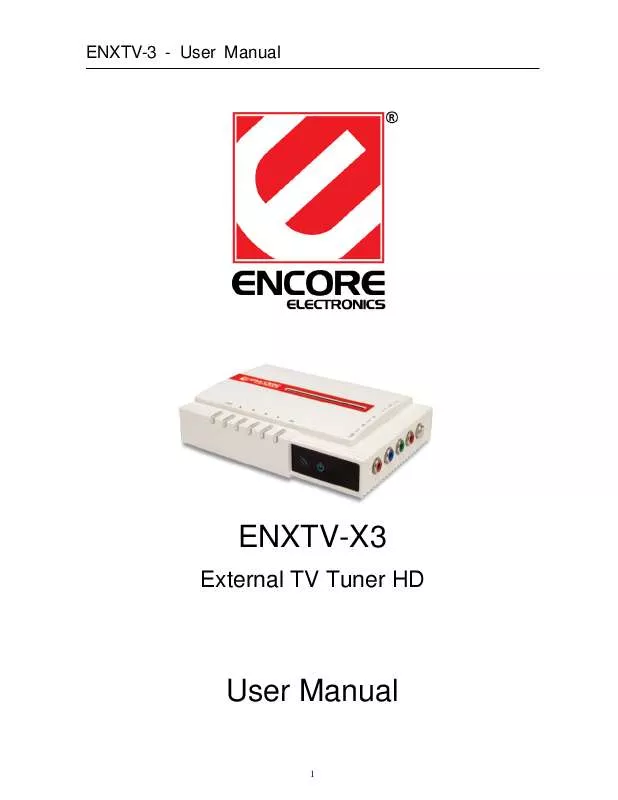
 ENCORE ENXTV-X3 DATASHEET (140 ko)
ENCORE ENXTV-X3 DATASHEET (140 ko)
 ENCORE ENXTV-X3 MANUAL 2 - REV 2010 (828 ko)
ENCORE ENXTV-X3 MANUAL 2 - REV 2010 (828 ko)
