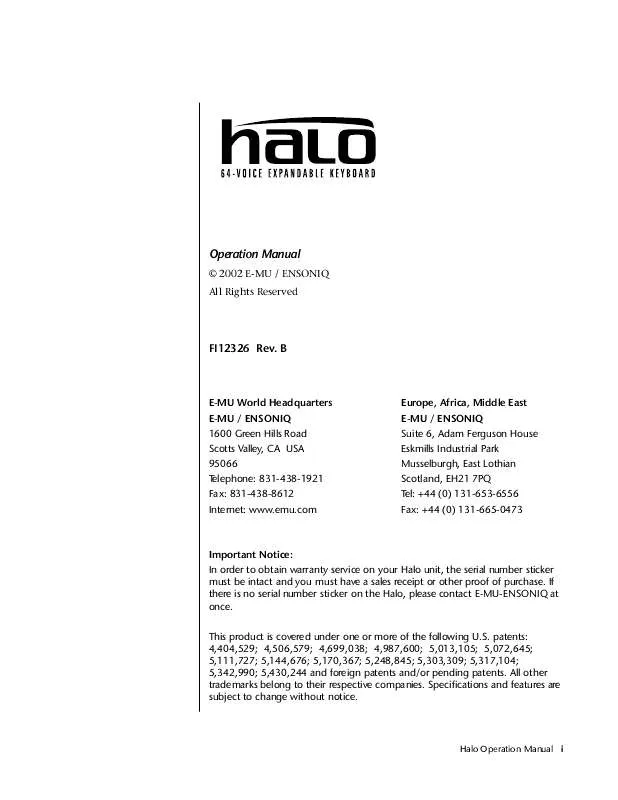User manual ENSONIQ HALO REV B
Lastmanuals offers a socially driven service of sharing, storing and searching manuals related to use of hardware and software : user guide, owner's manual, quick start guide, technical datasheets... DON'T FORGET : ALWAYS READ THE USER GUIDE BEFORE BUYING !!!
If this document matches the user guide, instructions manual or user manual, feature sets, schematics you are looking for, download it now. Lastmanuals provides you a fast and easy access to the user manual ENSONIQ HALO. We hope that this ENSONIQ HALO user guide will be useful to you.
Lastmanuals help download the user guide ENSONIQ HALO.
Manual abstract: user guide ENSONIQ HALOREV B
Detailed instructions for use are in the User's Guide.
[. . . ] Operation Manual
© 2002 E-MU / ENSONIQ All Rights Reserved
FI12326 Rev. B
E-MU World Headquarters E-MU / ENSONIQ 1600 Green Hills Road Scotts Valley, CA USA 95066 Telephone: 831-438-1921 Fax: 831-438-8612 Internet: www. emu. com
Europe, Africa, Middle East E-MU / ENSONIQ Suite 6, Adam Ferguson House Eskmills Industrial Park Musselburgh, East Lothian Scotland, EH21 7PQ Tel: +44 (0) 131-653-6556 Fax: +44 (0) 131-665-0473
Important Notice: In order to obtain warranty service on your Halo unit, the serial number sticker must be intact and you must have a sales receipt or other proof of purchase. If there is no serial number sticker on the Halo, please contact E-MU-ENSONIQ at once. This product is covered under one or more of the following U. S. [. . . ] The cursor appears below the first character of the screen heading on line one.
_
Warning: MIDI Menu changes are automatically saved when you exit the menu. If the power is turned off before you exit the menu any changes you have made will be lost.
To select a new screen:
Press the Home/Enter button or press the Cursor button repeatedly until the cursor is below the screen title heading. Rotate the data entry control to select another screen.
To modify a parameter:
Press either Cursor button repeatedly (or hold down the right cursor button while turning the data entry control) until the cursor is below the desired parameter value. Rotate the data entry control to change the value.
To return to the previously selected Mode/View screen:
Press the MIDI button, turning off the LED.
Halo Operation Manual 93
MIDI Menu Keyboard Outputs MIDI
Keyboard Outputs MIDI
This option allows you select whether or not the keyboard, pitch/mod wheel and footswitch data is transmitted on the MIDI output port. When this option is set to: "don't transmit", the keyboard, pitch/mod wheels, and footswitch only control the "current" preset. (The current preset is the one currently showing in the Main screen). The footswitch is transmitted on the MIDI CC number defined for Footswitch 1 in the Controllers menu.
KEYBOARD OUTPUTS MIDI transmit
Knobs Output MIDI
This function allows you to select whether or not knob data is transmitted. The knobs transmit on the controller numbers defined by the Real-time Controller Assign parameter (See page 79).
KNOBS OUTPUT MIDI don't transmit
Transmit MIDI Clock
This option enables or disables the transmission of MIDI clock from the MIDI out port. When Halo is running on its own internal clock (page 82) it transmits 24 MIDI clocks per quarter note. When Halo is slaved to an external MIDI clock, it mirrors the incoming clock data.
TRANSMIT MIDI CLOCK off
MIDI Enable
MIDI Enable lets you turn each MIDI channel on and off independently when in Multi mode. This feature is helpful when you have other devices connected to the same MIDI line and do not want the Halo unit to respond to the MIDI channels reserved for the other devices.
MIDI ENABLE channel 01: On
94 ENSONIQ
MIDI Menu Receive Program Change
Because the MIDI Enable function only makes sense if you are in Multi mode, Halo disables this feature when in Omni or Poly mode.
In Multi Mode
MIDI ENABLE channel 16: On MIDI ENABLE (using Omni mode)
In Omni Mode
Receive Program Change
Use this function to instruct Halo to utilize or ignore incoming MIDI preset changes or Bank Select commands for each channel. Use the cursor buttons to select the channel number field, then use the data entry control to select a channel number. Use the cursor button again to select the On/Off field and the data entry control to change the value.
RECEIVE PROGRAM CHANGE channel 01 : on MIDI Program Change -> Preset
You can also remap incoming MIDI program changes to a different numbered preset. This is a handy feature when your master keyboard cannot send a bank change or you want to reorder preset numbers. Any preset can be mapped to any incoming MIDI program change number. For example, you could set up the Program -> Preset map to call up preset #12 whenever Halo receives MIDI program change #26.
The four fields shown below are editable.
The Program->Preset Change only works for program changes received in Bank 0.
MIDI PROG CHNG 000
->
PRESET 0000
User
Incoming Program Change in Bank 0
ROM Bank
Program No.
Bank No.
Halo Operation Manual 95
MIDI Menu MIDI SysEx ID
O
Programs and presets are the same thing. We use the word "Preset" for MIDI Program.
0
0 2
1
0 0
2
0 1
3
0 0
4
0 0
5
0 0
6
0 1
7
0 0
8
0 4
9
0 0
00 01 02 03 04 05 06 07 08 09
10 44 91 50 01 15 88 99 78 32 88
1 0 0 0 2 0 0 0 0
20 34 73 106 55 43 75 12 120 121 100
2
Selected Program
30 30 31 32 33 34 35 36 37 38 39 40 40 41 42 43 44 45 46 47 48 49 50 50 51 52 53 54 55 56 57 58 59 60 60 61 62 63 64 65 66 67 68 69 70 70 71 72 73 74 75 76 77 78 79 80 80 81 82 83 84 85 86 87 88 89 90 90 91 92 93 94 95 96 97 98 99
0 0 0 0 0 0 0 0 0 0 0 0 0 0 0 0 0 0 0 0 0 0 0 0 0 0 0 0 0 0 0 0 0 0 0 0 0 0 0 0 0 0 0 0 0 0 0 0 0 0 0 0 0 0 0 0 0 0 0 0 0 0 0 0 0 0 0 0 0 0 0 0
0
0
0
0
0
0
0
0
0
0
0
Mapped Program
0
0
0
0
0
100 100 101 102 103 104 105 106 107 108 109 110 110 111 112 113 114 115 116 117 118 119 120 120 121 122 123 124 125 126 127
0 0 0 0 0 0 0 0
0
0
In this chart, program changes 10-29 have been remapped to new preset numbers. All other presets are selected normally.
MIDI SysEx ID
_
This page defines the MIDI system exclusive (SysEx) device ID number. The SysEx ID lets an external programming unit to distinguish between multiple Halo units connected to the same preset editor. In this case each unit must have a unique SysEx ID number.
WARNING: When transferring SysEx data from one Halo to another, the ID numbers of both units must be the same.
MIDI SYSEX ID 000
96 ENSONIQ
MIDI Menu MIDI SysEx Packet Delay
MIDI SysEx Packet Delay
The MIDI SysEx Packet Delay command lets you specify the amount of delay between MIDI SysEx packets going out of Halo so that your computer sequencer can record this large chunk of data over a longer period of time. On playback from the sequencer, the SysEx data will be fed more slowly into Halo so that the its input buffer does not overflow, causing an error. Many sequencers allow you to "Time Stamp" SysEx data as it is recorded. [. . . ] · All other changes have no effect.
SysEx Specification
Halo contains an extensive set of MIDI SysEx commands. (Virtually every parameter is controllable via SysEx. ) Because of the size and technical nature of the System Exclusive specification, it is beyond the scope of this manual. The complete SysEx specification for Halo will be available soon on the official E-MU / ENSONIQ web site: www. emu. com
Halo Operation Manual 241
Appendix Technical Specifications
Technical Specifications
Audio Channels: MIDI: MIDI Channels: Presets:
64 MIDI In, MIDI Out, MIDI Thru 16 512 user presets. (The number of ROM presets is determined by the sound SIMMs installed. ) 2nd order to 12th order filters (50 different types) 4 polyphonic analog outputs 2 analog inputs (sum to main outs) +4 dB 1000 Ohms 64 MB (expandable to 128 MB) 16-bit linear data 24-bit internal processing 44. 1 kHz >92 dB >90 dB 20 Hz - 20 kHz (+2/-1 dB) < 0. 02% (1kHz sine wave, A-weighting) < 0. 05% Phase Coherent +/- 1º at 1 kHz 20 Watts 90VAC-260VAC at 50Hz-60Hz
Filters:
Audio Outputs: Submix Inputs: Max. [. . . ]
DISCLAIMER TO DOWNLOAD THE USER GUIDE ENSONIQ HALO Lastmanuals offers a socially driven service of sharing, storing and searching manuals related to use of hardware and software : user guide, owner's manual, quick start guide, technical datasheets...manual ENSONIQ HALO