User manual EPSON ACULASER C9300
Lastmanuals offers a socially driven service of sharing, storing and searching manuals related to use of hardware and software : user guide, owner's manual, quick start guide, technical datasheets... DON'T FORGET : ALWAYS READ THE USER GUIDE BEFORE BUYING !!!
If this document matches the user guide, instructions manual or user manual, feature sets, schematics you are looking for, download it now. Lastmanuals provides you a fast and easy access to the user manual EPSON ACULASER C9300. We hope that this EPSON ACULASER C9300 user guide will be useful to you.
Lastmanuals help download the user guide EPSON ACULASER C9300.
You may also download the following manuals related to this product:
Manual abstract: user guide EPSON ACULASER C9300
Detailed instructions for use are in the User's Guide.
[. . . ] Seiko Epson Corporation and its affiliates shall not be liable against any damages or problems arising from the use of any options or any consumable products other than those designated as Original Epson Products or Epson Approved Products by Seiko Epson Corporation. Features Zoran Corporation Integrated Print System (IPS) for print language emulation.
NEST Office Kit Copyright © 1996, Novell, Inc. A part of the ICC Profile contained within this product was created by Gretag Macbeth ProfileMaker. Gretag Macbeth is the registered trademark of Gretag Macbeth Holding AG Logo. [. . . ] Note: Do not select the Automatically detect and install my Plug and Play printer check box. Select the Create a new port check box and select Standard TCP/IP Port from the drop-down list. Specify the IP address and port name, then click Next. Click Have Disk in the Add Printer Wizard and specify the following path for the CD-ROM. If your CD-ROM drive is D:, the path will be D:\ADOBEPS\ENGLISH\WIN2K_XP\PS_SETUP. Note: Change the drive letter as needed for your system. Select the printer and click Next.
Using the PostScript Printer Driver
137
AcuLaser C2800 Series
User's Guide
11. Follow the on-screen instructions for the rest of the installation. When installation is done, click Finish.
Accessing the PostScript printer driver
You can access the PostScript printer driver directly from any application programs, from your Windows operating system. The printer settings made from many Windows applications override the setting made when the printer driver is accessed from the operating system, so you should access the printer driver from your application to make sure that you get the result you want.
From the application
To access the printer driver, click the Print or Page Setup from the File menu. You also need to click Setup, Options, Properties, or a combination of these buttons.
For Windows Vista or Vista x64 users
To access the printer driver, click Start, click Control Panel, then double-click Printers.
For Windows XP or XP x64 users
To access the printer driver, click Start, click Printers and Faxes, then click Printers. Select the protocol or the interface that you are using from the pop-up list. Note for Appletalk users: Make sure to select AppleTalk. Do not select EPSON AppleTalk, because it cannot be used with the PostScript 3 printer driver. Note for IP Printing users: Make sure to select IP Printing. Do not select EPSON TCP/IP, because it cannot be used with the PostScript 3 printer driver. After selecting IP Printing, enter the IP address for the printer, then make sure to select the Use default queue on server check box. Note for USB users: Make sure to select USB. Do not select EPSON USB, because it cannot be used with the PostScript 3 printer driver. Follow the instructions as appropriate below to select your printer. AppleTalk Select your printer from the Name List, then select Auto Select from the Printer Model List. IP Printing Select Epson from the Name List, then select your printer from the Printer Model List.
Using the PostScript Printer Driver
141
AcuLaser C2800 Series
User's Guide
USB Select your printer from the Name List, then select your printer from the Printer Model List. [. . . ] The Helpdesk numbers are: Phone: Fax: 1300 361 054 (02) 8899 3789
We encourage you to have all the relevant information on hand when you ring. The more information you prepare, the faster we can help solve the problem. This information includes your Epson product documentation, type of computer, operating system, application programs, and any information you feel is required.
Help for Users in Singapore
Sources of information, support, and services available from Epson Singapore are:
World Wide Web (http://www. epson. com. sg)
Information on product specifications, drivers for download, Frequently Asked Questions (FAQ), Sales Enquiries, and Technical Support via e-mail are available.
Epson HelpDesk (Phone: (65) 6586 3111)
Our HelpDesk team can help you with the following over the phone: Sales enquiries and product information
Customer Support
256
AcuLaser C2800 Series
User's Guide
Product usage questions or problem Enquiries on repair service and warranty
Help for Users in Thailand
Contact for information, support, and services are:
New :For all products
World Wide Web (http://www. epson. co. th)
Information on product specifications, drivers for download, Frequently Asked Questions (FAQ), and e-mail are available.
Epson Hotline (Phone: (66)2685-9899)
Our Hotline team can help you with the following over the phone: Sales enquiries and product information Product usage questions or problem Enquiries on repair service and warranty
Help for Users in Vietnam
Contacts for information, support, and services are: Epson Hotline (Phone): 84-8-823-9239 Service Center: 80 Truong Dinh Street, District 1, Hochiminh City Vietnam
Help for Users in Indonesia
Contacts for information, support, and services are:
World Wide Web (http://www. epson. co. id)
Information on product specifications, drivers for download Frequently Asked Questions (FAQ), Sales Enquiries, questions through e-mail
Customer Support
257
AcuLaser C2800 Series
User's Guide
Epson Hotline
Sales enquiries and product information Technical support Phone Fax (62) 21-572 4350 (62) 21-572 4357
Epson Service Center
Jakarta Mangga Dua Mall 3rd floor No 3A/B Jl. Arteri Mangga Dua, Jakarta Phone/Fax: (62) 21-62301104 Lippo Center 8th floor Jl. [. . . ]
DISCLAIMER TO DOWNLOAD THE USER GUIDE EPSON ACULASER C9300 Lastmanuals offers a socially driven service of sharing, storing and searching manuals related to use of hardware and software : user guide, owner's manual, quick start guide, technical datasheets...manual EPSON ACULASER C9300

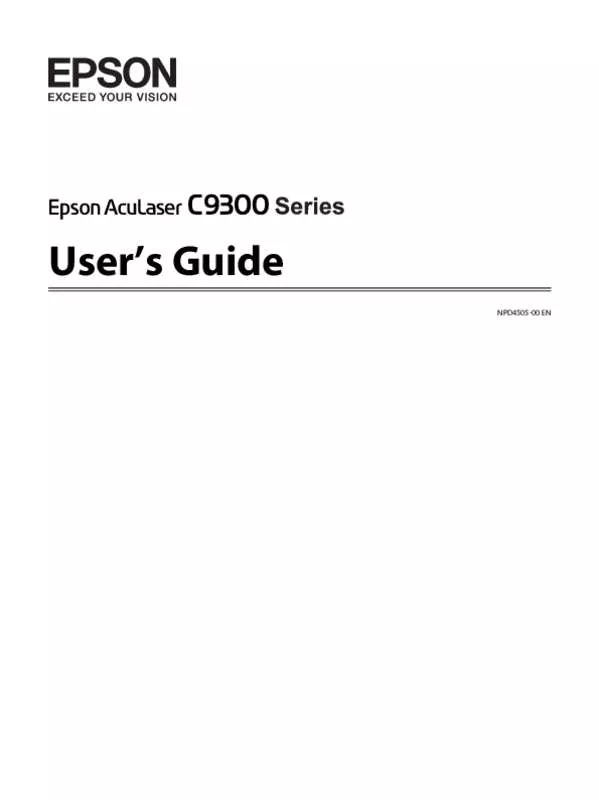
 EPSON ACULASER C9300 FONT GUIDE (554 ko)
EPSON ACULASER C9300 FONT GUIDE (554 ko)
 EPSON ACULASER C9300 SETUP GUIDE (1023 ko)
EPSON ACULASER C9300 SETUP GUIDE (1023 ko)
 EPSON ACULASER C9300 SAFETY GUIDE (315 ko)
EPSON ACULASER C9300 SAFETY GUIDE (315 ko)
 EPSON ACULASER C9300 NETWORK GUIDE (823 ko)
EPSON ACULASER C9300 NETWORK GUIDE (823 ko)
