Detailed instructions for use are in the User's Guide.
[. . . ] Neither Seiko Epson Corporation nor its affiliates shall be liable to the purchaser of this product or third parties for damages, losses, costs, or expenses incurred by purchaser or third parties as a result of: accident, misuse, or abuse of this product or unauthorized modifications, repairs, or alterations to this product, or (excluding the U. S. ) failure to strictly comply with Seiko Epson Corporation's operating and maintenance instructions. Seiko Epson Corporation and its affiliates shall not be liable against any damages or problems arising from the use of any options or any consumable products other than those designated as Original Epson Products or Epson Approved Products by Seiko Epson Corporation. IBM and PS/2 are registered trademarks of International Business Machines Corporation. Microsoft and Windows are registered trademarks of Microsoft Corporation in the United States of America and other countries. [. . . ] To make sure of the name of the shared printer, ask the administrator of the network.
5 5
Setting Up Your Printer on a Network
133
6. Note: If the printer driver is installed in the client beforehand, you need to select the new printer driver or the current printer driver. When the prompt to select the printer driver appears, select the printer driver according to the message. If the print server's OS is Windows Me, 98, or 95 or the additional driver for Windows Me, 98, or 95 is installed in the Windows XP, 2000, NT 4. 0, or Server 2003 print server, go to the next step. If the additional driver for Windows Me, 98, or 95 is not installed in the Windows XP, 2000, NT 4. 0, or Server 2003 print server, go to "Installing the printer driver from the CD-ROM" on page 140. Make sure of the name of the shared printer, then select whether to use the printer as the default printer or not. Click Next, then follow the on-screen instructions. Note: You can change the shared printer's name so that it appears only on the client computer.
With Windows XP or 2000
Follow the steps below to set Windows XP or 2000 clients. You can install the printer driver for the shared printer, if you have Power Users or more powerful access rights even if you are not the Administrator. If the print server's OS is Windows NT 4. 0, confirm the following items:
134
Setting Up Your Printer on a Network
In a Windows NT 4. 0 print server, the additional driver for Windows XP or 2000 clients is the "Windows NT 4. 0 x86" driver which is installed beforehand as the printer driver for Windows NT 4. 0. When installing the printer driver in the Windows XP or 2000 clients from Windows NT 4. 0 print server, the driver for Windows NT 4. 0 is installed. Click the icon of the computer or server that is connected to the shared printer, and the name of the shared printer, then click OK.
1 2
5 5 5 5 5 5
Note: You can also type "\\(the name of the computer that is locally connected to the shared printer)\(the shared printer's name)" in network path or queue name. The name of the shared printer may be changed by the computer or server that is connected to the shared printer. To make sure of the name of the shared printer, ask the administrator of the network. If the printer driver is installed in the client beforehand, you need to select the new printer driver or the current printer driver. When the prompt to select the printer driver appears, select the printer driver according to the message. If the additional driver for Windows NT 4. 0 is installed in the Windows XP, 2000, NT4. 0, or Server 2003 print server, go to the next step.
5 5 5 5 5 5
Setting Up Your Printer on a Network
139
If the additional driver for Windows NT 4. 0 is not installed in the Windows XP, 2000, or Server 2003 print server or the print server's OS is Windows Me, 98, or 95, go to "Installing the printer driver from the CD-ROM" on page 140. Select whether to use the printer as the default printer or not, then click Next. Click Finish.
Installing the printer driver from the CD-ROM
This section describes how to install the printer driver in the clients when setting the network system as follows: The additional drivers are not installed in the Windows XP, 2000, NT 4. 0, or Server 2003 print server. The print server's OS is Windows Me, 98, or 95 and the client's OS is Windows XP, 2000, or NT 4. 0. The on-screen displays on the following pages may differ depending on the version of Windows OS. Note: When installing in Windows XP, 2000, or NT 4. 0 clients, you must access Windows XP, 2000, or NT 4. 0 with the Administrator. [. . . ] For Laser Printer Users
If you share the laser printers on the computer running Windows XP Service Pack 2, client computers with the following conditions cannot monitor the printers using EPSON Status Monitor 3: Client computers running Windows Me/98/95 Client computers located in another network segment
Solution
1. Click Start, point to Control Panel, and then select Security Center. Click the Exceptions tab, and then click the Add Program button. Select the program located in the following folder, using the Look in pull-down menu. [. . . ]

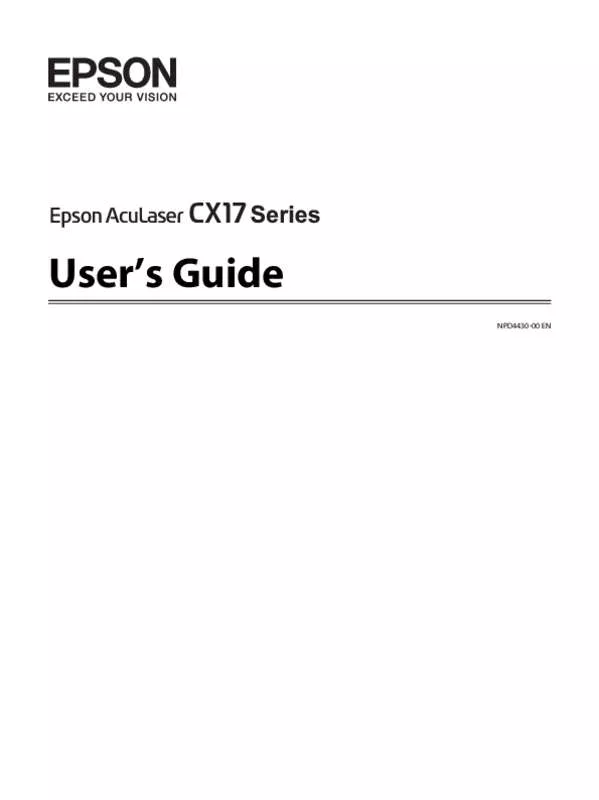
 EPSON ACULASER CX17 SETUP GUIDE (1338 ko)
EPSON ACULASER CX17 SETUP GUIDE (1338 ko)
 EPSON ACULASER CX17 GUIDE DE SÉCURITÉ (7521 ko)
EPSON ACULASER CX17 GUIDE DE SÉCURITÉ (7521 ko)
