User manual EPSON COLORPAGE 8000
Lastmanuals offers a socially driven service of sharing, storing and searching manuals related to use of hardware and software : user guide, owner's manual, quick start guide, technical datasheets... DON'T FORGET : ALWAYS READ THE USER GUIDE BEFORE BUYING !!!
If this document matches the user guide, instructions manual or user manual, feature sets, schematics you are looking for, download it now. Lastmanuals provides you a fast and easy access to the user manual EPSON COLORPAGE 8000. We hope that this EPSON COLORPAGE 8000 user guide will be useful to you.
Lastmanuals help download the user guide EPSON COLORPAGE 8000.
You may also download the following manuals related to this product:
Manual abstract: user guide EPSON COLORPAGE 8000
Detailed instructions for use are in the User's Guide.
[. . . ] Printer Guide
EPSON ColorPage 8000
®
Printed on recycled paper with at least 10% post-consumer content.
Copyright © 1999 by Epson America, Inc.
All rights reserved. No part of this publication may be reproduced, stored in a retrieval system, or transmitted in any form or by any means, electronic, mechanical, photocopying, recording, or otherwise, without the prior written permission of SEIKO EPSON CORPORATION. The information contained herein is designed only for use with this EPSON printer. EPSON is not responsible for any use of this information as applied to other printers. [. . . ] The default value has an asterisk next to it. When the value you want appears on the display, press the Enter button to select it. Press the On Line button to exit the SelecType mode and return to normal printer operation. (You can press On Line without pressing Enter to cancel out of SelecType without saving. ) 3-6
Configuring the Printer | 3-7
Setting Configuration Options
You can use three of the SelecType menus--Config, Setup, and Parallel--to configure important features of the printer's operation. Because the configuration options can significantly affect the way your printer works for all users on the network, you should check with your network administrator before changing them. Configuration options include the following: · · · · · Continuing to print when certain errors occur Disabling the printer's paper-size checking feature Allocating printer memory Disabling the power-saving feature Setting transmission speed and buffer size
Follow these steps to set configuration options: 1. Press the menu button until the display shows Config Menu, Setup
Menu, or Parallel Menu.
2. The display shows RITech = Off (Config Menu), Interface = Auto (Setup Menu), or Speed = Fast (Parallel Menu) 3. Press the Value button to change the setting, or press the Item button to access the next setting. See the tables below for information about the settings and options. Set the value you want for the option you want to change, and then press the Enter button. Press the On Line button to exit the SelecType mode and return to normal printer operation.
3-7
3-8 | Configuring the Printer
The following tables show the options available for each setting. The default option is shown in boldface. Config menu settings
Setting RITech Toner Save Top Offset Options Off, On Off, On -5. 0 to 6. 0 mm in 0. 5 mm steps -5. 0 to 6. 0 mm in 0. 5 mm steps Off, On Description RITech produces smoother lines, text, and graphics (for black printing only). Toner Save mode reduces print density to save toner. Adjusts the vertical position of the printed image on the page. To avoid damaging the printer, make sure the printed image does not extend over the top edge of the paper. Adjusts the horizontal position of the printed image on the page. To avoid damaging the printer, make sure the printed image does not extend over the left edge of the paper. Lets the printer continue printing when the page size of a document or image doesn't match the size of the paper specified. Lets the printer continue printing when one of the following error messages appears: Paper Set, Print Overrun, and Mem Overflow. When Auto Cont is off and you see one of these messages, you must press the Continue button to print. [. . . ] Otherwise, you could damage static-sensitive components in the printer.
Follow these steps to install an interface card: 1. Set any switches or jumpers on the card, as necessary. See the interface card's manual for details.
A-5
A-6 | Installing Options
3. Locate the shield plate(s) covering the interface compartment(s) at the back of the printer, labeled AUX-1 and AUX-2.
shield plates
Note
Store the shield plate in a safe place; you will need to reattach it if you remove the interface card later.
4. [. . . ]
DISCLAIMER TO DOWNLOAD THE USER GUIDE EPSON COLORPAGE 8000 Lastmanuals offers a socially driven service of sharing, storing and searching manuals related to use of hardware and software : user guide, owner's manual, quick start guide, technical datasheets...manual EPSON COLORPAGE 8000

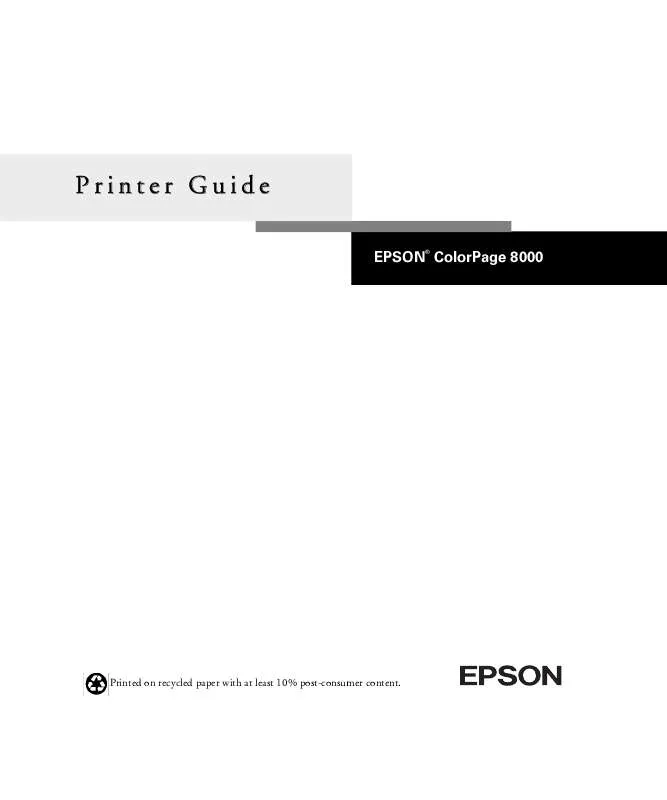
 EPSON COLORPAGE 8000 QUICK START (661 ko)
EPSON COLORPAGE 8000 QUICK START (661 ko)
 EPSON COLORPAGE 8000 SETUP GUIDE (895 ko)
EPSON COLORPAGE 8000 SETUP GUIDE (895 ko)
 EPSON COLORPAGE 8000 SUPPLEMENTARY GUIDE (576 ko)
EPSON COLORPAGE 8000 SUPPLEMENTARY GUIDE (576 ko)
