Detailed instructions for use are in the User's Guide.
[. . . ] EPSON® DFX-8000
User's Manual
FCC COMPLIANCE STATEMENT FOR AMERICAN USERS
This quipment has been tested and found to. && with @te limits for a class B digital device. `Yhaee limits pe designed to provide reasonable protection against harmful interference in a residential installation. This equipment generates, uses and can radiate radio frequency energy and, if not installed and used in accordance with the instructions, may. However, there is no guarantee that &&e&e `- not~jttapar&&rin&l#&m. Ifthisquipment YtiP does cause harmful~@gf&+e, ~. radid qr *ion *on, w&h . FM be determined by turning the equipment off and on, the user is encouraged to try to correct the interference by one or more of the following measures: . [. . . ] For example, emphasized and doubleiwide work well with user-defined characters, The sample below shows the heart character printed in two different styles.
In IBM emulation mode, you use a different method to define characters. For more information, see page 9-50 in the Command Summary.
4-28
Software and Graphics
Chapter 5
Using the Printer Options
Pull Tractor . . . . . . . . . . . . . . . . . . . . . . . . . . . . . . . . . . . . . . . . . . . . . . . . . . . . . . . . . . . . . Installing the pull tractor . . . . . . . . . . . . . . . . . . . . . . . . . . . . . . . . . . . . . . . . . Paper handling . . . . . . . . . . . . . . . . . . . . . . . . . . . . . . . . . . . . . . . . . . . . . . . . . . . . . . Removing the pull tractor . . . . . . . . . . . . . . . . . . . . . . . . . . . . . . . . . . . . . . . . Paper Cutter . . . . . . . . . . . . . . . . . . . . . . . . . . . . . . . . . . . . . . . . . . . . . . . . . . . . . . . . . . . . Installing the paper cutter . . . . . . . . . . . . . . . . . . . . . . . . . . . . . . . . . . . . . . . . Paper handling . . . . . . . . . . . . . . . . . . . . . . . . . . . . . . . . . . . . . . . . . . . . . . . . . . . . . . Removing the paper cutter . . . . . . . . . . . . . . . . . . . . . . . . . . . . . . . . . . . . . . . Interface Boards. . . . . . . . . . . . . . . . . . . . . . . . . . . . . . . . . . . . . . . . . . . . . . . . . . . . . . . . Choosing an interface . . . . . . . . . . . . . . . . . . . . . . . . . . . . . . . . . . . . . . . . . . . . . Compatible interfaces . . . . . . . . . . . . . . . . . . . . . . . . . . . . . . . . . . . . . . . . . . . . . Installing an interface board . . . . . . . . . . . . . . . . . . . . . . . . . . . . . . . . . . . . . #8143 New Serial interface board . . . . . . . . . . . . . . . . . . . . . . . . . . . . 5-2
5-2 5-5 5-15 5-19 5-19 5-23
5-28
5-32 5-32 5-33 5-33 5-39
Using the Printer Options
5-1
5
Pull Tractor
The optional pull tractor ( #8309) provides optimum continuous paper handling. The pull tractor is especially useful with continuous multi-part forms and labels. For best results, use the pull tractor along with one of the built-in push tractors, as described in , this section. Installing the pull tractor To install the pull tractor, you need a cross-head screwdriver. The following steps show you how to install the pull tractor. Note: If you plan to use the pull tractor with the built-in rear tractor, load paper onto the rear tractor before you install the . pull tractor. See the section on loading paper onto the rear tractor in Chapter 2. Turn off the printer and open the paper separator cover. [. . . ] See Serial interface Beeper, 9-12 Bidirectional printing, 8-2, 9-10 Bit image graphics. See Skip over perforation Brackets, locking, l-5, 6-11 Buffer, 3-12, 3-16, 8-3 Buttons, 3-4-6 FORM FEED/COPY, 3-4 LINE FEED/LOAD, 3-4, 3-5 MM0 FEED, 3-4, 3-5 ON LINE, 3-4 FRONT/REAR (PAPER SELECT),
3-4, 3-6
C Cable, parallel interface, l-27-30 power, l-3, l-13-14 serial interface, 1-31-35 Carbon paper See Multi-part forms Character fonts, 3-43-44,
4-2-3, 8-3, 9-46
Character size, 4-4, 9-25--28,
9-46-48
Character spacing, 3-45, 4-3-4,
9-25, 9-47
Characters per inch, 3-45, 4-3,
8-2-3
Character tables, 349-50, A-6-10 setting with DIP switches,
3-11, 3-13, 3-49-50
setting with software commands, 9-34, 9-49 Choosing a place for the printer, l-7--8 Choosing from a menu,
l-36-37
TEAR OFF, 3-4, 3-5 TOP OF FORM, 3-4, 3-5 Buzzer. See Beeper
Cleaning the printer, 6-2-3 Coax interface, 6, 5-32, 5-33 Commands, arranged by topic, 9-9-50 description of command format, 9-3 in numerical order, 9-5-8
I n d e x IN-1
Computer, connecting to, l-26-35 Condensed printing, 3-46, 4-5 setting with DIP switch, 3-11, 3-46 setting with software command, 9-26 Connecting to computer, l-26-35 Continuous paper. See Paper Control panel, 3-2-6 Copy capacity, 8-9 Copying ROM to RAM, 4-27-28 Copy mode, 2-29 Country. [. . . ]

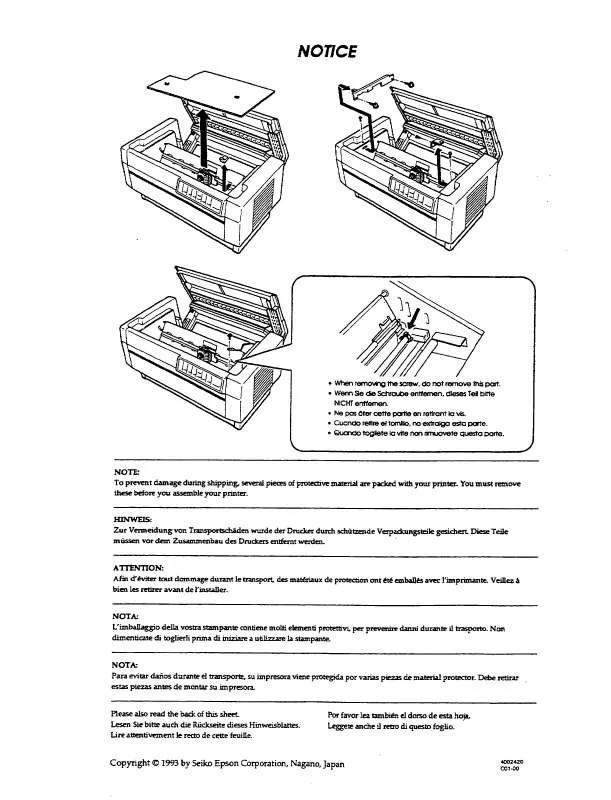
 EPSON DFX-8000 ESCP MANUAL (5756 ko)
EPSON DFX-8000 ESCP MANUAL (5756 ko)
 EPSON DFX-8000 SUPPORT BULLETIN (61 ko)
EPSON DFX-8000 SUPPORT BULLETIN (61 ko)
 EPSON DFX-8000 PRODUCT INFORMATION (306 ko)
EPSON DFX-8000 PRODUCT INFORMATION (306 ko)
