Detailed instructions for use are in the User's Guide.
[. . . ] No part of this publication may be reproduced, stored in a retrieval system, or transmitted in any form or by any means, electronic, mechanical, photocopying, recording, or otherwise, without the prior written permission of SEIKO EPSON CORPORATION. The information contained herein is designed only for use with this EPSON scanner. EPSON is not responsible for any use of this information as applied to other scanners. Neither SEIKO EPSON CORPORATION nor its affiliates shall be liable to the purchaser of this product or third parties for damages, losses, costs, or expenses incurred by the purchaser or third parties as a result of: accident, misuse, or abuse of this product or unauthorized modifications, repairs, or alterations to this product, or (excluding the U. S. ) failure to strictly comply with SEIKO EPSON CORPORATION's operating and maintenance instructions. [. . . ] The scanner acquires the images you selected. A preview image appears in the preview window and thumbnail images for all selected frames appear on the corresponding buttons, as shown below.
5-12
Scanning Images From Your Film Cartridge
c
Caution: u Do not touch the cartridge holder or move the scanner while the scanner is operating; otherwise it may be damaged.
u
The cartridge film is unwound when you preview or scan images. Always click the Eject button to wind the film and eject the cartridge holder. You can pull the holder out of the scanner by hand; however the film will remain unwound within the holder. If the film is unwound in the holder, do not attempt to remove the cartridge from the holder; otherwise you may scratch or tear the film.
preview window
5
The number shown here indicates the amount of memory required to store the preview image.
thumbnail images
Note: u Be sure to preview images before scanning; otherwise your scanned image may come out marred or destorted.
u
The preview image always appears at size H (HDTV format: 89 × 158 mm). If the film images appear upside-down on the screen, you can turn them right side up by clicking the Rotate all 180 deg. (Because not all cameras use the same cartridge loading direction, some cameras will produce images that initially appear upside down. )
Scanning Images From Your Film Cartridge
u
5-13
5. To view a different preview image, click the corresponding thumbnail image. The thumbnail image appears as a full preview in the preview window. If necessary, crop or move the scan area of the preview image with the pointer, which turns into the following drawing symbols depending on where you point. You can move the scan area by dragging (click and hold while moving the mouse) the hand over the preview image. You can move one edge at a time by dragging the double arrow. You can remake the scan area by dragging the cross-hairs. Then use the other drawing symbols to make small adjustments to the scan area if required. Note: u The scan area you set only effects the image shown in the preview window.
u
or
The initial previews will generally include a portion of the film carrier itself, resulting in a white border around the film image. You may need to crop the scan area to remove this border.
5-14
Scanning Images From Your Film Cartridge
7. Adjust image quality, image rotation, and other image options, as necessary. To make these settings, click Options, Configuration, or one of the image rotation buttons. For detailed information on theses settings, see Chapter 6, "Getting to Know More About EPSON TWAIN. " Note: The settings you make only effect the image shown in the preview window. Select the destination device from the Destination pop-up list shown below. The driver automatically adjusts the color correction and resolution settings to match the selected device. Note: Usually, you do not have to change the resolution setting. [. . . ] The scanner zooms in on an image (enlarges it) by reading a greater number of pixels per unit area, or zooms out by reading a smaller number of pixels. The target device, because it has a fixed resolution (fixed number of dots per inch), responds to the greater or lesser number of dots by increasing or decreasing the size of the image.
Glossary
3
4
Glossary
Index
35 mm strip film, 3-2, 4-26 capturing images, 4-919 film carrier, 1-9 loading, 4-36 previewing images, 4-15 removing, 4-20 scanning images, 4-919 selecting, 4-13 35 mm slides, 3-2, 4-3 capturing images, 4-919 film carrier, 1-9 loading, 4-78 previewing images, 4-15 removing, 4-21 scanning images, 4-919 selecting, 4-13
B
Base side, 4-3 See also Emulsion side. Buttons, 1-7 image rotation, 6-17 OPERATE button, 1-7 RESET button, 1-7 scanner, 5-67 software, general, 6-5
C
Cables. See Interface cables Calibrating your screen, 3-1213 Calibration setting, 6-5, 6-1415 Capturing images from 35 mm slides, 4-919 strip film, 4-919 cartridge film, 5-816 Carrier film, 1-9, 4-3, 4-7 slot, 1-7 Cartridge holder, optional, 1-9, 5-2 Choosing a place for the scanner, 1-6 Cleaning, A-2 Color selecting, 4-13, 5-11 ColorSync, 6-15, 6-1617 Computer requirements Macintosh, 1-4 Windows, 1-3 Configuration setting, 4-16, 5-15, 6-13 Connecting SCSI interface model, 2-410 parallel interface model, 2-24 Connector 25-pin SCSI connector, 1-8, 2-5, 2-9 50-pin SCSI connector, 1-8, 2-5, 2-9 ground connector, 1-8 parallel interface connector, 1-8, 2-4
A
AC inlet, 1-8 Actual Size option, 4-17, 5-16, 6-7 Advanced Photo System, Chapter 5 cartridge holder, 1-9, 5-24 cartridges, 5-24 capturing images, 5-816 description of , 5-24 film, 5-24 film wind indicator, 5-6 index sheet, 5-3 loading cartridge film, 5-57 cartridge holder, 5-67 previewing images, 5-12 removing cartridge film, 5-19 cartridge holder, 5-1718 scanning images, 5-816
IN-1
Cropping images, 4-16, 5-14 Customer support, A-914 Customizing Destination setting, 6-35 Media Size setting, 6-69
D
Destination adding settings, 6-34 destination device, 4-17, 5-15, 6-3 dialog box, 6-3 Name setting, 6-4 pop-up list, 4-17, 5-15
Film cartridge holder, 1-9 loading film, 5-57 removing cartridge film, 5-19 cartridge holder, 5-1718 winding, 5-6, 7-20 Film Type setting, 4-13 Film wind indicator, 5-6 Frame(s), 4-14, 5-12
G
Gamma, 6-11 Ground connecor, 1-8
H
Holder, film cartridge. [. . . ]

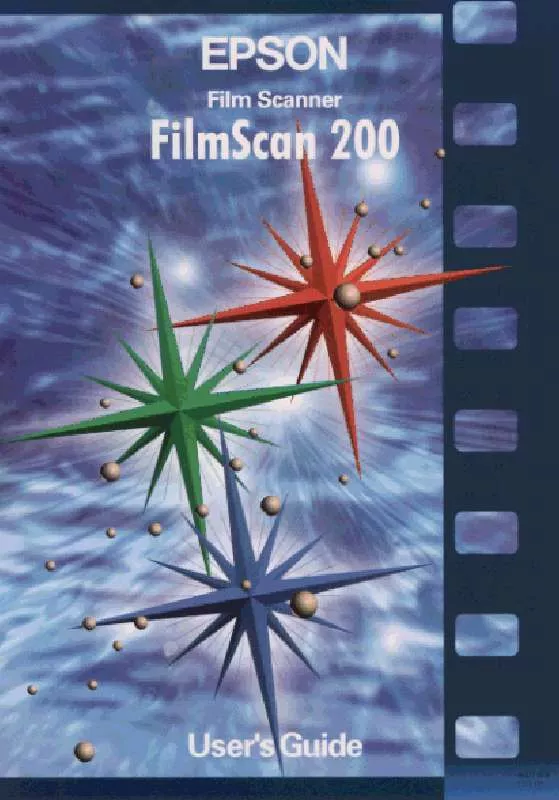
 EPSON FILMSCAN 200 (1316 ko)
EPSON FILMSCAN 200 (1316 ko)
