Detailed instructions for use are in the User's Guide.
[. . . ] User’s Guide
NPD4746-00 EN
User’s Guide Copyright and Trademarks
Copyright and Trademarks
Copyright and Trademarks
No part of this publication may be reproduced, stored in a retrieval system, or transmitted in any form or by any means, electronic, mechanical, photocopying, recording, or otherwise, without the prior written permission of Seiko Epson Corporation. No patent liability is assumed with respect to the use of the information contained herein. Neither is any liability assumed for damages resulting from the use of the information herein. The information contained herein is designed only for use with this Epson product. [. . . ] & “Starting a Scan” on page 38
56
User’s Guide Scanning
A B C D E
Select Home Mode from the Mode list.
Select Photograph as the Document Type setting.
Click Preview.
Adjust the exposure, brightness, and other image quality settings. See the Help for more details on Epson Scan. Click Scan.
F
Select JPEG as the Type setting, and then click OK. Your scanned image is saved.
Software Information
Starting Epson Scan Driver
This software lets you control all aspects of scanning. You can use this as a standalone scanning program or use it with another TWAIN-compliant scanning program.
57
User’s Guide Scanning
How to start
❏ Windows: Double-click the EPSON Scan icon on the desktop. Or, select the start button icon or Start > All Programs or Programs > EPSON > EPSON Scan > EPSON Scan. ❏ Mac OS X: Select Applications > Epson Software > EPSON Scan.
How to access the help
Click the Help button on the Epson Scan driver.
Starting Other Scanning Software
Note: Some scanning software may not be included in some countries.
Epson Event Manager
This lets you assign any of the product buttons to open a scanning program. You can also save frequently used scanning settings, which can really speed up your scanning projects.
How to start
❏ Windows: Select the start button or Start > All Programs or Programs> Epson Software > Event Manager. ❏ Mac OS X: Select Applications > Epson Software, and then double-click the Launch Event Manager icon.
How to access the help
❏ Windows: Click the icon in the upper right corner of the screen.
❏ Mac OS X: Click menu > Help > Epson Event Manager Help.
ABBYY FineReader
This software lets you scan a document and convert the text into data that you can edit with a word processing program. OCR software cannot recognize, or has difficulty recognizing, the following types of documents or text. ❏ Handwritten characters ❏ Items that have been copied from other copies ❏ Faxes
58
User’s Guide Scanning
❏ Text with tightly spaced characters or line pitch ❏ Text that is in tables or underlined ❏ Cursive or italic fonts, and font sizes less than 8 points ❏ Folded or wrinkled documents See the ABBYY FineReader help for more details.
How to start
❏ Windows: Select the start button or Start > All Programs or Programs > ABBYY FineReader folder > ABBYY FineReader. ❏ Mac OS X: Select Applications, and then double-click ABBYY FineReader.
59
User’s Guide Refilling Ink
Refilling Ink
Ink Bottle Safety Instructions, Precautions, and Specifications
Safety instructions
Observe the following when handling the ink: ❏ Keep ink bottles and the ink tank unit out of the reach of children. Do not allow children to drink from or handle the ink bottles and ink bottle cap. ❏ Do not tilt or shake an ink bottle after removing its seal; this can cause leakage. ❏ Be careful not to touch any ink when you handle the ink tanks, ink tank caps, and opened ink bottles or ink bottle caps. If ink gets on your skin, wash the area thoroughly with soap and water. If ink gets into your eyes, flush them immediately with water. If discomfort or vision problems continue after a thorough flushing, see a doctor immediately. If ink gets into your mouth, spit it out immediately and see a doctor right away.
Precautions on refilling ink
Read all of the instructions in this section before refilling ink. ❏ Use ink bottles with the correct part number for this product. & “Ink Bottles” on page 98 ❏ Epson recommends the use of genuine Epson ink bottles. Epson cannot guarantee the quality or reliability of non-genuine ink. [. . . ] 4. 4 kg (9. 7 lb) without the ink and the power cord.
* With the output tray and the stopper extended.
101
User’s Guide Product Information
Electrical
100-240 V Model Input voltage range Rated frequency range Input frequency range Rated current Power consumption Standalone copying Ready mode Sleep mode Power off 90 to 264 V 50 to 60 Hz 49. 5 to 60. 5 Hz 0. 5 to 0. 3 A Approx. 0. 3 W
Note: Check the label on the back of the product for its voltage.
Environmental
Temperature Operation: 10 to 35 ˚C (50 to 95 ˚F) Storage: -20 to 40 ˚C (-4 to 104 ˚F) 1 month at 40 ˚C (104 ˚F) Humidity Operation:* 20 to 80% RH Storage:* 5 to 85% RH * Without condensation
Standards and approvals
European model:
Low voltage directive 2006/95/EC EMC directive 2004/108/EC EN60950-1 EN55022 Class B EN61000-3-2 EN61000-3-3 EN55024 EN300 328 EN301 489-1 EN301 489-17 EN60950-1
R&TTE directive 1999/5/EC
102
User’s Guide Product Information
For European users: We, Seiko Epson Corporation, hereby declare that the equipment Model, C462J is in compliance with the essential requirements and other relevant provisions of Directive 1999/5/EC. For use only in Ireland, UK, Austria, Germany, Liechtenstein, Switzerland, France, Belgium, Luxemburg, Netherlands, Italy, Portugal, Spain, Denmark, Finland, Norway, Sweden, Iceland, Cyprus, Greece, Slovenia, Malta, Bulgaria, Czech, Estonia, Hungary, Latvia, Lithuania, Poland, Romania, and Slovakia. Only indoor operation is permitted in France. [. . . ]

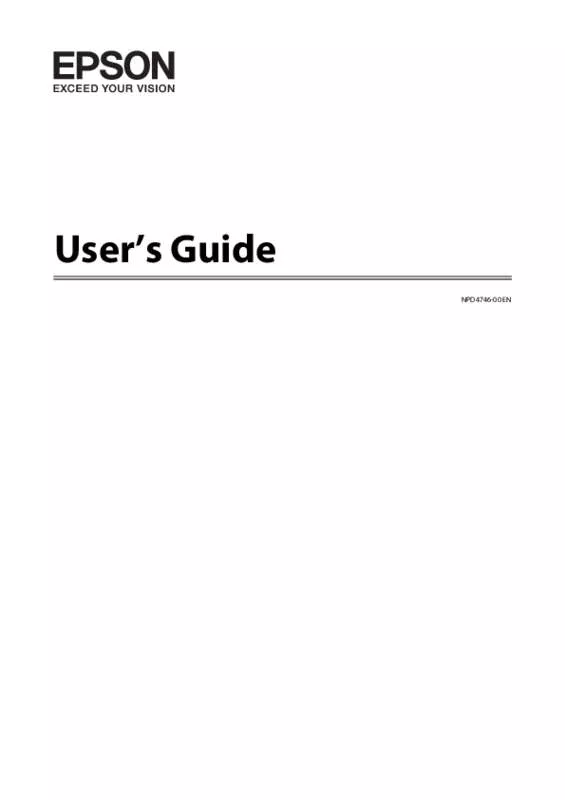
 EPSON L355 STARTUP GUIDE (1111 ko)
EPSON L355 STARTUP GUIDE (1111 ko)
 EPSON L355 STARTUP GUIDE FOR IRELAND (963 ko)
EPSON L355 STARTUP GUIDE FOR IRELAND (963 ko)
