Detailed instructions for use are in the User's Guide.
[. . . ] User's Guide
NPD5199-00 EN
User's Guide Copyright
Copyright
No part of this publication may be reproduced, stored in a retrieval system, or transmitted in any form or by any means, electronic, mechanical, photocopying, recording, or otherwise, without the prior written permission of Seiko Epson Corporation. No patent liability is assumed with respect to the use of the information contained herein. Neither is any liability assumed for damages resulting from the use of the information herein. The information contained herein is designed only for use with this Epson product. [. . . ] Press the OK button.
Using Remote Receive
1. When the telephone rings, pick up the handset. When you hear a fax tone, enter the start code using the telephone. After confirming that the printer has started receiving the fax, hang up the handset.
72
User's Guide Faxing
Receiving Faxes by Polling (Polling Receive)
You can receive a fax stored on another fax machine by dialing the fax number. Use this feature to receive a document from a fax information service. However, if the fax information service has an audio guidance feature that you need to follow to receive a document, you cannot use this feature.
Note: To receive a document from a fax information service that uses audio guidance, just dial the fax number using the connected telephone, and operate the phone and the printer following the audio guidance.
1. Press the OK button, and then enable Polling Receive. Press the x button.
Related Information & “Sending Faxes Dialing from the External Phone Device” on page 69
Saving Received Faxes
You can set to save received faxes to a computer. You can also set to print faxes automatically while saving them to a computer.
Note: When the computer is not turned on, the printer temporarily saves the received documents in its memory. If the memory becomes full, the printer cannot send or receive faxes.
1.
Using FAX Utility on the computer connected to the printer, set to save received faxes on the computer.
Note: See the help of FAX Utility for the operating instructions.
2. Select Fax Settings > Output Settings > Fax Output. Check that the Save option is selected.
Note: Once the received documents are saved on the computer, they are deleted from the printer. To print the documents automatically while saving them on the computer, select Save then Print.
Related Information & “FAX Utility” on page 95 & “Setup Mode” on page 18
73
User's Guide Faxing
Using Other Faxing Features
Printing Fax Report and List
Printing Fax Report Manually
1. Press the OK button, and then select Fax Report. Select the report to print, and then follow the on-screen instruction.
Note: You can change the report format. From the home screen, select Setup > Fax Settings > Output Settings, and then change the Attach Image to Report or Report Format settings.
Related Information & “Fax Mode” on page 17 & “Fax Settings” on page 20
Setting Up to Print Fax Reports Automatically
You can make settings to print the following fax reports automatically. Transmission Report From the home screen, select Setup > Fax Settings > User Default Settings > Transmission Report, and then select Print or Print on Error.
Note: To change settings when sending a fax, press the OK button on the fax top screen, and then select Transmission Report.
Fax Log From the home screen, select Setup > Fax Settings > Output Settings > Fax Log Auto Print, and then select On(Every 30) or On(Time). Related Information & “Fax Mode” on page 17 & “Fax Settings” on page 20
Reprinting Received Faxes
You can reprint received documents that you have already printed. All of the received documents saved in the printer's memory are printed in reverse chronological order. However, if the printer runs out of memory, documents that have already been printed are automatically deleted starting with the oldest document. Enter Fax from the home screen.
74
User's Guide Faxing
2. 3.
Press the OK button, and then select Reprint Faxes. [. . . ] 1, Jingguo Rd. , North Dist. , Hsinchu City 300, Taiwan 3F. , No. 30, Dahe Rd. , West Dist. , Taichung City 40341, Taiwan No. 209, Xinxing Rd. , Wuri Dist. , Taichung City 414, Taiwan No. 463, Zhongxiao Rd. , East Dist. , Chiayi City 600, Taiwan No. 141, Gongyuan N. Rd. , North Dist. , Tainan City 704, Taiwan 1F. , No. 337, Minghua Rd. , Gushan Dist. , Kaohsiung City 804, Taiwan No. 51, Shandong St. , Sanmin Dist. , Kaohsiung City 807, Taiwan 1F. , No. 113, Shengli Rd. , Pingtung City, Pingtung County 900, Taiwan
03-5325077
03-5320092
04-23011502 04-2338-0879 05-2784222 06-2221666 07-5520918 07-3222445 08-7344771
04-23011503 04-2338-6639 05-2784555 06-2112555 07-5540926 07-3218085 08-7344802
Help for Users in Australia
Epson Australia wishes to provide you with a high level of customer service. In addition to your product manuals, we provide the following sources for obtaining information: Internet URL http://www. epson. com. au Access the Epson Australia World Wide Web pages. Worth taking your modem here for the occasional surf! [. . . ]

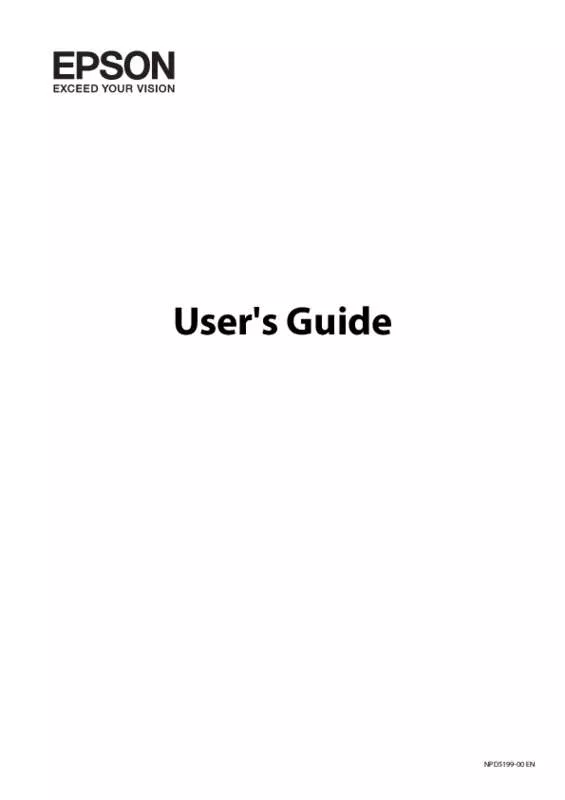
 EPSON L566 STARTUP GUIDE (567 ko)
EPSON L566 STARTUP GUIDE (567 ko)
