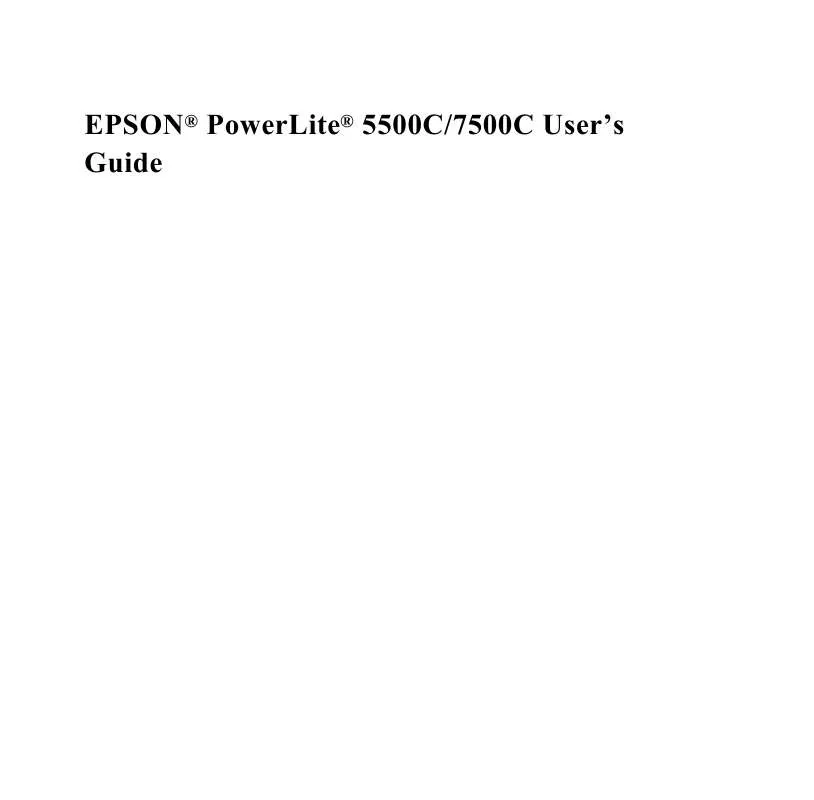Detailed instructions for use are in the User's Guide.
[. . . ] EPSON® PowerLite® 5500C/7500C User's Guide
Copyright Notice
All rights reserved. No part of this publication may be reproduced, stored in a retrieval system, or transmitted in any form or by any means, electronic, mechanical, photocopying, recording, or otherwise, without the prior written permission of SEIKO EPSON CORPORATION. No patent liability is assumed with respect to the use of the information contained herein. Neither is any liability assumed for damages resulting from the use of the information contained herein. [. . . ] Reset Returns all menu items to their initial factory defaults. Select this item and then press the Enter button (control panel) or a multi-purpose button (remote) to display the confirmation screen. Next, select Yes and then press a multi-purpose button (remote) or the Enter button (control panel) to reset the Video menu. If you change your mind, select No and then press a multi-purpose button (remote) or the Enter button (control panel) to clear the confirmation screen without changing any settings.
Setting Menu
The Setting menu enables you to adjust basic projector settings.
Menu item Prompt Description Temporarily displays a message on the projector screen to identify which source (computer or video) is providing the image. Positive color temperature values provide a cold white; negative values provide a warmer white. Press the right arrow button (control panel) or press right on the pointer button (remote) to increase the color temperature value; press the left arrow button (control panel) or left on the pointer button (remote) to decrease the color temperature value. Flips the projected image so it looks correct when you're hanging the projector upside-down from the ceiling. Selecting ON turns this feature on, while OFF turns it off (for a normal image).
Color Temperature
Ceiling
Setting Menu
67
Menu item Rear Projection
Description Mirrors the projected image so it looks correct when you're projecting from behind onto a translucent screen. Selecting ON turns mirroring on, while OFF turns it off (for a normal image). Specifies whether a black screen, a blue screen, or a user logo displays when the screen is blanked. See page 69 and page 106 for more information about creating a user logo. User can select from AUTO, NTSC, NTSC 4. 43, PAL, PAL N, PAL M, PAL 60 and SECAM. Selects the menu language: Japanese, English, French, German, Italian, Spanish and Portuguese. Returns all menu items to their initial factory defaults. Select this item and then press the Enter button (control panel) or a multi-purpose button (remote) to display the confirmation screen. Next, select Yes and then press a multi-purpose button (remote) or the Enter button (control panel) to reset the Setting menu. If you change your mind, select No and then press a multi-purpose button (remote) or the Enter button (control panel) to clear the confirmation screen without changing any settings.
Blank
Video Signal
Language
Reset
68
3 · Using the Projector Menus
User's Logo Menu
The User's Logo menu lets you display a custom logo on the screen. Creating a user logo requires two steps:
q q
Storing a user logo Assigning the logo to the AV/Mute button
Storing a User Logo
Follow these steps to capture and store a logo: 1. Display the image (with the projector) you wish to use as a logo. Press the Menu button to open the Menu window. Select the User's Logo menu option by pressing the down arrow button on the control panel or the pointer button on the remote control. Then press the Enter button to display the User's Logo Setting window. [. . . ] Also, make sure that the Mute button is not enabled. Press the Source button on the remote control or control panel to select the proper source.
126
6 · Troubleshooting
7
Technical Specifications
General
Type of display Size of liquid crystal panels Lens Resolution Color reproduction Image brightness Image size
Poly-silicon Thin-Film Transistor (TFT), active matrix Diagonal: 0. 9 inches (22. 9 mm) F=1. 72. 0, f=3748 mm 5500C: SVGA 800 × 600 pixels 7500C: XGA 1024 × 768 pixels 24 bit, 16. 7 million colors 5500C: 650 lumens (ANSI) 7500C: 800 lumens (ANSI) 19-300 inches
127
Projection distance Projection methods Internal speaker system Optical aspect ratio Zoom ratio Tilt angle Supported video interface standards
Projector Lamp
3. 353. 46 feet (1. 116. 3 meters) Front, rear, upside-down (ceiling mount) 2 × 1 W SRS 3D stereo output 4:3 (horizontal:vertical) 1:1. 3 0° to 12° NTSC, NTSC 4. 43, PAL, PAL N, PAL M, PAL 60, SECAM UHE (Ultra High Efficiency) 120 W 2000 hours at 50% brightness ELPLP06 32. 8 feet (10 meters) Alkaline AA (2) Supports PS/2, serial, ADB Supports Xantech® IR repeaters, 3. 5 mm stereo mini-jack
Type Power consumption Lamp life Part number
Remote Control
Range Batteries
Mouse Compatibility Repeater Interface
128
7 · Technical Specifications
Mechanical
Height Width Depth Weight
3. 6 inches (93 mm) 9. 3 inches (236. 2 mm) 13. 6 inches (345. 4 mm) 9. 4 lb (4. 2 kg) 50/60 Hz 100 to 120 VAC, 2. 2 A, 50/60 Hz 200 to 240 VAC, 1. 0 A, 50/60 Hz Operating: 220 W Standby: 30 W Operating: 41 to 95 °F (5 to 35 °C), non-condensing Storage: 14 to 140 °F (10 to 60 °C), non-condensing
Electrical
Rated frequency Power supply Power consumption
Environmental
Temperature
Humidity
Operating: 20 to 80% RH, non-condensing Storage: 10 to 90% RH, non-condensing
Safety
United States Canada
FCC Part 15J Class B UL1950 Rev. 3
129
Supported Computers and Monitor Displays The following table lists the display formats supported by the projector.
Computer type IBM PC and IBM PC compatible Formats EGA, VGAEGA VGACGA VGA60, VESA VGA Text VGA Text VESA72/75/85 SVGA 56/60/72/75/85 XGA 43i60/70/75/85 SXGA 70/75 SXGA (7500C Only) SXGA (7500C Only) Apple Macintosh Standard 8- and 13" 24-bit color monitor 16" 19" 21" NTSC PAL, SECAM Resolutions 640 × 350 640 × 400 640 × 480 720 × 350 720 × 400 640 × 480 800 × 600 1024 × 768 1152 × 864 1280 × 960 1280 × 1024 640 × 480 832 × 624 1024 × 768 1152 × 870 640 × 480 768 × 567
TV
Note: The frequencies of some computers may not allow the image to be displayed correctly.
130
7 · Technical Specifications
Computer In and Computer Out connector pin assignments The Computer In and Computer Out connectors are female video RGB, 15-pin micro-D-style connectors. The pin assignments are:
Pin 1 2 3 4 5 6 7 8 9 10 11 12 13 14 15 Computer Out connector signals Red analog input Green analog input Blue analog input Reserved GND Red GND Green GND Blue GND Reserved Sync GND Reserved Reserved Horizontal sync/composite sync Vertical sync Usync Computer In connector signals Red video Green video Blue video Monitor (ID bit 2) GND Red video GND Green video GND Blue video GND +5 V Synchronous GND Monitor (ID bit 0) SDA Horizontal sync Vertical sync (SLC)
131
132
7 · Technical Specifications
Glossary
Brightness Composite video The balance of light and dark shades in an image. [. . . ]