Detailed instructions for use are in the User's Guide.
[. . . ] User's Guide
NPD4330-00 EN
Epson Stylus Photo R3000
User's Guide Copyrights and Trademarks
Copyrights and Trademarks
No part of this publication may be reproduced, stored in a retrieval system, or transmitted in any form or by any means, electronic, mechanical, photocopying, recording, or otherwise, without the prior written permission of Seiko Epson Corporation. The information contained herein is designed only for use with this Epson printer. Epson is not responsible for any use of this information as applied to other printers.
Neither Seiko Epson Corporation nor its affiliates shall be liable to the purchaser of this product or third parties for damages, losses, costs, or expenses incurred by the purchaser or third parties as a result of accident, misuse, or abuse of this product or unauthorized modifications, repairs, or alterations to this product, or (excluding the U. S. ) failure to strictly comply with Seiko Epson Corporation's operating and maintenance instructions.
Seiko Epson Corporation shall not be liable for any damages or problems arising from the use of any options or any consumable products other than those designated as Original Epson Products or Epson Approved Products by Seiko Epson Corporation.
Seiko Epson Corporation shall not be held liable for any damage resulting from electromagnetic interference that occurs from the use of any interface cables other than those designated as Epson Approved Products by Seiko Epson Corporation.
EPSON , EPSON STYLUS , and Epson UltraChrome are registered trademarks, and EPSON EXCEED YOUR VISION or EXCEED YOUR VISION is a trademark of Seiko Epson Corporation.
®
®
®
PRINT Image Matching All rights reserved.
TM and the PRINT Image Matching logo are trademarks of Seiko Epson Corporation. Copyright © 2001 Seiko Epson Corporation. [. . . ] 30 × 30 cm (12 × 12 in. ) A3+ roll paper (329 mm wide)
Supported Media Sizes for Borderless Printing
The following media sizes are supported for borderless printing.
Supported paper sizes A4 (210 × 297 mm) A3 (297 × 420 mm) A3+ (329 × 483 mm) Letter (8½ × 11 in. )
- If the application has margin settings, set the margins to 0 mm. - Make the image data as large as the paper size. - There is no need to increase the top and bottom sizes for roll paper.
58
Epson Stylus Photo R3000
User's Guide Printing Varieties
Depending on the media type, the print quality may decline or borderless printing cannot be selected. U "Epson Special Media Table" on page 108
B
Select Borderless, and then click Expansion. You can not choose the expansion amount when Roll Paper or Roll Paper (Banner) is selected for Source.
Setting Procedures for Printing
Making Settings in Windows When the printer driver's Main screen is displayed, you can configure various settings required for printing such as Media Type, Source, Size.
A
U "Basic Printing Methods (Windows)" on page 30
C
Select Auto Expand or Retain Size as the Method of Enlargement. If you select Auto Expand, set how much of the image goes beyond the edge of the paper as shown below.
Max Sizes larger than A4: Approximately 3 mm past the top, 4. 5 mm past the bottom, and 3. 5 mm past the left and right edges A4 or smaller (excluding 100 × 148 mm, 9 × 13 cm/3. 5 × 5 in. , 10 × 15 cm/4 × 6 in. ): Approximately 3 mm past the top, 4 mm past the bottom, and 2. 5 mm past the left and right edges 100 × 148 mm, 9 × 13 cm/3. 5 × 5 in. , 10 × 15 cm/4 × 6 in. : Approximately 1. 3 mm past the top, 2. 5 mm past the bottom, and 2. 5 mm past the left and right edges Mid Min ½ of Max ¼ of Max
59
Epson Stylus Photo R3000
User's Guide Printing Varieties
When using Mac OS X 10. 4, or if items on the Page Setup screen are not displayed on the Print screen due to the application being used in Mac OS X 10. 6 or 10. 5, display the Page Setup screen and make settings.
Tip: Choosing Mid or Min decreases the image enlargement ratio. Therefore, some margins may appear at the edges of the paper depending on the paper and printing environment.
D A
Check other settings and start printing.
B
If Auto Expand is selected for Paper Size, set how much of the image goes beyond the edge of the paper in the Expansion screen. Select Page Layout Settings from the list. The following shows how much the image will be larger than the paper edges.
Max Sizes larger than A4: Approximately 3 mm past the top, 4. 5 mm past the bottom, and 3. 5 mm past the left and right edges A4 or smaller (excluding 100 × 148 mm, 9 × 13 cm/3. 5 × 5 in. , 10 × 15 cm/4 × 6 in. ): Approximately 3 mm past the top, 4 mm past the bottom, and 2. 5 mm past the left and right edges 100 × 148 mm, 9 × 13 cm/3. 5 × 5 in. , 10 × 15 cm/4 × 6 in. : Approximately 1. 3 mm past the top, 2. 5 mm past the bottom, and 2. 5 mm past the left and right edges Mid ½ of Max ¼ of Max
Making Settings for Mac OS X Open the Print screen and select the paper size from the Paper Size option, and then select a borderless printing method.
U "Basic Printing Methods (Mac OS X)" on page 31 The selections for borderless printing methods are displayed as shown below. XXXX (Sheet Feeder - Borderless (Auto Expand)) XXXX (Sheet Feeder - Borderless (Retain Size)) XXXX (Fr. -FineArt(Borderless, Auto Expand)) XXXX (Fr. -FineArt(Borderless, Retain Size)) A3+ (Roll Paper - Borderless) A3+ (Roll Paper - Borderless Banner)
Min
Where XXXX is the actual paper size, such as A4.
60
Epson Stylus Photo R3000
User's Guide Printing Varieties
You can not choose the expansion amount when A3+(Roll Paper - Borderless) or A3+(Roll Paper - Borderless Banner) is selected for Paper Size.
Enlarged/Reduced Printing
You can enlarge or reduce the size of your data. Fit to Page printing Automatically enlarges or reduces the image to fit the paper.
Tip: Choosing Mid or Min decreases the image enlargement ratio. As a result, margins may appear at the edges of the paper depending on the paper and printing environment.
Fit to Roll Paper Width (Windows only) Automatically enlarges or reduces the image to fit the width of the roll paper.
C
Select Print Settings from the list, and then set the Media Type.
Custom You can specify the enlargement or reduction ratio. Use this method for a non-standard paper size.
D
Check other settings, and then start printing.
61
Epson Stylus Photo R3000
User's Guide Printing Varieties
Fit to Page/Scale to fit paper size
Making Settings in Windows When the printer driver's Page Layout screen is displayed, set the same paper size as the data's paper size in Page Size or Paper Size.
A
Making Settings for Mac OS X Open the Print screen, select Paper Handling from the list, and then check Scale to fit paper size.
A
U "Basic Printing Methods (Mac OS X)" on page 31 For Mac OS X 10. 5 or 10. 6
U "Basic Printing Methods (Windows)" on page 30
For Mac OS X 10. 4
B
Select the size of the paper loaded in the printer from the Output Paper list. Fit to Page is selected as Reduce/Enlarge.
B
Select the size of the paper loaded in the printer as the Destination Paper Size.
Tip: When performing enlarged printing, clear the Scale down only check box.
C
Check other settings, and then start printing.
C
Check other settings, and then start printing.
62
Epson Stylus Photo R3000
User's Guide Printing Varieties
Fit to Roll Paper Width (Windows only)
D
Select the width of the roll paper loaded in the printer from the Roll Width list.
A B
Display the printer driver Main tab and select Roll Paper for Source. U "Basic Printing Methods (Windows)" on page 30 Display the Page Layout tab and choose a Paper Size that matches the page size used in the document size.
E A C
Select Reduce/Enlarge and click Fit to Roll Paper Width.
Check other settings, and then start printing.
Custom Scale Setting
Making Settings in Windows When the printer driver's Page Layout screen is displayed, set the same paper size as the data's paper size in Page Size or Paper Size.
U "Basic Printing Methods (Windows)" on page 30
B C
Select the Output Paper option that matches the size of paper loaded in the printer. Select Reduce/Enlarge, click Custom, and then set the Scale to value. Enter a value directly or click the arrows to the right of the scale box to set the value.
63
Epson Stylus Photo R3000
User's Guide Printing Varieties
Select the scale within a range of 10 to 650 %.
For Mac OS X 10. 6
For Mac OS X 10. 4 or 10. 5
D A
Check other settings, and then start printing.
Making Settings for Mac OS X When the Print screen is displayed, select the size of the paper loaded in the printer from the Paper Size list.
The Scale value has been set. You can now print as normal.
When using Mac OS X 10. 4, or if items on the Page Setup screen are not displayed on the Print screen due to the application being used in Mac OS X 10. 6 or 10. 5, display the Page Setup screen and make settings. U "Basic Printing Methods (Mac OS X)" on page 31
B
Enter the scale. Mac OS X 10. 5 and 10. 6: 1 to 10, 000% Mac OS X 10. 4: 1 to 400%
64
Epson Stylus Photo R3000
User's Guide Printing Varieties
Multi-Page Printing
You can print multiple pages of your document on one sheet of paper. If you print continuous data prepared at A4 size, it is printed as shown below.
Making Settings in Windows When the printer driver's Page Layout screen is displayed, select the Multi-Page check box, select N-up, and then click Settings.
A
U "Basic Printing Methods (Windows)" on page 30
Tip: In Windows, you cannot use the Multi-Page printing function when performing borderless printing. In Windows, you can use the reduce/enlarge function (Fit to Page) to print the data on different sizes of paper. [. . . ] If Epson support for your area is not listed below, contact the dealer where you purchased your product. Epson support will be able to help you much more quickly if you give them the following information: Product serial number (The serial number label is usually on the back of the product. ) Product model Product software version (Select About, Version Info, or similar options in the product software. )
115
Epson Stylus Photo R3000
User's Guide Where To Get Help
Purchase Supplies and Accessories
You can purchase genuine Epson ink cartridges, ribbon cartridges, paper, and accessories from an Epson authorized reseller. To find the nearest reseller, call 800-GO-EPSON (800-463-7766). Or you can purchase online athttp://www. epsonstore. com (U. S. [. . . ]

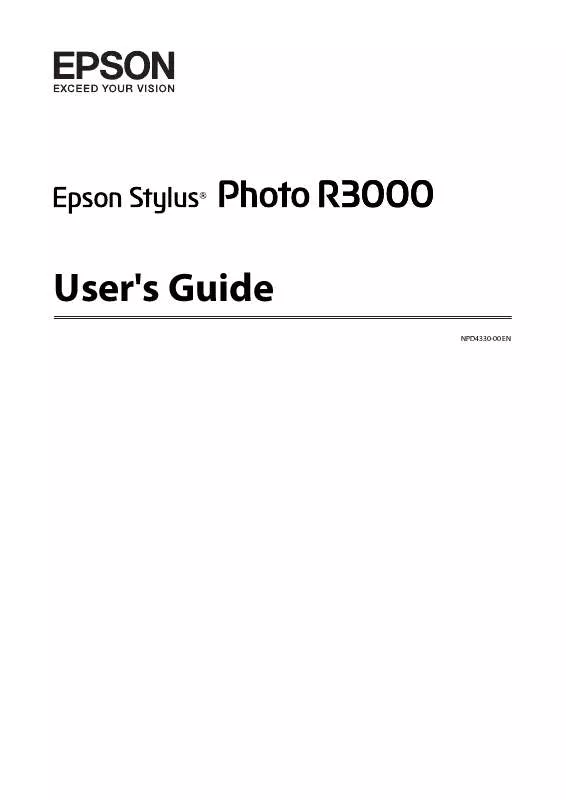
 EPSON STYLUS PHOTO R3000 STARTUP GUIDE (827 ko)
EPSON STYLUS PHOTO R3000 STARTUP GUIDE (827 ko)
 EPSON STYLUS PHOTO R3000 HOT PRESS BRIGHT (182 ko)
EPSON STYLUS PHOTO R3000 HOT PRESS BRIGHT (182 ko)
 EPSON STYLUS PHOTO R3000 COLD PRESS BRIGHT (182 ko)
EPSON STYLUS PHOTO R3000 COLD PRESS BRIGHT (182 ko)
 EPSON STYLUS PHOTO R3000 HOT PRESS NATURAL (182 ko)
EPSON STYLUS PHOTO R3000 HOT PRESS NATURAL (182 ko)
 EPSON STYLUS PHOTO R3000 COLD PRESS NATURAL (182 ko)
EPSON STYLUS PHOTO R3000 COLD PRESS NATURAL (182 ko)
 EPSON STYLUS PHOTO R3000 GETTING STARTED GUIDE (827 ko)
EPSON STYLUS PHOTO R3000 GETTING STARTED GUIDE (827 ko)
 EPSON STYLUS PHOTO R3000 TRADITIONAL PHOTO PAPER (147 ko)
EPSON STYLUS PHOTO R3000 TRADITIONAL PHOTO PAPER (147 ko)
