User manual EPSON SURECOLOR SC-F6000
Lastmanuals offers a socially driven service of sharing, storing and searching manuals related to use of hardware and software : user guide, owner's manual, quick start guide, technical datasheets... DON'T FORGET : ALWAYS READ THE USER GUIDE BEFORE BUYING !!!
If this document matches the user guide, instructions manual or user manual, feature sets, schematics you are looking for, download it now. Lastmanuals provides you a fast and easy access to the user manual EPSON SURECOLOR SC-F6000. We hope that this EPSON SURECOLOR SC-F6000 user guide will be useful to you.
Lastmanuals help download the user guide EPSON SURECOLOR SC-F6000.
You may also download the following manuals related to this product:
Manual abstract: user guide EPSON SURECOLOR SC-F6000
Detailed instructions for use are in the User's Guide.
[. . . ] User’s Guide
CMP0005-00 EN
SC-F6000 Series
User’s Guide Copyrights and Trademarks
Copyrights and Trademarks
No part of this publication may be reproduced, stored in a retrieval system, or transmitted in any form or by any means, electronic, mechanical, photocopying, recording, or otherwise, without the prior written permission of Seiko Epson Corporation. The information contained herein is designed only for use with this Epson printer. Epson is not responsible for any use of this information as applied to other printers.
Neither Seiko Epson Corporation nor its affiliates shall be liable to the purchaser of this product or third parties for damages, losses, costs, or expenses incurred by the purchaser or third parties as a result of accident, misuse, or abuse of this product or unauthorized modifications, repairs, or alterations to this product, or (excluding the U. S. ) failure to strictly comply with Seiko Epson Corporation’s operating and maintenance instructions.
Seiko Epson Corporation shall not be liable for any damages or problems arising from the use of any options or any consumable products other than those designated as Original Epson Products or Epson Approved Products by Seiko Epson Corporation.
Seiko Epson Corporation shall not be held liable for any damage resulting from electromagnetic interference that occurs from the use of any interface cables other than those designated as Epson Approved Products by Seiko Epson Corporation.
EPSON and Epson UltraChrome are registered trademarks, and EPSON EXCEED YOUR VISION or EXCEED YOUR VISION is a trademark of Seiko Epson Corporation.
®
®
Microsoft , Windows , Windows Vista and PowerPoint are registered trademarks of Microsoft Corporation.
®
®
®
®
Intel is a registered trademark of Intel Corporation.
®
PowerPC is a registered trademark of International Business Machines Corporation.
®
Adobe , Photoshop , Elements , Lightroom , and Adobe RGB are registered trademarks of Adobe Systems Incorporated.
®
®
®
®
®
General Notice: Other product names used herein are for identification purposes only and may be trademarks of their respective owners. Epson disclaims any and all rights in those marks.
© 2012 Seiko Epson Corporation. [. . . ] On is recommended in most circumstances as skewed paper may cause the printer to jam. Select when to perform scheduled head cleaning; you can select from Off or after every 1 to 10 pages. If Off is selected, no Cleaning Cycle is used. If you choose a number between 1 and 10 pages, head cleaning will be performed automatically before printing occurs after the set number of pages is printed. Select Yes to restore all printer settings to default values.
Drying Time Per Page
Off, 0. 1 to 60 minutes
Paper Skew Check
On Off
Cleaning Cycle
Off Every 1 to 10 pages
Restore Settings
Yes No
42
SC-F6000 Series
User’s Guide Using the Control Panel Menu
Item Printer Status Firmware Version Option Status
Description xxxxxxx, x. xx, xxxx You can see the firmware version.
The connection status is not indicated because there is no option that can connect to the printer. XXXXXXX m2 (XXXXXX ft2) View the total area printed (six-figure maximum).
Show Total Prints
Print Status Sheet
Press the Z button to print a list of current printer settings. Choose this option to view settings at a glance.
Network Setup
IP Address Setting
Auto Panel
Select whether to use DHCP to set the IP address (Auto), or to set the address manually (Panel). Choose Panel to enter the IP address, Subnet Mask, and Default Gateway. Contact your system administrator for detailed information.
Print Status Sheet
Press the Z button to print a list of network settings. Choose this option to view network settings at a glance. Yes No Select Yes to restore all network settings to default values.
Restore Settings
Power Settings
Sleep Mode
5 to 240 minutes
The printer enters sleep mode automatically when there are no errors, no print jobs being received, and no control panel or other operations are performed for the selected period. Use this option to choose the period before the printer enters sleep mode. U “Turning Off the Power Using Power Off Timer” on page 31
Power Off Timer
Off 1 to 24 hours
The printer turns off automatically when there are no errors, no print jobs being received, and no control panel or other operations are performed for eight hours. The delay before the printer turns off can be selected from values between 1 and 24 hours in increments of 1 hour. Choose Off to prevent the printer turning off automatically.
Restore Settings
Yes No
Select Yes to restore all Power Settings to default values.
43
SC-F6000 Series
User’s Guide Using the Control Panel Menu
Item Preference Language
Description Japanese, English, French, Italian, German, Portuguese, Spanish, Dutch, Russian, Korean, Chinese m ft/in Alert Lamp Setting On Off Choose whether the large alert lamp lights (On) or does not light (Off) when an error occurs. Select the language used on the control panel's screen.
Unit: Length
Select the unit of length which is displayed on the control panel's screen or printed on the patterns.
Administrator Menu
Date And Time
MM/DD/YY HH:MM
Set the printer's built-in clock. The printer clock provides the times that appear in print outs of job information and printer status.
Time Zone
Enter the difference between the current time zone and GMT. The selected time zone is used in e-mail notifications sent by Remote Manager when an error occurs.
Reset All Settings
Yes No
Select Yes to restore defaults for all settings except the Date And Time, Language, and Unit: Length options in the Setup menu.
44
SC-F6000 Series
User’s Guide Maintenance
Maintenance
Adjusting the Print Head
You need to adjust the print head if white lines appear in your print outs or if you notice the print quality has declined. You can perform the following printer maintenance functions for maintaining the print head in good condition to ensure the best print quality. Carry out appropriate maintenance depending on the print results and situation.
Checking for clogged nozzles Perform a nozzle check to check for clogs if the printer has not been used for an extended period or before important print jobs. Visually inspect the printed check pattern and clean the print head if you notice faint or missing areas. Cleaning the print head Clean the print head if you notice faint or missing areas in printed documents. [. . . ] Any litigation or other dispute resolution between You and Apple relating to this License shall take place in the Northern District of California, and You and Apple hereby consent to the personal jurisdiction of, and venue in, the state and federal courts within that District with respect to this License. The application of the United Nations Convention on Contracts for the International Sale of Goods is expressly excluded. This License constitutes the entire agreement between the parties with respect to the subject matter hereof. This License shall be governed by the laws of the United States and the State of California, except that body of California law concerning conflicts of law. [. . . ]
DISCLAIMER TO DOWNLOAD THE USER GUIDE EPSON SURECOLOR SC-F6000 Lastmanuals offers a socially driven service of sharing, storing and searching manuals related to use of hardware and software : user guide, owner's manual, quick start guide, technical datasheets...manual EPSON SURECOLOR SC-F6000

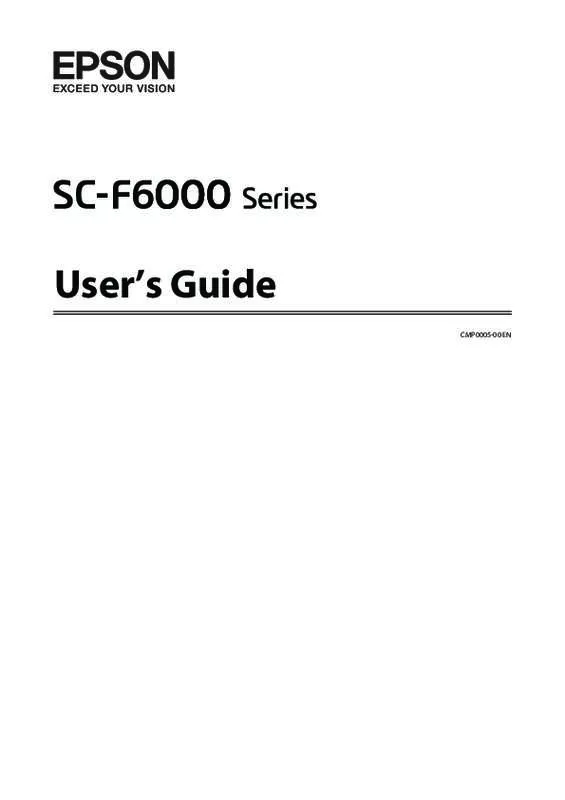
 EPSON SURECOLOR SC-F6000 SETUP GUIDE (1927 ko)
EPSON SURECOLOR SC-F6000 SETUP GUIDE (1927 ko)
 EPSON SURECOLOR SC-F6000 NETWORK GUIDE (687 ko)
EPSON SURECOLOR SC-F6000 NETWORK GUIDE (687 ko)
