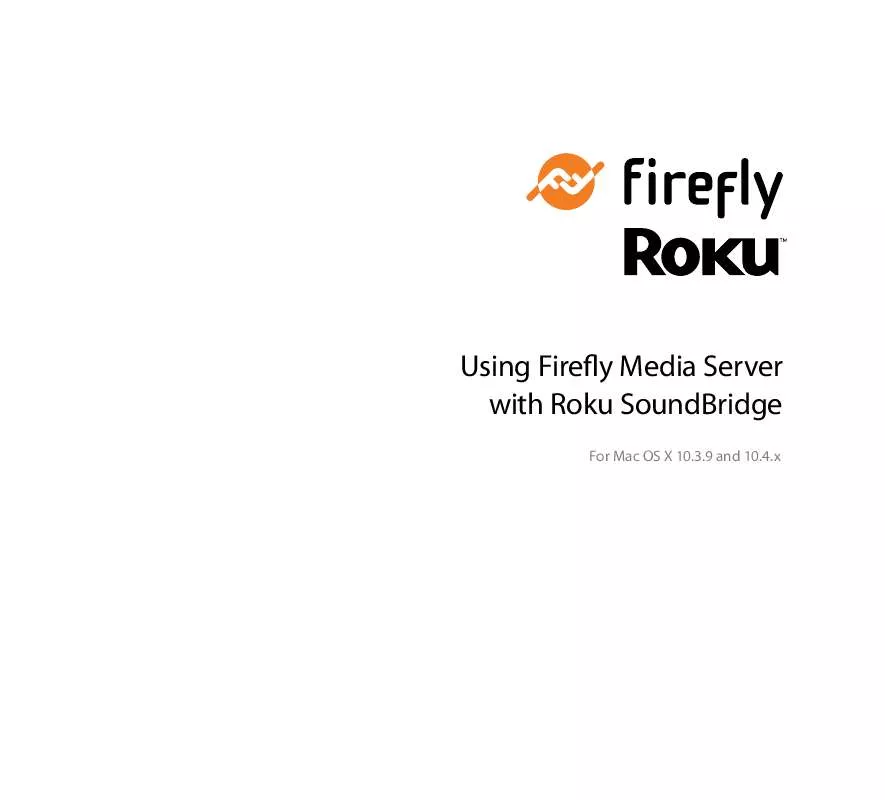User manual FIREFLY MEDIA SERVER USING WITH ROKU SOUNDBRIDGE FOR MAC OS X 10.3.9 AND 10.4.X
Lastmanuals offers a socially driven service of sharing, storing and searching manuals related to use of hardware and software : user guide, owner's manual, quick start guide, technical datasheets... DON'T FORGET : ALWAYS READ THE USER GUIDE BEFORE BUYING !!!
If this document matches the user guide, instructions manual or user manual, feature sets, schematics you are looking for, download it now. Lastmanuals provides you a fast and easy access to the user manual FIREFLY MEDIA SERVER. We hope that this FIREFLY MEDIA SERVER user guide will be useful to you.
Lastmanuals help download the user guide FIREFLY MEDIA SERVER.
Manual abstract: user guide FIREFLY MEDIA SERVERUSING WITH ROKU SOUNDBRIDGE FOR MAC OS X 10.3.9 AND 10.4.X
Detailed instructions for use are in the User's Guide.
[. . . ] 10
Introduction
What is Firefly
The Firefly Media Server is an Open Source server program capable of serving your music files to compatible clients on your home network, including your Roku SoundBridge. Firefly has many advantages compared to other media server programs:
· Firefly is lightweight with low system requirements. · Firefly is available for multiple operating systems, including Windows,
Mac OS X and Linux.
· Firefly supports multiple media formats including MP3, AAC, WMA, and Apple Lossless. · Firefly supports transcoding of formats to allow clients to play formats they otherwise
would not be able to play.
· Firefly is Open Source, allowing users to enhance and extend the server if desired. [. . . ] The Preference Pane can be accessed via the Firefly icon in your Mac's System Preferences.
The Preferences pane has three tabs: General, Advanced and Log. The General tab allows you to start and stop the Firefly server, set the name for the server, optionally add a password, and configure how the Firefly server starts. Additionally, this tab allows you to set whether to show the Firefly menu in the menu bar (see the "Firefly Menu" section below).
The Advanced tab allows you to set the network port on which the server listens, as well as the directory where your music and iTunes Library can be found. Finally, the Advanced tab allows you to access the Web-based configuration and status page (see below).
Note: For most users, it will not be necessary to modify the settings on the Advanced tab.
The Log tab shows detailed status events logged by the Firefly server. This information can be helpful to advanced users, and may be helpful in troubleshooting any problems. But, most users need not check the log often.
Web Configuration
Firefly has a built-in web server that offers another method by which you can configure it. This web page is more advanced that the Configuration Utility and will allow you to alter more settings. To access the Configuration web page, simply click on the Open Web Page button in the Advanced section of the Firefly Preferences Pane.
Note: Firefly needs to be running in order to access the web-based configuration.
Configuration File
Firefly stores its settings in a text-based configuration file. This file is usually located in /Users/ <your user name>/Library/Application Support/Firefly/ and it is called firefly. conf. Should you wish, you can edit this file with your favorite text editor to change Firefly's settings. Be careful, though, as making mistakes in the file make cause Firefly to operate improperly.
Firefly Menu
You may choose to display a Firefly menu in the menu bar, near the clock.
This menu is enabled by checking the appropriate box on the General tab (see above), and allows you to see the current server status without opening System Preferences. It also allows you to start and stop the server, as well as quickly open the Firefly System Preferences pane.
Using Firefly with SoundBridge
The Firefly Media Server is among the most advanced SoundBridge-compatible servers available. It supports more music formats than other servers and also supports searching and browsing. SoundBridge uses these features to provide a very rich and powerful experience. When your SoundBridge connects to your Firefly server, you will be able to browse, search and queue your music to quickly and easily listen to whatever you desire. Please see your SoundBridge manual for more information about using Firefly and other servers with SoundBridge.
Recognizing Changes Made to Your Music Library
The Firefly Media Server will periodically re-scan your shared music library in order to detect any changes you have made (such as adding tracks or playlists). By default, this happens every
5 minutes whenever a SoundBridge or iTunes program is connected to the library. (If no clients are connected, the server does not scan, even if the library changes. ) The default setting for the re-scan interval should work well for users who make occasional changes to their music libraries. Just be aware that fresh changes to the library may take a few minutes to appear on clients connected to the server. If you want to adjust the interval, you may do so from Firefly's advanced configuration web page. [. . . ] The server will then rescan your music library. Note that the server volume will need to be "mounted" on your Mac whenever you want to share its music.
Still Having Problems?
If you are still having problems getting your SoundBridge to work with Firefly, visit the Roku Forum at http://www. rokulabs. com/forums and let us help!For help with Firefly itself, visit http://forums. fireflymediaserver. org.
06-FF00-UG0810
© Copyright 2006 Roku, LLC. Roku, the Roku logo and SoundBridge are trademarks of Roku, LLC in the United States and other countries. [. . . ]
DISCLAIMER TO DOWNLOAD THE USER GUIDE FIREFLY MEDIA SERVER Lastmanuals offers a socially driven service of sharing, storing and searching manuals related to use of hardware and software : user guide, owner's manual, quick start guide, technical datasheets...manual FIREFLY MEDIA SERVER