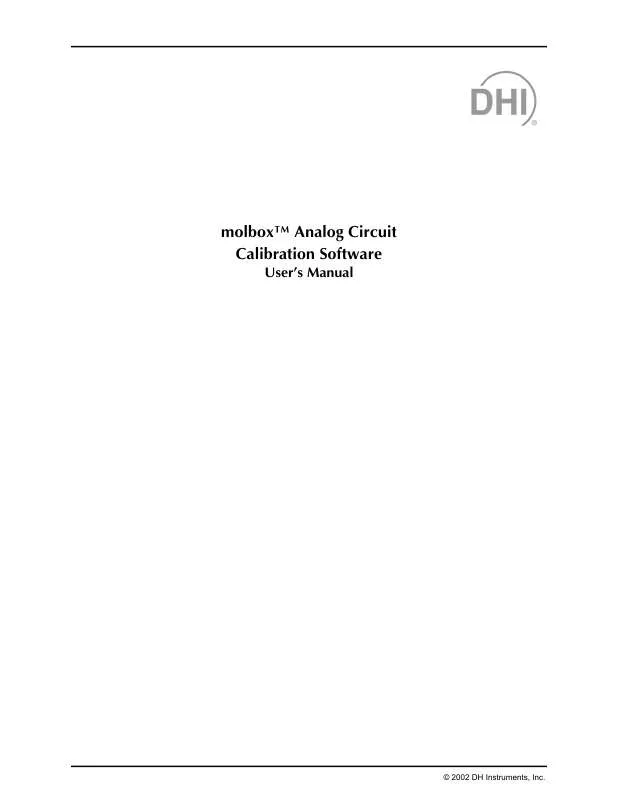User manual FLUKE MOLBOX ANALOG CIRCUIT
Lastmanuals offers a socially driven service of sharing, storing and searching manuals related to use of hardware and software : user guide, owner's manual, quick start guide, technical datasheets... DON'T FORGET : ALWAYS READ THE USER GUIDE BEFORE BUYING !!!
If this document matches the user guide, instructions manual or user manual, feature sets, schematics you are looking for, download it now. Lastmanuals provides you a fast and easy access to the user manual FLUKE MOLBOX ANALOG CIRCUIT. We hope that this FLUKE MOLBOX ANALOG CIRCUIT user guide will be useful to you.
Lastmanuals help download the user guide FLUKE MOLBOX ANALOG CIRCUIT.
Manual abstract: user guide FLUKE MOLBOX ANALOG CIRCUIT
Detailed instructions for use are in the User's Guide.
[. . . ] molboxTM Analog Circuit Calibration Software
User's Manual
© 2002 DH Instruments, Inc.
High pressure liquids and gases are potentially hazardous. Energy stored in these liquids and gases can be released unexpectedly and with extreme force. High pressure systems should be assembled and operated only by personnel who have been instructed in proper safety practices.
© 1997-2002 DH Instruments, Inc. Information in this document is subject to change without notice. [. . . ] Select <0 Special>, followed by <5 Internal> and <2 Remote>. Old style molbox1 users should select: <3 Special>, <8 Internal>, <2 Remote>, <1 com1>. If the molbox has an IEEE 488 option, select COM1 after selecting Remote in the previous step. Either change the baud rate with the number keys and select [ENTER], or bypass it to view the next parameter by pressing enter. Repeat Step for Parity, Word Length and Stop Bits, and terminating characters.
Select the proper configuration on the Serial Communications Form and press [OK].
Page 1
© 1997-2002 DH Instruments, Inc.
MFC SWITCHBOX USER'S MANUAL
NOT E S
© 1997-2002 DH Instruments, Inc.
Page 2
2. RUNNING A CALIBRATION
2.
2. 1
RUNNING A CALIBRATION
OVERVIEW
Before running a calibration, connect the 25 pin connector end of the calibration cable to the MFC port and the other end to the voltage or current measuring channel of the multimeter. The red plug is positive voltage, the black plug is negative voltage, the blue plug is positive current and the white plug negative current.
When performing a Voltage mode calibration only connect the Red and Black connectors to the multimeter. Current (mA) calibrations should only have the blue and white connectors attached.
Leaving different mode connectors attached or letting any connectors come in contact during a calibration could damage the molbox circuit.
2. 2
CHECK CALIBRATION
The first step is to check to see if the calibration is out of specification. This is accomplished by selecting a Voltage or Current mode Calibration Check from the Test menu (see Section 3. 5). The software will set two points, 5 and 0. 5 V or 20 and 5 mA, without correcting with the molbox sense line. After each setting a prompt on the status bar to enter the current multimeter reading displays. The area of input will highlight and you must type in the multimeter reading and press return. The multimeter will only display the proper value when you are prompted; so wait for the prompt before entering the reading.
It is important to make sure that the value is properly input into the text box as this will directly affect the results of the calibration.
The agreement between the multimeter readings and those read back from the molbox must be less than ± 0. 1 % full scale for set values and ± 0. 05 % full scale for the measure values for molbox1. If this is the case, the molbox1 is in tolerance and there are no other necessary steps. However, if the molbox is out of tolerance then a recalibration is necessary.
Page 3
© 1997-2002 DH Instruments, Inc.
MFC SWITCHBOX USER'S MANUAL
2. 3
RECALIBRATE
A recalibration determines new calibration coefficients for the set, measure and sense lines based on the supplied multimeter readings. To perform a recalibration, choose either a Voltage or Current mode Recalibration from the Test Menu (see Section 3. 6). The software will set 5 and 0. 5 V or 20 and 5 mA depending on the type of calibration selected. After each set point the multimeter readings must be entered when prompted in the same manner as a calibration check, except it will do it twice. The first time the software will calculate new adders and multipliers and write them to molbox1. The second time, the software is attempting to verify that the new calibration was successful. Therefore, the second set of data input by the user should be within the molbox specification. Once the calibration passes, the save calibration option displays (see Section 3. 1). [. . . ] The name of the file is based on the molbox sn #. The UPDATE line represents the last time the particular value was updated. The order of the values is: set adder, set mult, sense adder, sense mult, measure adder, and measure mult.
This file should not exceed 25 lines including help text, nor should there be any other colons other than those below, Analog uses them as a delimiter. The order and spacing of the following lines should also be the same.
Current Update: Current Value: Previous Update: Previous Value: Former Update: Former Values: Initial Creation: Initial Values:
Dec. [. . . ]
DISCLAIMER TO DOWNLOAD THE USER GUIDE FLUKE MOLBOX ANALOG CIRCUIT Lastmanuals offers a socially driven service of sharing, storing and searching manuals related to use of hardware and software : user guide, owner's manual, quick start guide, technical datasheets...manual FLUKE MOLBOX ANALOG CIRCUIT