User manual FLUKE PPC4
Lastmanuals offers a socially driven service of sharing, storing and searching manuals related to use of hardware and software : user guide, owner's manual, quick start guide, technical datasheets... DON'T FORGET : ALWAYS READ THE USER GUIDE BEFORE BUYING !!!
If this document matches the user guide, instructions manual or user manual, feature sets, schematics you are looking for, download it now. Lastmanuals provides you a fast and easy access to the user manual FLUKE PPC4. We hope that this FLUKE PPC4 user guide will be useful to you.
Lastmanuals help download the user guide FLUKE PPC4.
You may also download the following manuals related to this product:
Manual abstract: user guide FLUKE PPC4
Detailed instructions for use are in the User's Guide.
[. . . ] PPC4TM Pressure Controller/Calibrator
Operation and Maintenance Manual
© 2009 DH Instruments, a Fluke Company
Warning
· High pressure liquids and gases are potentially hazardous. Energy stored in these liquids and gases can be released unexpectedly and with extreme force. High pressure systems should be assembled and operated only by personnel who have been instructed in proper safety practices. Only use a supply outlet that has a protective earth contact. [. . . ] [Esc] or to exit and return to the Main Run Screen. Continuing from the Advanced Test setup screen to the next screen. Enter the following: Continue Mode: From the drop down list choose User or Timer. If User is chosen the test sequence will proceed to the next target value only after or the knob is pressed. If the Timer is selected then the next test sequence will proceed after the timer value has elapsed. Timer: The time, in seconds, the pressure will hold at each step if the Timer mode is selected. Timer can be between 1 and 9999 seconds. Control Mode: Choose Static or Dynamic control mode (see Section 3. 2. 2).
© 2009 DH Instruments, a Fluke Company
Page 104
5. ADVANCED USER INTERFACE
[OK] to accept the new Advanced Test and return to the Advanced Test main screen, [Back] to return to the previous screen or [Esc] or to exit to the Main Run Screen.
5. 7. 2. 3. 2
Edit Test
[Tools], <AutoTest>, Advanced Test, [Edit] opens the currently selected Advanced Test sequence for editing.
Note
· Editing an Advanced Test sequence follows the same steps as creation of a New Test (See Section 5. 7. 2. 3. 1), starting with the AutoRange. Editing any field in the AutoRanger screen will cause the test points to be regenerated automatically as default values. Any changes to the AutoTest sequence need to be made from the Advanced Test editing screen.
·
After all changes have been made, from the Advanced Test "Continue mode" screen, [OK] to accept and save the edited Advanced Test. [Back] to return to the previous screen. [Esc] or to exit and return to the Main Run Screen without making a change to the selected Advanced Test.
5. 7. 2. 3. 3
Delete Test
[Tools], <AutoTest>, Advanced Test, [Delete] deletes the currently active Advanced Test.
Caution
Be sure to select the test that is to be deleted before using [Delete]. Verify that the test sequence listed in Test: represents the test that is to be deleted. Once a test is deleted it cannot be retrieved and must be recreated.
5. 7. 2. 3. 4
Run Advanced Test
[Tools], <AutoTest>, Advanced Test, [OK] runs the selected AutoTest.
Note
Before running an advanced test, first select from the [Test] drop down menu the Advanced Test that is to be executed. If the desired test is not present then a new test will need to be created (See Section 5. 7. 2. 3. 1). In the Advanced Test Run Screen, [Start] begins the Advanced Test sequence. Once the sequence begins, the Point counter displays current sequence increment / total increments. If the control mode is dynamic (see Section 3. 2. 2. 1), once a Ready condition has been achieved (see Section 3. 2. 3) and can be used to adjust the pressure set by the PPC4 until the UUT reaches the cardinal value of the pressure increment using the Jog function (see Section 3. 2. 20). In User Continue Mode, once the UUT has reached the cardinal value of the pressure increment then use [Next Point]. In Timer Continue Mode, once the pressure is Ready, the control will sequence will proceed automatically after the delay has elapsed.
Page 105
© 2009 DH Instruments, a Fluke Company
PPC4TM OPERATION AND MAINTENANCE MANUAL
Note
While the Advanced Test is running, the upper half of the display is exactly the same as the Main Run Screen, displaying the Ready indicator, control indicator, measured pressure, target pressure and pressure rate of change. At any time during the sequence, [Previous Point] causes the PPC4 to go back and retake the previous test point. [. . . ] Screen when control is suspended.
Indicated in the Main Run
Indication used to indicate when control PPC4 pressure meets specific criteria for distance from target pressure and stability. Ready/Not Ready is indicated by an LED on the PPC4 front panel and is used to determine when test readings should be taken. Reference Pressure Monitor manufactured by DHI. RPM4s can be set up to act as external measurement devices to operate with PPC4. [. . . ]
DISCLAIMER TO DOWNLOAD THE USER GUIDE FLUKE PPC4 Lastmanuals offers a socially driven service of sharing, storing and searching manuals related to use of hardware and software : user guide, owner's manual, quick start guide, technical datasheets...manual FLUKE PPC4

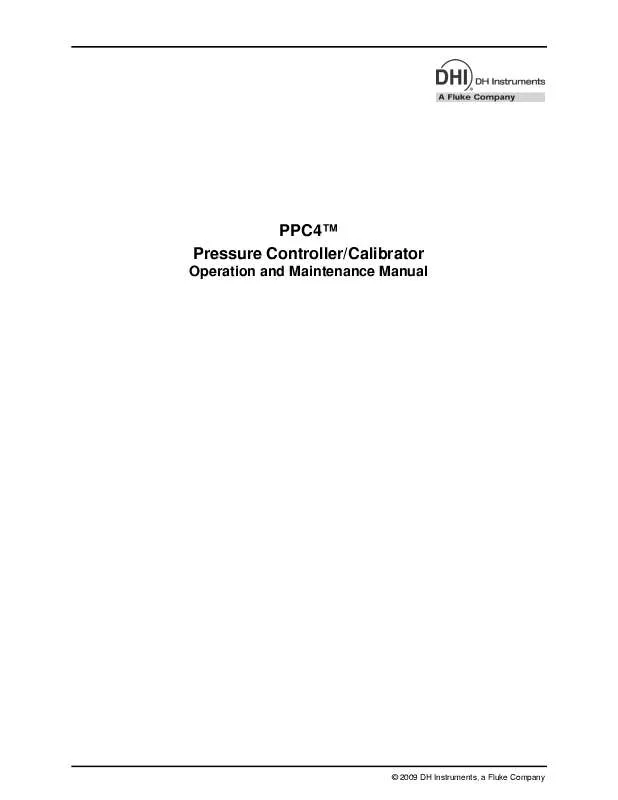
 FLUKE PPC4 INSTALLATION (910 ko)
FLUKE PPC4 INSTALLATION (910 ko)
 FLUKE PPC4 RACK MOUNT KIT INSTALLATION (189 ko)
FLUKE PPC4 RACK MOUNT KIT INSTALLATION (189 ko)
