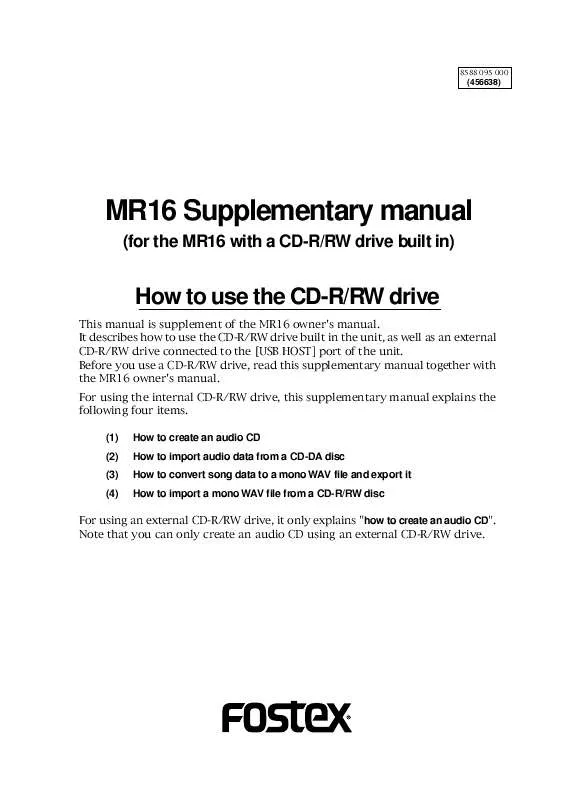Detailed instructions for use are in the User's Guide.
[. . . ] 8588 095 000
(456638)
MR16 Supplementary manual
(for the MR16 with a CD-R/RW drive built in)
How to use the CD-R/RW drive
This manual is supplement of the MR16 owner's manual. It describes how to use the CD-R/RW drive built in the unit, as well as an external CD-R/RW drive connected to the [USB HOST] port of the unit. Before you use a CD-R/RW drive, read this supplementary manual together with the MR16 owner's manual. For using the internal CD-R/RW drive, this supplementary manual explains the following four items. [. . . ] To start finalizing, highlight "[EXECUTE]" and press the [MENU/ENTER] knob.
11
MR16 Supplementary manual (for the MR16 with a CD-R/RW drive built in)
11) Press the [STOP] key to exit the MENU mode.
You can also exit the MENU mode by selecting " Back" and pressing the [MENU/ENTER] knob repeatedly.
The following shows how audio CD data is written to a CD-R/RW disc in the "Track at once" or "Disk at once" mode. · Writing a single stereo WAV file in the "Track at once" mode:
Track 1
9)
Use the [MENU/ENTER] knob to select "[EXECUTE]" and press the [MENU/ENTER] knob.
The display now shows the status of finalizing. When finalizing is completed, "Completed!" is shown and the disc is automatically ejected from the CD-R/RW drive.
·
Writing four stereo WAV files in the "Track at once" mode: A two-second silence is automatically inserted between tracks.
Track 1 Track 2 Track 3 Track 4 : Approximately two-second silence (mute)
·
Writing a single stereo WAV file with only CUE01 in the "Disk at once" mode:
Track 1
·
Writing a single stereo WAV file with three CUE points in addition to CUE01 in the "Disk at once" mode: The file is divided into four tracks with no silence between tracks.
Track 1 Track 2 Track 3 Track 4
<Note>: Once you finalize a disc written in the
"Track at once" mode, you cannot make additional writing any more. If you reload the finalized disc and attempt to write a file, "Already Finalized" is popped up and operation is cancelled.
10) Press the [MENU/ENTER] knob.
The display returns to the CD-RW menu screen, where "CD Finalize " is highlighted.
You can check the TOC information after finalized. See "Viewing the TOC information after finalizing" on page 14 for details.
12
MR16 Supplementary manual (for the MR16 with a CD-R/RW drive built in)
Viewing the TOC information
You can view the TOC information of a burned disc both before finalizing and after finalizing (for a disc burned by "Disk at once", you can view the TOC only after finalizing, of course). It is recommended to check the remaining time (the recordable time left) from the TOC information whenever you write an additional stereo WAV file in the "Track at once" mode. <TOC>: TOC stands for Table of Contents. TOC lists number of CD tracks, their starting locations, playing time of each track on the disc, etc.
Viewing the TOC information before finalizing (only for a disc burned by "Track at once")
The following assumes that a disc contains a track burned by "Track at once" and has not yet been finalized, while "CD Burn " is highlighted on the CD-RW screen.
1)
Use the [MENU/ENTER] knob to select "CD TOC " and press the [MENU/ENTER] knob.
The display shows "Please Wait. . . ", followed by the track number and playing time, as well as the disc remaining time.
2)
After viewing TOC, use the [MENU/ENTER] knob to select " Back" and press the [MENU/ENTER] knob.
The display returns to the screen where "CD TOC " is highlighted.
To burn an additional track by "Track at once" after viewing the TOC information, select "CD Burn " and press the [MENU/ENTER] knob, then select a desired stereo WAV file, as described earlier (see page 11). To finalize the disc after viewing the TOC information, select "CD Finalize " and press the [MENU/ENTER] knob (see page 11).
<Note>: The following shows the screen example when you burn multiple WAV files by "Track at once". You can check the playing time of each track as well as the disc remaining time.
13
MR16 Supplementary manual (for the MR16 with a CD-R/RW drive built in)
Viewing the TOC information after finalizing
The following assumes that a disc automatically finalized after "Disk at once" writing or a disc finalized after "Track at once" writing is ejected from the internal CD-R/RW drive, while the display shows the CD-RW menu screen where "CD Finalize " is highlighted.
1) Close the ejected disc tray of the CD-R/RW drive.
Push the front of the disc tray gently by hand. Confirm that the "CD Finalize " is highlighted on the screen.
<Note>: When you burn multiple stereo WAV
files by "Track at once" and finalized or you burn a stereo WAV file with multiple CUE points by "Disk at once", the Track list screen looks like the one below (the remaining time is shown as "0h 00m 00s", of course).
<Note>: When you close the tray, the drive
starts reading the disc and the access indicator starts flashing. Therefore, do not carry out the next operation until the drive stops accessing and the access indicator gets unlit.
2) Use the [MENU/ENTER] knob to select "CD TOC " and press the [MENU/ENTER] knob.
The display shows "Please Wait. . . ", followed by the TOC information, as with "Viewing the TOC information before finalizing". However, in this case, the remaining time is shown as "0h 00m 00s", which means no more track can be recorded to this finalized disc.
<Note>: You can also view the TOC of a commercially available audio CD, as with an audio CD you create using the MR16. (Note that some commercially available audio CDs may not show the TOC information. )
To do this, set an audio CD to the CD-R/RW drive and carry out the same operation as described above using the "CD-RW" menu in the MENU mode. Note that you can view only the playing time of each track. You cannot view track titles.
3)
After checking the TOC information, use the [STOP] key to exit the MENU mode.
The display returns to the Home screen.
14
MR16 Supplementary manual (for the MR16 with a CD-R/RW drive built in)
Importing track data on a CD-DA disc
You can import (copy) track data on a CD-DA (audio CD) disc (including a commercially available audio CD) to a stereo track pair (1/2, 3/4, 5/6, 7/8, 9/10, 11/12, 13/14, and 15/16) of the currently loaded song. When importing track data, data is converted to a pair of mono WAV files. In the following description, it is assumed that a CD-DA disc is set to the internal CD-R/RW drive and the song of the import destination is loaded.
<Note>: You can import track data on a CD-DA disc only to the internal CD-R/RW drive. You cannot import data to an external CD-R/RW drive connected to the [USB HOST] port.
INPUT A BAL
INPUT B BAL
INPUT C BAL
INPUT D BAL
L
STEREO OUT
R
1
AUX OUT
2
UNBAL /GUITAR
POWER
INSERT
UNBAL
UNBAL
UNBAL 1 PHONES 2
TRIM DISTORTION
PEAK
TRIM
PEAK
TRIM
PEAK
TRIM
PEAK
VOLUME
MIN MAX GUITAR
LINE
MIC
LINE
MIC
LINE
MIC
LINE
MIC
MIN
MAX
INPUT A
INPUT B
INPUT C
INPUT D
TO STEREO BUSS LEVEL
MIN MAX ROOM HALL PLATE DELAY BOUNCE MODE 15/16 > STEREO WAV FILE
INPUT EQ
MIN MAX REVERB / DELAY TIME
EFFECT
BOUNCE
MENU / ENTER
POWERFUL
NATURAL
BRIGHT
TIMEBASE SELECT
STORE
UNDO/REDO
MASTERING
CD-DA disc
AMP MIC SIMULATION SIMULATION
EFFECT SEND
0 10 0 10 0 10 0 10 0 10 0 10 0 10 0 10 AUTO PUNCH PLAY MODE A / IN B / OUT RHYTHM GUIDE CONTRAST DIRECT LOCATE
LOCATE DYNAMIC BRIT STACK
L ABC1 R L DEF2 R L GHI3 R L JKL4 R L R MNO5 L R PQR6 L STU7 R L R VWX8 YZ9 +-_0 DELETE
PAN
REC SELECT
CONDENSER US METAL
MAX 1 2 3 4 5 6 7 8 9/10 11/12 13/14 15/16 MASTER MAX
REWIND
F FWD
LOCATE ABS ZERO
LOCATE REC END
RECORD
STOP
PLAY
TUBE
60'S COMBO
MIN
MIN
A-B PLAY
Stereo track data on a CD-DA disc is converted to two mono WAV files for L and R channels.
CD-DA Stereo track data
Mono WAV file
Mono WAV file
The WAV file for L channel is imported (copied) to the odd channel of a channel pair, while the file for R channel is imported (copied) to the even channel.
1)
While the unit is stopped, press the [MENU/ENTER] knob to enter the MENU mode.
The display now shows the first page of the menu selection screen.
3)
Use the [MENU/ENTER] knob to select "CD-DA Import " and press the [MENU/ENTER] knob.
The display now shows the screen for selecting the source CD track number and the destination track pair of the MR16.
2)
Use the [MENU/ENTER] knob to select "CD-RW " on the second page and press the [MENU/ENTER] knob.
The display now shows the CD-RW menu screen.
15
MR16 Supplementary manual (for the MR16 with a CD-R/RW drive built in)
4) Use the [MENU/ENTER] knob to select "Source CD TNO=**" and press the [MENU/ENTER] knob.
You can now select the desired track number of the CD-DA disc.
Flasjing
5)
Use the [MENU/ENTER] knob to select the desired track number and press the [MENU/ENTER] knob.
The display now highlights "Source CD TNO=**".
9)
Press the [MENU/ENTER] knob.
The display returns to the CD-RW menu screen, where "CD-DA Import " is highlighted.
6)
Use the [MENU/ENTER] knob to select "Dest. Track=**" and press the [MENU/ENTER] knob.
You can now select the desired destination track pair of the currently loaded song. You can select a track pair from among "1/2", "3/4", "5/6", "7/8", "9/10", "11/12", "13/14" and "15/16".
10)
Press the [STOP] key to exit the MENU mode.
You can also exit the MENU mode by selecting " Back" and pressing the [MENU/ENTER] knob repeatedly.
<Note>: If you do not satisfy with the result,
press the [UNDO/REDO] key to undo the import operation. The unit returns to the condition before importing a track. [. . . ] You can check the TOC information if desired. See "Viewing the TOC information after finalizing" on page 27 for details. When the disc is burned in the "Track at once" mode, go to step 8 for finalizing the disc. If you want to write more than one stereo WAV file, repeat steps 4 through 6 above, and go to step 8 for finalizing after writing all the desired stereo WAV files. [. . . ]