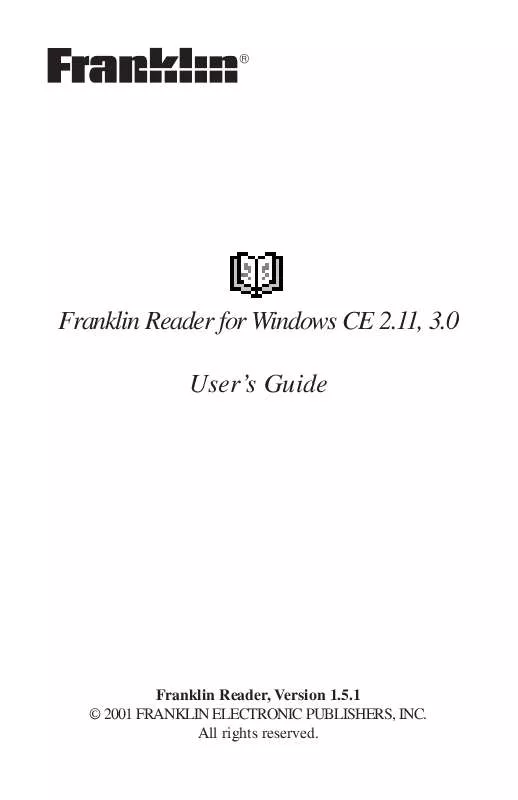User manual FRANKLIN READER FOR WINDOWS CE 2.11 & WINDOWS CE 3
Lastmanuals offers a socially driven service of sharing, storing and searching manuals related to use of hardware and software : user guide, owner's manual, quick start guide, technical datasheets... DON'T FORGET : ALWAYS READ THE USER GUIDE BEFORE BUYING !!!
If this document matches the user guide, instructions manual or user manual, feature sets, schematics you are looking for, download it now. Lastmanuals provides you a fast and easy access to the user manual FRANKLIN READER FOR WINDOWS CE 2.11 & WINDOWS CE 3. We hope that this FRANKLIN READER FOR WINDOWS CE 2.11 & WINDOWS CE 3 user guide will be useful to you.
Lastmanuals help download the user guide FRANKLIN READER FOR WINDOWS CE 2.11 & WINDOWS CE 3.
Manual abstract: user guide FRANKLIN READER FOR WINDOWS CE 2.11 & WINDOWS CE 3
Detailed instructions for use are in the User's Guide.
[. . . ] Franklin Reader for Windows CE 2. 11, 3. 0 User's Guide
Franklin Reader, Version 1. 5. 1 © 2001 FRANKLIN ELECTRONIC PUBLISHERS, INC. All rights reserved.
Contents
License Agreement . . . . . . . . . . . . . . . . . . . . . . . . . . . . . . . . . . . . . . . . . . . . . . . . . . . . . . . . . . . . 2 Introduction . . . . . . . . . . . . . . . . . . . . . . . . . . . . . . . . . . . . . . . . . . . . . . . . . . . . . . . . . . . . . . . . . . . . . . . . 3
Usage Hints . . . . . . . . . . . . . . . . . . . . . . . . . . . . . . . . . . . . . . . . . . . . . . . . . . . . . . . . . . . . . . . . . . . . . . . . . . . . . . . . . . . . . . . . . . . . . 3
Using the Booklist . . . . . . . . . . . . . . . . . . . . . . . . . . . . . . . . . . . . . . . . . . . . . . . . . . . . . . . . . . . . . 4 Icons, Special Markers, and Quick Commands . . . . . . . . . . . . . . 5
Special Markers . . . . . . . . . . . . . . . . . . . . . . . . . . . . . . . . . . . . . . . . . . . . . . . . . . . . . . . . . . . . . . . . . . . . . . . . . . . . . . . . . . . . . . 5 Quick Commands . . . . . . . . . . . . . . . . . . . . . . . . . . . . . . . . . . . . . . . . . . . . . . . . . . . . . . . . . . . . . . . . . . . . . . . . . . . . . . . . . . . . 6
Using the Menus . . . . . . . . . . . . . . . . . . . . . . . . . . . . . . . . . . . . . . . . . . . . . . . . . . . . . . . . . . . . . . . . 7
Move Menu . . . . . . . . . . . . . . . . . . . . . . . . . . . . . . . . . . . . . . . . . . . . . . . . . . . . . . . . . . . . . . . . . . . . . . . . . . . . . . . . . . . . . . . . . . . . . 7 Edit Menu . . . . . . . . . . . . . . . . . . . . . . . . . . . . . . . . . . . . . . . . . . . . . . . . . . . . . . . . . . . . . . . . . . . . . . . . . . . . . . . . . . . . . . . . . . . . . . . . 8 Options Menu . . . . . . . . . . . . . . . . . . . . . . . . . . . . . . . . . . . . . . . . . . . . . . . . . . . . . . . . . . . . . . . . . . . . . . . . . . . . . . . . . . . . . . . . . . 8 Go To Menu . . . . . . . . . . . . . . . . . . . . . . . . . . . . . . . . . . . . . . . . . . . . . . . . . . . . . . . . . . . . . . . . . . . . . . . . . . . . . . . . . . . . . . . . . . . . . 9
Setting Preferences . . . . . . . . . . . . . . . . . . . . . . . . . . . . . . . . . . . . . . . . . . . . . . . . . . . . . . . . . 10 Moving Around . . . . . . . . . . . . . . . . . . . . . . . . . . . . . . . . . . . . . . . . . . . . . . . . . . . . . . . . . . . . . . . . . 12
In List View . . . . . . . . . . . . . . . . . . . . . . . . . . . . . . . . . . . . . . . . . . . . . . . . . . . . . . . . . . . . . . . . . . . . . . . . . . . . . . . . . . . . . . . . . . . . 12 In Text View . . . . . . . . . . . . . . . . . . . . . . . . . . . . . . . . . . . . . . . . . . . . . . . . . . . . . . . . . . . . . . . . . . . . . . . . . . . . . . . . . . . . . . . . . . . 13 In Sub-Text View . . . . . . . . . . . . . . . . . . . . . . . . . . . . . . . . . . . . . . . . . . . . . . . . . . . . . . . . . . . . . . . . . . . . . . . . . . . . . . . . . . . 13 In Bookmark List View . . . . . . . . . . . . . . . . . . . . . . . . . . . . . . . . . . . . . . . . . . . . . . . . . . . . . . . . . . . . . . . . . . . . . . . . . . 13
Searching a Book . . . . . . . . . . . . . . . . . . . . . . . . . . . . . . . . . . . . . . . . . . . . . . . . . . . . . . . . . . . . 14
Using the Search Screen . . . . . . . . . . . . . . . . . . . . . . . . . . . . . . . . . . . . . . . . . . . . . . . . . . . . . . . . . . . . . . . . . . . . . . 14
Search Abbreviations . . . . . . . . . . . . . . . . . . . . . . . . . . . . . . . . . . . . . . . . . . . . . . . . . . . . . . 21
Bible Book Abbreviations . . . . . . . . . . . . . . . . . . . . . . . . . . . . . . . . . . . . . . . . . . . . . . . . . . . . . . . . . . . . . . . . . . . . . . 21 Translator Language Abbreviations . . . . . . . . . . . . . . . . . . . . . . . . . . . . . . . . . . . . . . . . . . . . . . . . . . . . . . 22
Using Bookmarks . . . . . . . . . . . . . . . . . . . . . . . . . . . . . . . . . . . . . . . . . . . . . . . . . . . . . . . . . . . . 23
Adding Bookmarks . . . . . . . . . . . . . . . . . . . . . . . . . . . . . . . . . . . . . . . . . . . . . . . . . . . . . . . . . . . . . . . . . . . . . . . . . . . . . . . . 23 Viewing and Editing an Entered Bookmark . . . . . . . . . . . . . . . . . . . . . . . . . . . . . . . . . . . . . . . . . . 23
Using Help . . . . . . . . . . . . . . . . . . . . . . . . . . . . . . . . . . . . . . . . . . . . . . . . . . . . . . . . . . . . . . . . . . . . . . . . 25 Exiting Franklin Reader . . . . . . . . . . . . . . . . . . . . . . . . . . . . . . . . . . . . . . . . . . . . . . . . . . . 26
Franklin Reader for Windows CE 2. 11, 3. 0
page 1
License Agreement
READ THIS LICENSE AGREEMENT BEFORE USING THIS PRODUCT. YOUR USE OF THIS PRODUCT DEEMS THAT YOU ACCEPT THE TERMS OF THIS LICENSE. The PRODUCT means the software product, any related hardware, and documentation found in this package and FRANKLIN means Franklin Electronic Publishers, Inc. [. . . ] You can set features such as font size and display. You can select the default Home screen, display the title bar over the text, and select a start topic for each book. To set preferences, do the following: 1. From any screen within a book, choose Options > Preferences from the menu.
Note: The Home screen is the initial screen you see when you first open a book. Book font sizes The large is highlighted. Tap the small button to change your preference to a smaller font. Show scroll bars Tap on the check box next to the scroll bar option to deselect it. Show quick commands Tap on the check box next to the Quick Commands option to deselect it. Home at Tap on the button next to Outline, Index or Search to select it as the Home screen of the current book. Franklin Reader for Windows CE 2. 11, 3. 0 page 10
Default topic
Novel reading mode
Show title bar over text
Tap the down arrow to see the list of topics that you can set as the starting point for viewing text. This option is not available in every book. Tap on the check box next to this option to format a book with margins and justification. The text appears more like a printed book. Franklin Reader for Windows CE 2. 11, 3. 0 page 12
2. Tap the scroll bar above or below the slider to move up or down one screen at a time. Moving by Letter When you either write letters or numbers or tap them on the keyboard, they appear in the "Look Up" line at the bottom of the screen. The highlight automatically moves to the first list item starting with those characters.
In Text View
When reading text, you can move around in one of several ways. Tap the up and down arrows on the scroll bar to move up or down one line at a time. Press the navigational arrows on the unit, tap on the scroll bar above or below the slider, or turn the wheel (when available) to move up or down one screen at a time.
In Sub-Text View
Sub-text is one layer below text view. Examples of sub-text are footnotes, bibliographic references, and tables. Tap A-Z, N, B I B, and other special markers to see sub-text. To return to the text you were reading tap . [. . . ] .
. 1Tim . 2Tim . Titus . Phm . Heb . Jas . 1Pet . 2Pet . 1Jn . 2Jn . 3Jn . Jude . Rev
Translator Language Abbreviations
Add these language abbreviations at the beginning of your search request to narrow your search parameters to only that language.
English . . Sve
Franklin Reader for Windows CE 2. 11, 3. 0
page 22
Using Bookmarks
You can enter a bookmark in any location in the text. In the Bookmark Edit screen, you can either paste text that was previously cut or copied, or you can enter a note. You can enter up to 50 bookmarks in each book.
Adding Bookmarks
To add a bookmark, follow these steps. [. . . ]
DISCLAIMER TO DOWNLOAD THE USER GUIDE FRANKLIN READER FOR WINDOWS CE 2.11 & WINDOWS CE 3 Lastmanuals offers a socially driven service of sharing, storing and searching manuals related to use of hardware and software : user guide, owner's manual, quick start guide, technical datasheets...manual FRANKLIN READER FOR WINDOWS CE 2.11 & WINDOWS CE 3