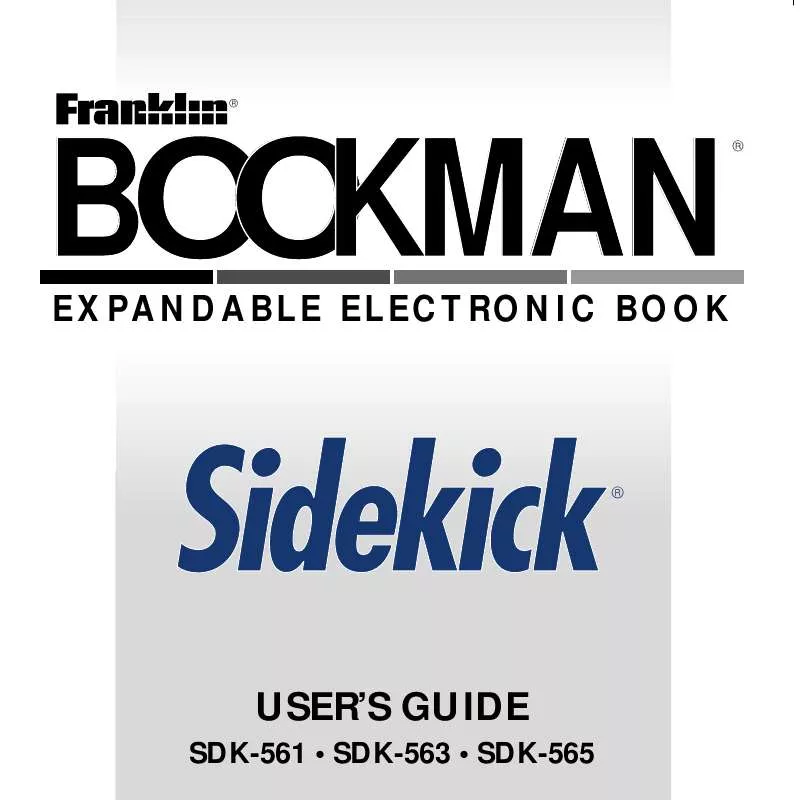Detailed instructions for use are in the User's Guide.
[. . . ] ®
BOOKMAN
EXPANDABLE ELECTRONIC BOOK
®
®
USER'S GUIDE
SDK-561 · SDK-563 · SDK-565
License Agreement READ THIS LICENSE AGREEMENT BEFORE USING ANY BOOKMAN ELECTRONIC BOOK. YOUR USE OF THE BOOKMAN ELECTRONIC BOOK DEEMS THAT YOU ACCEPT THE TERMS OF THIS LICENSE. IF YOU DO NOT AGREE WITH THESE TERMS, YOU MAY RETURN THIS PACKAGE WITH PURCHASE RECEIPT TO THE DEALER FROM WHICH YOU PURCHASED THE BOOKMAN ELECTRONIC BOOK AND YOUR PURCHASE PRICE WILL BE REFUNDED. BOOKMAN ELECTRONIC BOOK means the software product, hardware, and documentation found in this package and FRANKLIN means Franklin Electronic Publishers, Inc. [. . . ] Then press EDIT (blue), highlight Delete Folder, and press ENTER. Finally, press D to delete the note folder and Y to confirm. Name the folder.
Use BACK to erase a typed character. Press ENTER to create it.
You can easily change the name of an existing note folder. At the Notes menu, highlight the note folder that you want to rename. Press EDIT (blue), highlight Rename Folder, and then press ENTER. Use BACK to erase the typed characters and then type your new folder name. Press ENTER to rename the note folder, or press CLEAR to exit without renaming it.
36
Adding Notes
Once you have created a note folder, you can create notes and add them to a folder. Each note consists of a Subject field and a note field. In their note folders, notes are listed alphabetically by their subjects. If needed, use NOTES (yellow) to find the note folder into which you want to add a note. Press EDIT (blue).
Adding Notes note, hold CAP and press or . Hold 6 and press ENTER to add a note.
Or hold 6 and press BACK to exit without saving.
This is a sample Note Folder Edit menu. Enter your note information.
Press ENTER to go to the next field. To quickly go to the top or bottom of a
37
Duplicating a Note
A quick way to create a new note is to duplicate an existing note. When you duplicate a note, a new note is opened with the same information as the note you selected. To save the new note, you must change at least one field in it. Highlight the note you want to duplicate. Highlight Duplicate and then press ENTER. Hold 6 and press ENTER to save your new note. Or hold 6 and press BACK to exit without saving.
Viewing Note Folders and Notes
There are several ways to view and access your notes and note folders. Press NOTES (yellow) repeatedly to cycle through your note folders.
To display the full title of a note, press ? [. . . ] Operation is subject to the following two conditions: (1) This device may not cause harmful interference; and (2) This device must accept any interference received, including interference that may cause undesired operation. Patents 4, 490, 811; 4, 830, 618; 4, 891, 775; 4, 982, 181; 5, 113, 340; 5, 203, 705; 5, 218, 536; 5, 229, 936; 5, 295, 070; 5, 333, 313; 5, 007, 019; 5, 153, 831; 5, 249, 965; 5, 321, 609; 5, 396, 606; European Patent 0 136 379; Deutsch Pats. only)
FRANKLIN warrants to you that the BOOKMAN PRODUCT will be free from defects in materials and workmanship for one year from purchase. In the case of such a defect in your BOOKMAN PRODUCT, FRANKLIN will repair or replace it without charge on return, with purchase receipt, to the dealer from which you made your purchase or Franklin Electronic Publishers, Inc. , One Franklin Plaza, Burlington, NJ 080164907, within one year of purchase. [. . . ]