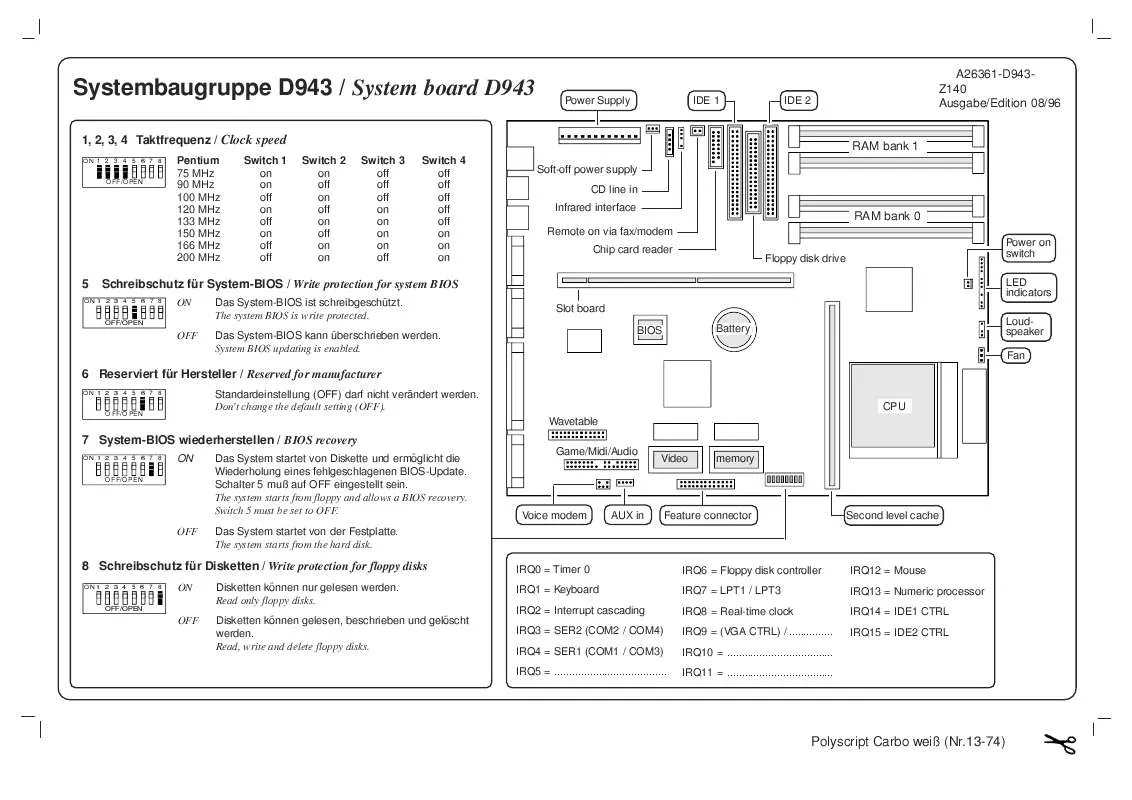User manual FUJITSU SIEMENS EXPERT PC
Lastmanuals offers a socially driven service of sharing, storing and searching manuals related to use of hardware and software : user guide, owner's manual, quick start guide, technical datasheets... DON'T FORGET : ALWAYS READ THE USER GUIDE BEFORE BUYING !!!
If this document matches the user guide, instructions manual or user manual, feature sets, schematics you are looking for, download it now. Lastmanuals provides you a fast and easy access to the user manual FUJITSU SIEMENS EXPERT PC. We hope that this FUJITSU SIEMENS EXPERT PC user guide will be useful to you.
Lastmanuals help download the user guide FUJITSU SIEMENS EXPERT PC.
Manual abstract: user guide FUJITSU SIEMENS EXPERT PC
Detailed instructions for use are in the User's Guide.
[. . . ] Gesellschaft für Technik-Dokumentation mbH www. cognitas. de
Copyright and Trademarks
Copyright © 2007 Fujitsu Siemens Computers GmbH. Delivery subject to availability; right of technical modifications reserved. All hardware and software names used are trademarks of their respective manufacturers.
Contents
1 1. 1 1. 2 2 2. 1 2. 2 2. 2. 1 2. 2. 2 2. 2. 3 3 3. 1 3. 2 3. 3 3. 3. 1 3. 3. 2 3. 3. 3 3. 3. 4 3. 3. 4. 1 3. 3. 4. 2 3. 3. 4. 3 3. 3. 4. 4 3. 3. 4. 5 3. 3. 4. 6 3. 3. 4. 7 3. 3. 4. 8 3. 3. 5 3. 3. 6 3. 3. 7 3. 3. 8 3. 3. 8. 1 Introduction . 8 PRIMERGY BX Blade Server Systems - Overview . [. . . ] Login to this interface is made via the web browser. The options of this interface are explained in this chapter.
4. 1
Overview
After login has been made successfully, a home page is displayed to the user, giving an overview over the system configuration, i. e. the installed components and their actual states. The navigation frame on the left side of the window shows options applying to the system properties, by which the system configuration may be modified, as well as options for working with the different kinds of blades that are embedded into the system. Altogether, the options of the web user interface have been arranged into the following main groups: System Property (see 4. 2 on page 66) Management Blade (see 4. 3 on page 85) Switch Blade (see 4. 4 on page 86) Adv. KVM Blade1 (see 4. 5 on page 88) Server Blade (see 4. 6 on page 98) In the Server Blade and Switch Blade groups there is a sub-directory displayed for every blade. Thus, the user may see at a glance how many blades there are currently embedded in the system. The figure next page shows the home page of the web user interface of the BX300, giving an overview over its options (the BX600 has some slightly modified hardware components):
1
PRIMERGY BX600 only
RemoteView Management Blade
63
Overview
Web user interface
Figure 21: Home page of the web user interface for a BX300 system
64
RemoteView Management Blade
Web user interface Standard icons
Overview
There are icons displayed on the pages of the web user interface, so that the user may perform some standard actions like scrolling, or using the help function. These icons are also displayed on the other pages of the web user interface. The meaning of these icons are as follows: Display a help page. Go to the home page (if currently on another page).
RemoteView Management Blade
65
System Property
Web user interface
4. 2
System Property
By working with the option System Property the user can apply changes to the system configuration. Setting of an agent IP address.
I The IP address to be supplied in the field Agent
Update IP Address is only temporarily used. Enter any IP address which is not used in the LAN segment of the server. File name for the management blade image file. This parameter is set to enable the TFTP update for the management blade system.
Boot Image File Name TFTP Upgrade Enable
Server Blade BMC Update To perform a server blade BMC update, the following parameters can be set: Parameter TFTP Server IP Address Boot Image File Name Description Address of the TFTP server providing the image file for the management blade firmware. Path and file name for the management blade image file.
Select in the list on the right side of the window the server blades you want to be updated and click on the [ADD>>] button. They are moved into the update list on the right side. You can remove server blades from the update list by selecting them and clicking on the [DEL<<] button.
70
RemoteView Management Blade
Web user interface Server Blade BIOS Update
System Property
To perform a server blade BIOS update, the following parameters can be set: Parameter TFTP Server IP Address Boot Image File Name Description Address of the TFTP server providing the image file for the management blade firmware. Path and file name for the management blade image file.
Select in the list on the right side of the window the server blades you want to be updated and click on the [ADD>>] button. They are moved into the update list on the right side. You can remove server blades from the update list by selecting them and clicking on the [DEL<<] button. 4. 2. 2. 2 Power Supply
This option contains a number of displays indicating states and faults regarding the power supply of the system. [. . . ] 4. 6. 1. 4 Boot Option
Using this option, a boot option can be selected for the server blade. If the PXE boot option is selected, the server blade will try to boot up from the PXE server.
4. 6. 2
Blade Info
The Blade Info options have been arranged into four groups: Blade Info Memory Module Voltage Temperature This option is used to display information on the server blades and their configuration. 4. 6. 2. 1 Blade Info
The following parameters are displayed: Parameter Blade Status Server LED OS Type OS Version Model Serial Number BIOS Version Description Displays the server blade health status. Configuration of the LED control at the front of the blade server: blinking or off. [. . . ]
DISCLAIMER TO DOWNLOAD THE USER GUIDE FUJITSU SIEMENS EXPERT PC Lastmanuals offers a socially driven service of sharing, storing and searching manuals related to use of hardware and software : user guide, owner's manual, quick start guide, technical datasheets...manual FUJITSU SIEMENS EXPERT PC