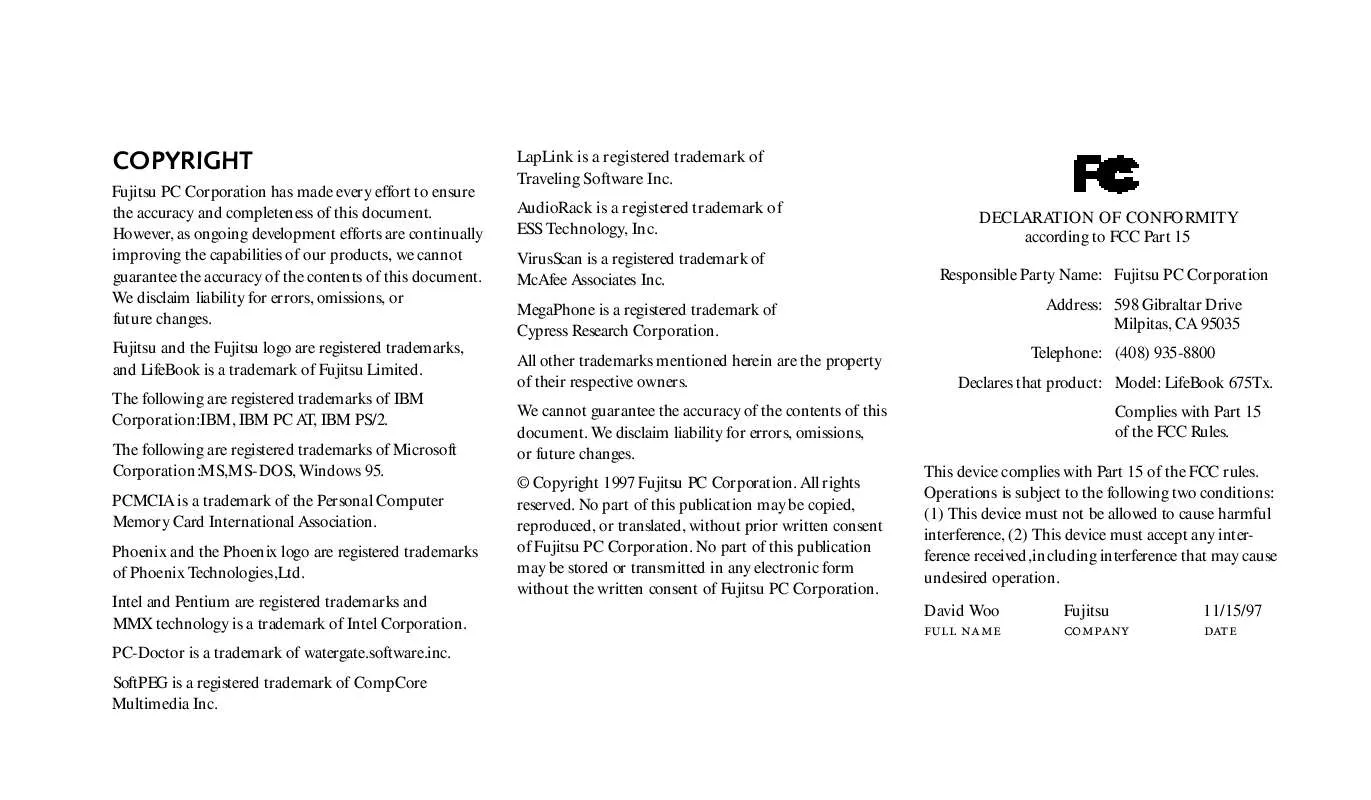Detailed instructions for use are in the User's Guide.
[. . . ] COPYRIGHT
Fujitsu PC Corporation has made every effort to ensure the accuracy and completeness of this document. However, as ongoing development efforts are continually improving the capabilities of our products, we cannot guarantee the accuracy of the contents of this document. We disclaim liability for errors, omissions, or future changes. Fujitsu and the Fujitsu logo are registered trademarks, and LifeBook is a trademark of Fujitsu Limited. [. . . ] If you wish to move to another menu, use the cursor keys.
93
Section
Three
BOOT MENU SELECTING THE OPERATING SYSTEM SOURCE
The Boot Menu is used to select the order in which the BIOS searches sources for the operating system. Table 3-12 shows the names of the menu fields for the Boot menu, all of the options for each field, the default settings and a description of the field's function and any special information needed to help understand the field's use.
Figure 4-12 Boot Menu
94
LifeB ook 60 0 Series from Fuj itsu
C onfi gu ri n g Your Li fe Book 600 S er ie s
Table 3-12 Fields, Options and Defaults for the Boot Menu. Diskette Drive The boot selections determine the order in which the BIOS searches for the operating system during a star tup sequence. To change the order highlight one source by using the up , down cursor keys and then press the + or - key to change the order number for that source. Be sure to save your changed order when you exit the BIOS se tup utility.
2. Hard Drive 3. CD-ROM Drive
Exiting from Boot Menu When you have finished setting the search sequence order with the Boot menu, you can either exit from the setup utility or move to another menu. If you wish to exit from the setup utility press the Esc key to go to the Exit menu. If you wish to move to another menu, use the cursor keys.
95
Section
Three
EXIT MENU LEAVING THE SETUP UTILITY
The Exit Menu is used to leave the setup utility. Follow the instructions for Navigating Through the Setup Utility to make any changes. (See page 57. ) Table 3-13 shows the names of the menu fields for the Exit menu, all of the options for each field, the default settings and a description of the field's function and any special information needed to help understand the field's use.
Figure 3-13 Exit Menu
96
LifeB ook 60 0 Series from Fuj itsu
C onfi gu ri n g Your Li fe Book 600 S er ie s
Table 3-13 Fields, Options and Defaults for the Exit Menu. Menu Field Save Changes and Exit Options Default Description Selecting Save Changes and Exit will store all the entries on every menu of the setup utility to the BIOS memory and then exit the setup utility. A confirmation message Save Configuration Changes and Exit Now?Selecting Discard Changes and Exit will exit the setup utility with out writing to the BIOS memory. When the BIOS recognizes this selection it will load the operating system and begin operation. A message Warning Configuration Changes have not been saved. Save before exiting?Selecting Get Default Values will load the factory preset default values for all menu fields, then display the message Confi rmation Load Default values now?[Yes] [No] When confirmed the setup utility will return to the Exit Menu. To return to another menu follow the directions in the Navigating Through the Setup Utility Section. (See page 57. )
Discard Changes and Exit
Get Default Values
97
Section
Three
Table 3-13 Fields, Options and Defaults for the Exit Menu. Menu Field Load Previous Values Options Default Description Selecting Load Previous Values will load the values in BIOS memory for all menu fields. Setup Confirmation Load Previous values now?[Yes] [No] When confirmed the setup utility will return to the Exit menu. [. . . ] 26, 29, 37, 43, 47, 4950, 54, 56, 82, 100, 106, 127130, 132, 140
Resume. 56, 2324, 2829, 32, 36, 4243, 4649, 82, 84, 8990, 93, 104105, 107, 127, 132133, 135, 137138, 141 Resume On Modem Ring . 23, 31, 36, 4243, 4648, 84, 8990, 106 Scr Lk Indicator . 1, 1516, 5357, 8185, 111, 126127, 136 Security Menu. [. . . ]