User manual GARMIN CIRRUS PERSPECTIVE COCKPIT REFERENCE GUIDE REV. C, MAY, 2008
Lastmanuals offers a socially driven service of sharing, storing and searching manuals related to use of hardware and software : user guide, owner's manual, quick start guide, technical datasheets... DON'T FORGET : ALWAYS READ THE USER GUIDE BEFORE BUYING !!!
If this document matches the user guide, instructions manual or user manual, feature sets, schematics you are looking for, download it now. Lastmanuals provides you a fast and easy access to the user manual GARMIN CIRRUS PERSPECTIVE. We hope that this GARMIN CIRRUS PERSPECTIVE user guide will be useful to you.
Lastmanuals help download the user guide GARMIN CIRRUS PERSPECTIVE.
You may also download the following manuals related to this product:
Manual abstract: user guide GARMIN CIRRUS PERSPECTIVECOCKPIT REFERENCE GUIDE REV. C, MAY, 2008
Detailed instructions for use are in the User's Guide.
[. . . ] Cirrus PerspectiveTM by Garmin Integrated Avionics System
Cockpit Reference Guide for the SR22
Flight instruments eis nav/Com/transponder/audio panel automatiC Flight Control system gps navigation Flight planning proCedures hazard avoidanCe additional Features abnormal operation annunCiations & alerts appendix index
Copyright © 2008 Garmin Ltd. All rights reserved.
This manual reflects the operation of System Software version 0764. 00 or later for the Cirrus SR22 and SR22T. Some differences in operation may be observed when comparing the information in this manual to earlier or later software versions.
Garmin International, Inc. , 1200 East 151st Street, Olathe, Kansas 66062, U. S. A. Tel: 913/397. 8200 Fax: 913/397. 8282 Garmin AT, Inc. , 2345 Turner Road SE, Salem, OR 97302, U. S. A. [. . . ] Press the small FMS Knob or the ENT Key to return to the map.
Hazard Avoidance Additional Features Abnormal Operation
map panning information Weather data link page
1) 2) 3) Push in the Joystick to display the panning arrow. Move the Joystick to place the panning arrow on AIRMETs, TFRs, METARs, or SIGMETs. Press the ENT Key to display pertinent information for the selected product. Note that pressing the ENT Key when panning over an AIRMET or a SIGMET displays an information box that shows the text of the report. Panning over an airport with METAR information does not display more
190-00821-00 Rev. C Cirrus PerspectiveTM by Garmin Cockpit Reference Guide for the SR22
Annun/ Alerts Appendix Index
43
hazard avoidance
information but allows the user to press the ENT Key and select that Airport's Information Page to display the text of the report. Pressing the ENT Key when panning over a TFR displays TFR specific information.
Flight Instruments
EIS
Weather products and symbols
Echo Top (Cloud Top and Echo Top Mutually Exclusive) Cell Movement City Forecast Freezing Levels Cyclone Warnings
AFCS
Nav/Com/ XPDR/Audio
NEXRAD
GPS Nav
XM Lightning
METARs
Surface Analysis
County Warnings Winds Aloft
Cloud Top
SIGMETs/AIRMETs
Flight Planning
traFFiC advisory systems
WARNING: Traffic information shown on the PerspectiveTM Multi Function Display is provided as an aid in visually acquiring traffic. Pilots must maneuver the aircraft based only upon ATC guidance or positive visual acquisition of conflicting traffic.
Hazard Avoidance
Procedures
Traffic Symbol
Description
Non-Threat Traffic (intruder is beyond 5 nm and greater than 1200' vertical separation) Proximity Advisory (PA) (intruder is within 5 nm and less than 1200' vertical separation) Traffic Advisory (TA) (closing rate, distance, and vertical separation meet TA criteria) Traffic Advisory Off Scale Traffic Symbol Description
Index
Appendix
Annun/ Alerts
Abnormal Operation
Additional Features
44
Cirrus PerspectiveTM by Garmin Cockpit Reference Guide for the SR22
190-00821-00 Rev. C
hazard avoidance avidyne tas600 series traffic advisory system (optional)
Displaying Traffic on the Traffic Map Page 1) 2) 3) Turn the large FMS Knob to select the Map Page Group. Turn the small FMS Knob to select the Traffic Map Page. Turn the RANGE Knob clockwise to display a larger area or counterclockwise to display a smaller area.
EIS Nav/Com/ XPDR/Audio Flight Instruments
Displaying Traffic on the Navigation Map 1) 2) 3) Ensure TAS is operating. With the Navigation Map displayed, press the MAP Softkey. Traffic is now displayed on the map.
AFCS GPS Nav
l-3 skywatch hp (sKy497)(optional)
System Self Test 1) 2) 3) 4) Set the range to 2/6 nm. Self test takes approximately eight seconds to complete. When completed successfully, traffic symbols display and a voice alert "Traffic Advisory System Test Passed" is heard. If the self test fails, the system reverts to Standby Mode and a voice alert "Traffic Advisory System Test Failed" is heard. Turn the large FMS Knob to select the Map Page Group. Turn the small FMS Knob to select the Traffic Map Page. Press the OPERATE Softkey to begin displaying traffic. OPERATING is displayed in the Traffic mode field. Press the ALT MODE Softkey to change the altitude volume. Press the STANDBY Softkey to place the system in the Standby mode. [. . . ] SCHEDULER [#] <message>.
84
Cirrus PerspectiveTM by Garmin Cockpit Reference Guide for the SR22
190-00821-00 Rev. C
appendix
appendix
pFd soFtKey map
(optional)
ALERTS
Flight Instruments EIS Nav/Com/ XPDR/Audio AFCS
Top Level PFD Softkeys
DME
ALERTS
GPS Nav Flight Planning Procedures
ALERTS
STRMSCP
TRFC-1 TRFC-2
Press the BACK or OFF Softkey to return to the top-level softkeys.
Hazard Avoidance Additional Features
Inset Map Softkeys INSET OFF DCLTR (3) Displays Inset Map in PFD lower left corner Removes Inset Map Selects desired amount of map detail; cycles through declutter levels: DCLTR (No Declutter): All map features visible DCLTR-1: Declutters land data DCLTR-2: Declutters land and SUA data DCLTR-3: Removes everything except the active flight plan
85
Abnormal Operation Annun/ Alerts Appendix Index
190-00821-00 Rev. C
Cirrus PerspectiveTM by Garmin Cockpit Reference Guide for the SR22
appendix
Flight Instruments
TRAFFIC
TOPO
TERRAIN STRMSCP
Cycles through traffic display options: TRFC-1: Traffic displayed on inset map TRFC-2: Traffic Map Page is displayed in the inset map window Displays topographical data (e. g. , coastlines, terrain, rivers, lakes) and elevation scale on Inset Map Displays terrain information on Inset Map Press to display the Stormscope lightning data on the Inset Map (within a 200 nm radius of the aircraft) Displays NEXRAD weather and coverage information on Inset Map (optional feature) Displays XM lightning information on Inset Map (optional feature)
ALERTS
AFCS
Nav/Com/ XPDR/Audio
EIS
GPS Nav
NEXRAD XM LTNG
Procedures
Flight Planning
Hazard Avoidance
ADC1
ADC2
AHRS1
AHRS2
BACK
ALERTS
Press the BACK Softkey to return to the top level softkeys.
Additional Features
Sensor Softkeys SENSOR ADC1 Displays softkeys for selecting the #1 and #2 AHRS and Air Data Computers Selects the #1 Air Data Computer Selects the #2 Air Data Computer Selects the #1 AHRS Selects the #2 AHRS
Annun/ Alerts
Abnormal Operation
ADC2 AHRS1 AHRS2
Index
Appendix
86
Cirrus PerspectiveTM by Garmin Cockpit Reference Guide for the SR22
190-00821-00 Rev. C
appendix
DME
ALERTS
Flight Instruments
SYN VIS
HSI FMT
ALT UNIT
ALERTS
EIS
2
Select the STD BARO or BACK Softkey to return to the top-level softkeys
Nav/Com/ XPDR/Audio AFCS
360 HSI
ARC HSI
BACK
ALERTS
GPS Nav
METERS
IN
HPA
ALERTS
ALERTS
Flight Planning
PATHWAY
SYN TERR HRZN HDG APTSIGNS
ALERTS
Procedures
PFD Configuration Softkeys PFD SYN VIS Displays second-level softkeys for additional PFD configurations Displays the softkeys for enabling or disabling Synthetic Vision features PATHWAY Displays rectangular boxes representing the horizontal and vertical flight path of the active flight plan SYN TERR Enables synthetic terrain depiction Displays compass heading along the HRZN Zero-Pitch line HDG APTSIGNS Displays position markers for airports within approximately 15 nm of the current aircraft position. [. . . ]
DISCLAIMER TO DOWNLOAD THE USER GUIDE GARMIN CIRRUS PERSPECTIVE Lastmanuals offers a socially driven service of sharing, storing and searching manuals related to use of hardware and software : user guide, owner's manual, quick start guide, technical datasheets...manual GARMIN CIRRUS PERSPECTIVE

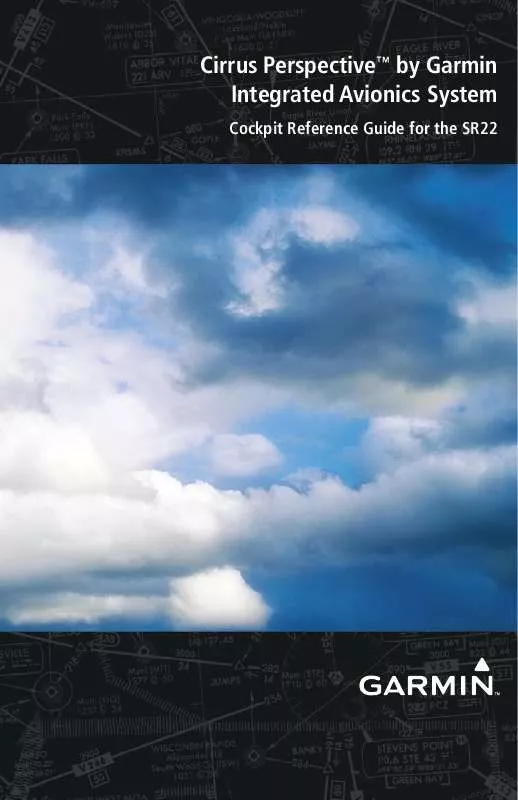
 GARMIN CIRRUS PERSPECTIVE PILOT'S GUIDE REV. E, SEP, 2008 (77674 ko)
GARMIN CIRRUS PERSPECTIVE PILOT'S GUIDE REV. E, SEP, 2008 (77674 ko)
 GARMIN CIRRUS PERSPECTIVE PILOT'S GUIDE (0764.02 OR LATER) REV. A, NOV, 2008 (80394 ko)
GARMIN CIRRUS PERSPECTIVE PILOT'S GUIDE (0764.02 OR LATER) REV. A, NOV, 2008 (80394 ko)
 GARMIN CIRRUS PERSPECTIVE COCKPIT REFERENCE GUIDE (0764.02 OR LATER) REV. A, NOV, 2008 (8030 ko)
GARMIN CIRRUS PERSPECTIVE COCKPIT REFERENCE GUIDE (0764.02 OR LATER) REV. A, NOV, 2008 (8030 ko)
