User manual GARMIN GPS 12XL
Lastmanuals offers a socially driven service of sharing, storing and searching manuals related to use of hardware and software : user guide, owner's manual, quick start guide, technical datasheets... DON'T FORGET : ALWAYS READ THE USER GUIDE BEFORE BUYING !!!
If this document matches the user guide, instructions manual or user manual, feature sets, schematics you are looking for, download it now. Lastmanuals provides you a fast and easy access to the user manual GARMIN GPS 12XL. We hope that this GARMIN GPS 12XL user guide will be useful to you.
Lastmanuals help download the user guide GARMIN GPS 12XL.
You may also download the following manuals related to this product:
Manual abstract: user guide GARMIN GPS 12XL
Detailed instructions for use are in the User's Guide.
[. . . ] GPS 12XL
Personal Navigator
Owner's Manual & Reference
®
Software Version 3. 0 or above © 1997 GARMIN Corporation 1200 E. 151st Street, Olathe, Kansas 66062 USA Tel: 913-397-8200 or 800-800-1020 Fax: 913-397-8282 GARMIN (Europe) Ltd. Unit 5, The Quadrangle, Abbey Park, Romsey, Hampshire SO51 9AQ UK Tel: 011-44-1794-519944 Fax: 011-44-1794-519222 Web Site Address: www. garmin. com All rights reserved. No part of this manual may be reproduced or transmitted in any form or by any means including photocopying and recording, for any purpose without the express written permission of GARMIN. [. . . ] Routes are often used when it's not practical, safe, or possible to navigate a direct course to a particular destination (e. g. , through a body of water or impassable terrain). The bottom of the route definition page features several `function' fields which let you copy, clear, invert, or activate the displayed route. Routes 1-19 are used as storage routes, with route 0 always serving as the active route you are navigating. If you want to save a route that's currently in route 0, be sure to copy it to another open route, as it will be overwritten by the next route activation. Routes can be copied, cleared, inverted, and activated through the route definition page.
To select the route definition page:
1. Highlight `ROUTES' from the Menu Page, and press E.
Routes enable you to store and use groups of frequently used waypoints together.
The `route number' field is displayed at the top of the page, with a 16-character `user comment' field to the right. If no user comment is entered, the field displays the first and last waypoint in the route. The waypoint list on the left side of the page accepts up to 30 waypoints for each route, with fields for desired track and distance between legs. The total route distance is indicated below the waypoint list.
Enter each waypoint in the order you would like to navigate them. If you enter a waypoint not stored in memory, you'll need to define the position on the waypoint definition page.
27
REFERENCE
Creating and Navigating Routes
To create a route from the route definition page:
1. Highlight the `ROUTE:' field, and press E. (Only open routes will be available. ) 3. Press E to begin entry of a route comment. Enter your comment, and press the E key. Enter the first waypoint of your route, and press E. As you continue entering the rest of your waypoints, the list will automatically scroll down.
Using Routes
Whenever you activate a route, it will automatically select the route leg closest to your position as the active leg. As you pass each waypoint in the route, the receiver will automatically sequence and select the next waypoint as the active to waypoint.
You may use up to 16 characters to custom name a route. The default name will be the first and last waypoint in the route.
Activating and Inverting Routes
After a route has been entered, it can be either activated in sequence or inverted from the route definition page. The process of activating or inverting a stored route takes a storage route (routes 1-19) and copies it into the active route (route 0) for navigation. The storage route is now no longer needed and will be retained in its original format under its existing route number. This system allows you to have an active route that you may edit during navigation and save as an entirely new route from the original. You will have to copy the active route to an unused storage route to save it, since new route or TracBack activation overwrites route 0.
To activate a route:
1. [. . . ] . ii Cigarette Lighter Adapter . 51 Clearing Routes . . 29 Clearing the Track Log 11, 40 Compass Page . 7, 10, 31, 33 Configuring the Map Page 38 Copying Routes . . 29 Course deviation indicator 44 Course to Steer (CTS) . . 28
56
APPENDIX E
Index
M
Mag. [. . . ]
DISCLAIMER TO DOWNLOAD THE USER GUIDE GARMIN GPS 12XL Lastmanuals offers a socially driven service of sharing, storing and searching manuals related to use of hardware and software : user guide, owner's manual, quick start guide, technical datasheets...manual GARMIN GPS 12XL

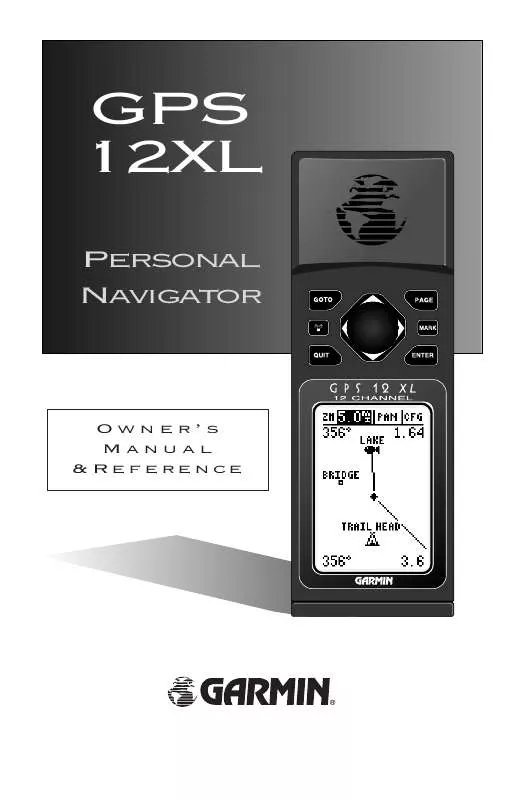
 GARMIN GPS 12XL (399 ko)
GARMIN GPS 12XL (399 ko)
 GARMIN GPS 12XL ADDENDUM (38 ko)
GARMIN GPS 12XL ADDENDUM (38 ko)
 GARMIN GPS 12XL Supplementary Guide (39 ko)
GARMIN GPS 12XL Supplementary Guide (39 ko)
 GARMIN GPS 12XL SOFTWARE VERSION 4.0 AND ABOVE (438 ko)
GARMIN GPS 12XL SOFTWARE VERSION 4.0 AND ABOVE (438 ko)
