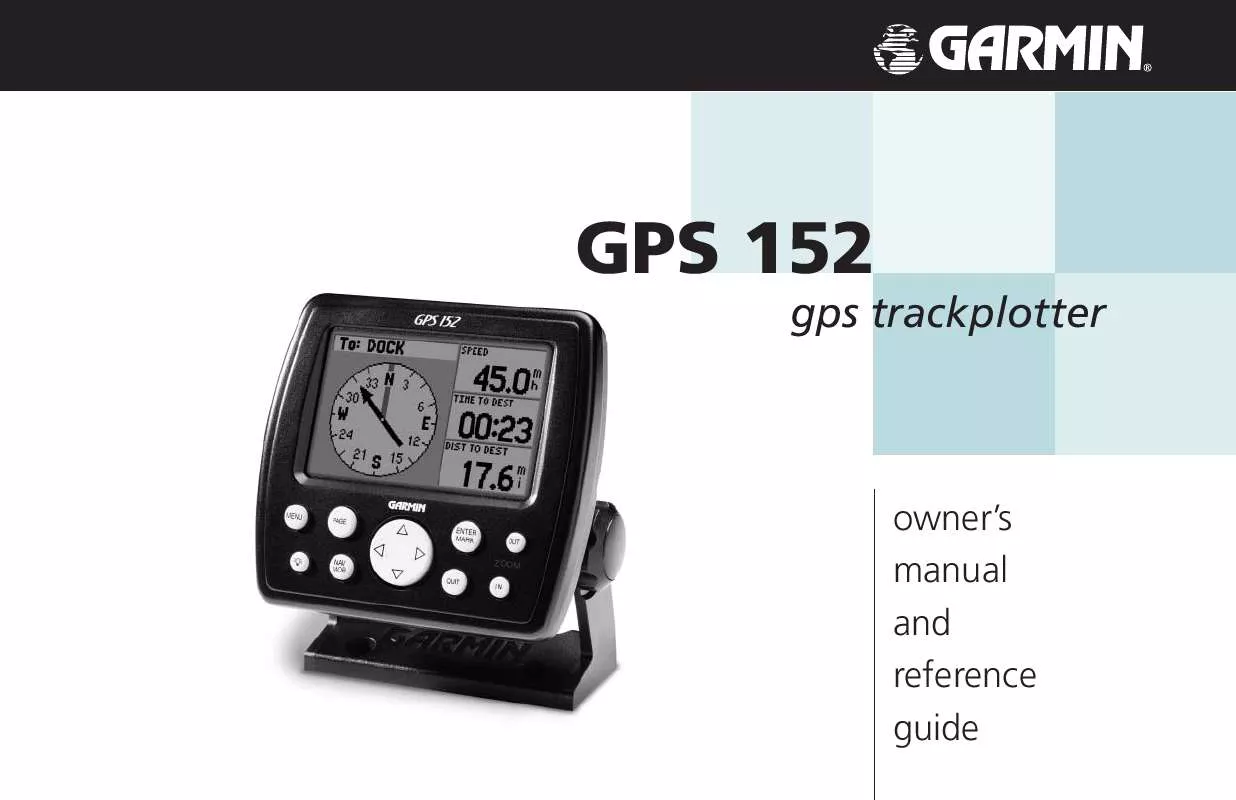User manual GARMIN GPS152
Lastmanuals offers a socially driven service of sharing, storing and searching manuals related to use of hardware and software : user guide, owner's manual, quick start guide, technical datasheets... DON'T FORGET : ALWAYS READ THE USER GUIDE BEFORE BUYING !!!
If this document matches the user guide, instructions manual or user manual, feature sets, schematics you are looking for, download it now. Lastmanuals provides you a fast and easy access to the user manual GARMIN GPS152. We hope that this GARMIN GPS152 user guide will be useful to you.
Lastmanuals help download the user guide GARMIN GPS152.
Manual abstract: user guide GARMIN GPS152
Detailed instructions for use are in the User's Guide.
[. . . ] GPS 152
gps trackplotter
ZOOM
owner's manual and reference guide
© Copyright 2001-2002 GARMIN Ltd. or its Subsidiaries GARMIN International, Inc. 1200 East 151st Street, Olathe, KS 66062, U. S. A. 913/397. 8200 or 800/800. 1020 Fax 913/397. 8282 GARMIN (Europe) Ltd. [. . . ] To clear a single alarm, highlight the `Clear Alarm' field and press ENTER/MARK. To clear all proximity waypoints, select the `Clear All' option and press ENTER/MARK. Use the ARROW KEYPAD to highlight the `OK' prompt and press ENTER/MARK to confirm.
38
Going to a Destination
Reference Going to a Destination
Using the NAV/MOB key, the GPS 152 provides four ways to navigate to a destination: Go To Waypoint, Follow Route, Follow Track (TracBack), and MOB (Man OverBoard) navigation. Once you are actively navigating, you will see a straight line that always runs from your current location to the destination. The easiest method is the `Go To' function, which lets you select a destination waypoint and quickly sets a direct course from your present position. If you have a waypoint highlighted in a list or on the map, `Go To <waypoint name>' will appear in addition to `Go To Waypoint'. The `Go To' function can be accessed from a list of waypoints or graphically from the map display.
To activate a `Go To' from the waypoint list:
1. Use the ARROW KEYPAD to highlight `Go To Waypoint' and press ENTER/MARK. To select a waypoint from the waypoint lists, use the ARROW KEYPAD to highlight either the `By Name' or `Nearest' tab, select a waypoint and press ENTER/MARK. With `Go To' highlighted on the Waypoint Review page, press ENTER/MARK to confirm. To select a waypoint from the map, press MENU. With `Select From Map' highlighted, press ENTER/MARK. Use the zoom IN and OUT buttons and the ARROW KEYPAD to select a waypoint, then press ENTER/MARK.
Choose a waypoint from the `By Name' or `Nearest' tab lists.
To stop navigation:
1. Use the ARROW KEYPAD to highlight `Stop Navigation' and press ENTER/MARK.
Highlight `Stop Navigation' and press ENTER/MARK to stop navigating.
39
Reference Going to a Destination
Graphically Selecting a `Go To'
A graphical `Go To' may be used to select one of three items from the map display: an existing waypoint, an on-screen map item (roads, rivers, cities, navaids, etc. ), or a new map point (non-map item). If you are selecting a map item as the `Go To' destination, the GPS 152 will automatically use the name of the map item, but the point will not be stored in the waypoint list. See page 32 for creating waypoints using map features. If you are selecting a new map point (non-map item) as the `Go To' destination, the GPS 152 will automatically create or move a waypoint named `MAP' at the cursor position.
To activate an existing waypoint or map item as a `Go To' from the map display:
1. Use the ARROW KEYPAD to highlight the waypoint or map item on screen and press NAV/MOB. With `Go To <waypoint name>' highlighted, press ENTER/MARK.
The waypoint or map item name will automatically appear when highlighted and NAV/MOB is pressed.
To activate a new map point (non-map item) as a `Go To' from the map display:
1. Use the ARROW KEYPAD to move the arrow cursor to the desired position. Press NAV/MOB, you will see `Go To MAP Point' highlighted, then press ENTER/MARK.
To stop navigation:
1. Use the ARROW KEYPAD to highlight `Stop Navigation' and press ENTER/MARK.
`Go To MAP Point' allows you to navigate to a spot on the map which is not a waypoint or map item.
40
TracBack Navigation (Follow Track)
Reference TracBack Navigation
The second method of navigating to a destination is by using the TracBack feature. [. . . ] The replacement fuse is an AGC/3AG - 1. 5 Amp fuse.
PIN 1 (red) 10-40 VDC PIN 2 (black) Ground (Power and Data) PIN 3 (blue) NMEA OUT (Com 1 TX)
5 6 7
Appendix G Wiring and Interfacing
You can download a copy of GARMIN's proprietary communication protocol the Help and Support section of our web site at www. garmin. com.
3 2 1
4
10-40 volts DC PIN 4 (brown) NMEA IN (Com 1 RX)
RXD +
PIN 5 (white) NMEA IN (Com 2 RX)
Autopilot/ NMEA Device
RXD -
PIN 6 (green) No Connection
Brown
PIN 7 (yellow) Alarm Low
Blue Alarm Relay 100ma max coil current
GBR 23 Beacon Receiver
NMEA Device with Sonar Output
TXD +
Interfacing
The following formats are supported for connection of external devices: GARMIN proprietary Differential GPS (DGPS), NMEA 0183 (version 2. 3), RTCM SC-104 input (version 2. 0). The following are the sentences for NMEA 0183, version 2. 3 output: Approved sentences -- GPBOD, GPBWC, GPGGA, GPGLL, GPGSA, GPGSV, GPRMB, GPRMC, GPRTE, GPVTG, GPWPL, and GPXTE; Proprietary sentences -- PGRME, PGRMM, PGRMZ, and PSLIB. The GPS 152 also includes NMEA input with support for the WPL sentence and sonar NMEA input with support for the DBT (Depth Below Transducer), DPT (Depth), MTW (Water Temp) and VHW (Water Speed & Heading) sentences. If connecting to COM2 for sonar NMEA input, the unit interface must be set to GARMIN DGPS, Other DGPS (4800 only), or NMEA In/NMEA Out (see page 60). [. . . ]
DISCLAIMER TO DOWNLOAD THE USER GUIDE GARMIN GPS152 Lastmanuals offers a socially driven service of sharing, storing and searching manuals related to use of hardware and software : user guide, owner's manual, quick start guide, technical datasheets...manual GARMIN GPS152