User manual GARMIN GPSMAP 225
Lastmanuals offers a socially driven service of sharing, storing and searching manuals related to use of hardware and software : user guide, owner's manual, quick start guide, technical datasheets... DON'T FORGET : ALWAYS READ THE USER GUIDE BEFORE BUYING !!!
If this document matches the user guide, instructions manual or user manual, feature sets, schematics you are looking for, download it now. Lastmanuals provides you a fast and easy access to the user manual GARMIN GPSMAP 225. We hope that this GARMIN GPSMAP 225 user guide will be useful to you.
Lastmanuals help download the user guide GARMIN GPSMAP 225.
You may also download the following manuals related to this product:
Manual abstract: user guide GARMIN GPSMAP 225
Detailed instructions for use are in the User's Guide.
[. . . ] OWNER'S MANUAL & REFERENCE
GPSMAP
215/225
TM
®
Software Version 2. 12 or above Internal Database Version 3. 00 © 1998-2000 GARMIN Corporation G-chartTM cartridge data is copyrighted and may not be copied or used for any other purpose without permission.
GARMIN Corporation, 1200 E. 151st Street, Olathe, KS 66062 USA Tel: 913. 397. 8200 Fax: 913. 397. 8282 GARMIN (Europe) Ltd. , Unit 5, The Quadrangle, Abbey Park, Romsey, Hampshire SO51 9AQ UK Tel: 44/1794. 519944 Fax: 44/1794. 519222 Garmin (Asia) Corp. , No. 68, Jangshu 2nd Rd. , Shijr, Taipei County, Taiwan Tel: 886/02. 2642. 8999 Fax: 886/02. 2642. 9099
INTRODUCTION
Foreword
Web Site Address: www. garmin. com © Copyright 1998-2000 GARMIN Corporation All Rights Reserved Except as expressly provided herein, no part of this manual may be reproduced, copied, transmitted, disseminated, downloaded or stored in any storage medium, for any purpose without the express prior written consent of GARMIN Corporation. GARMIN Corporation hereby grants permission to download a single copy of this manual and of any revision to this manual onto a hard drive or other electronic storage medium to be viewed and to print one copy of this manual or of any revision hereto, provided that such electronic or printed copy of this manual or revision must contain the complete text of this copyright notice and provided further that any unauthorized commercial distribution of this manual or any revision hereto is strictly prohibited. [. . . ] To create a route from the map display:
1. Press the ROUTES softkey to display the route list window. Use the K keypad to select an empty storage route (routes 1-19) and press the C key. You can create a route in the active route (Route 0) position, but you'll need to copy it to an empty storage route to save it, as it will be overwritten by the next route activation. The route list window will be replaced by the Map Page, with the target cursor appearing as an arrow pointer. To add waypoints to the route, use the K keypad to move the arrow cursor to the desired position and press the C key. HINT: Once the map display is in route creation mode, you can use the arrow cursor to `snap to' existing on-screen waypoints or navaids, or create new waypoint positions. Existing waypoint positions will be added to the route without confirmation. Whenever you are adding a new route waypoint not currently stored in memory, you'll be asked to save the new waypoint. Press C to confirm the `OK' prompt. Once you've entered all the desired route waypoints, press the EXIT softkey.
The map display will now return to the map review mode, where you can review, activate, invert or modify the current on-screen route. The review mode will always appear when you have finished creating a new route on the map display or when you have selected an existing route for review from the route list window.
38
When the review mode is in use, the cursor may be used to highlight individual route legs. When a route leg is highlighted, the `active from' and `active to' waypoints will be displayed at the bottom of the data window, with the desired track (DTK) and distance (DIS) for the leg indicated below. The rest of the map review functions are performed through the map review softkeys at the bottom of the screen. To activate or invert the on-screen route:
1. To invert (activate in reverse order) the route, press the INVERT softkey.
ROUTES
Map Review Mode Activating & Deleting
SECTION
8
Once a route has been activated or inverted, the destination field in the data window will display navigation information to the next `active to waypoint'. As you complete navigation of each route leg, this information will be updated to reflect the next `active to' waypoint in the route. When you reach the final destination waypoint in the active route, you'll need to cancel the active route to stop navigation to the last route waypoint. Also note that the Active Route, if not cancelled, will be automatically reactivated when the unit is powered up. To stop navigation of the active route:
1. Press the C key to confirm the delete route warning.
Activated Routes appear as solid lines.
To save a newly created or modified Active Route, copy Route 0 to an open storage route (Routes 1-19), as the Active Route will be overwritten by any new route activation.
39
SECTION
8
ROUTES
Modifying Routes Moving Route Waypoints
The next softkey in the route review mode allows you to modify a route by moving, inserting or removing route waypoints on screen or editing a route through a text review window. Select the route review mode for the desired route, as described on page 38. [. . . ] The LORAN system covers the entire United States and the U. S. From the perspective of a mariner, the system is used for ocean and coastal navigation. It can be used as a supplemental system for harbor and harbor approach navigation, and it is used for inland navigation by recreational vehicles. LORAN TD Feature The LORAN TD(Time Delay) feature eases the transition from using LORAN to using GPS. [. . . ]
DISCLAIMER TO DOWNLOAD THE USER GUIDE GARMIN GPSMAP 225 Lastmanuals offers a socially driven service of sharing, storing and searching manuals related to use of hardware and software : user guide, owner's manual, quick start guide, technical datasheets...manual GARMIN GPSMAP 225

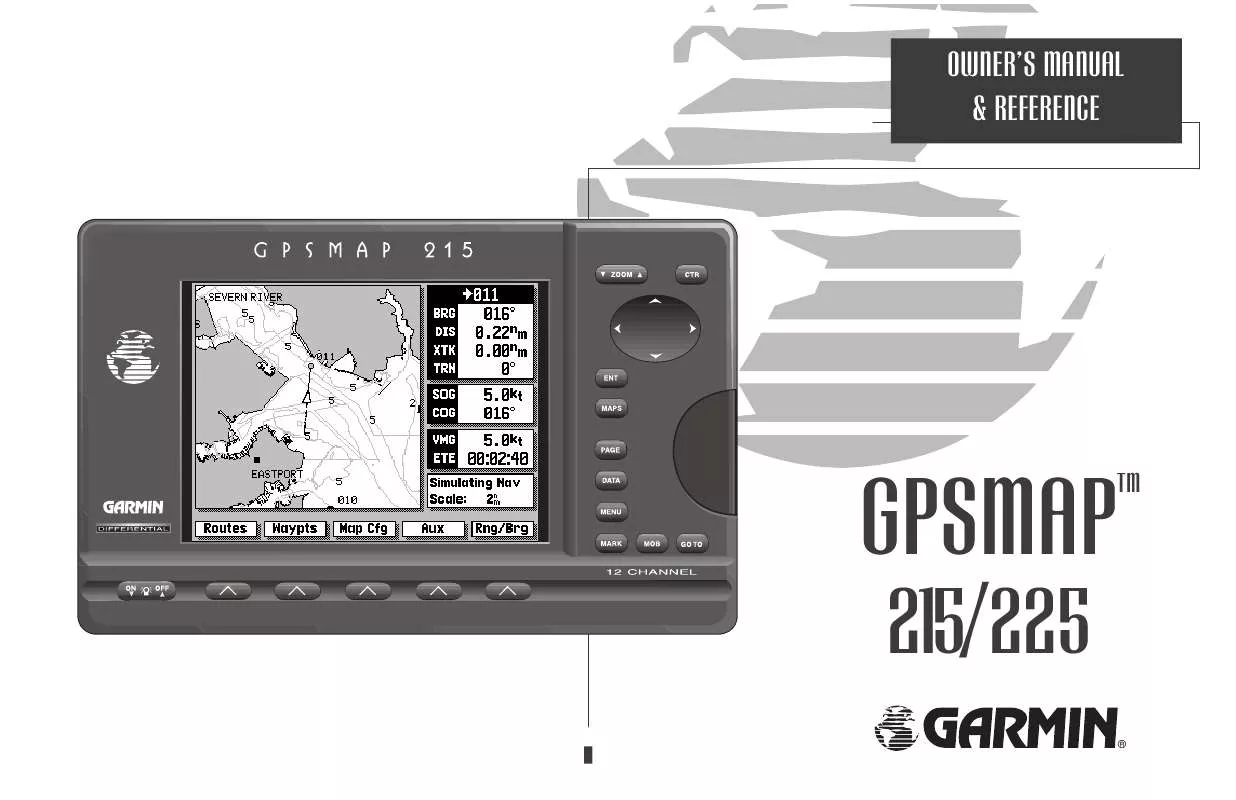
 GARMIN GPSMAP 225 (1187 ko)
GARMIN GPSMAP 225 (1187 ko)
