User manual GARMIN GPSMAP 740S
Lastmanuals offers a socially driven service of sharing, storing and searching manuals related to use of hardware and software : user guide, owner's manual, quick start guide, technical datasheets... DON'T FORGET : ALWAYS READ THE USER GUIDE BEFORE BUYING !!!
If this document matches the user guide, instructions manual or user manual, feature sets, schematics you are looking for, download it now. Lastmanuals provides you a fast and easy access to the user manual GARMIN GPSMAP 740S. We hope that this GARMIN GPSMAP 740S user guide will be useful to you.
Lastmanuals help download the user guide GARMIN GPSMAP 740S.
You may also download the following manuals related to this product:
Manual abstract: user guide GARMIN GPSMAP 740S
Detailed instructions for use are in the User's Guide.
[. . . ] GPSMAP 700 series owner's manual
®
© 2010 Garmin Ltd. or its subsidiaries All rights reserved. Except as expressly provided herein, no part of this manual may be reproduced, copied, transmitted, disseminated, downloaded or stored in any storage medium, for any purpose without the express prior written consent of Garmin. Garmin hereby grants permission to download a single copy of this manual onto a hard drive or other electronic storage medium to be viewed and to print one copy of this manual or of any revision hereto, provided that such electronic or printed copy of this manual must contain the complete text of this copyright notice and provided further that any unauthorized commercial distribution of this manual or any revision hereto is strictly prohibited. [. . . ] When your boat enters one of those areas, a warning message appears.
Setting the Safe Water Depth and the Safe Obstacle Height
1. From the Home screen, select Configure > Navigation > Auto Guidance. Select Safe Depth to set the minimum depth (chart depth datum) the chartplotter uses when calculating an Auto Guidance line. Select Safe Height to set the minimum height (chart height datum) of a bridge that your boat can safely travel under. Select Done.
Shoreline Distance Auto Guidance Setting
The Shoreline Distance setting indicates how close to the shore you want the Auto Guidance line to be placed. The Auto Guidance line may move if you change this setting while navigating.
Setting the Distance from Shore
The available values for the Shoreline Distance setting (Nearest, Near, Normal, Far, or Farthest) are relative, not absolute. To ensure that the Auto Guidance line is placed the appropriate distance from shore, you can assess the placement of the Auto Guidance line using one or more familiar destinations that require navigation through a narrow waterway. From the Home screen, select Configure > Navigation > Auto Guidance > Shoreline Distance > Normal. From the Home screen, select Charts > Navigation Chart. Select a destination that you have navigated to previously. Review the placement of the Auto Guidance line. Determine whether the line safely avoids known obstacles, and whether the turns enable efficient travel. Complete an action: · If the placement of the Auto Guidance line is satisfactory, select Menu > Stop Navigation. · If the Auto Guidance line is too close to known obstacles, from the Home screen, select Configure > Navigation > Auto Guidance > Shoreline Distance > Far. · If the turns in the Auto Guidance line are too wide, from the Home screen, select Configure > Navigation > Auto Guidance > Shoreline Distance > Near. If you selected Near or Far in step 7, review the placement of the Auto Guidance line. Determine whether the line safely avoids known obstacles, and whether the turns enable efficient travel. Auto Guidance maintains a wide clearance from obstacles in open water, even if you set the Shoreline Distance setting to Near or Nearest. As a result, the chartplotter may not reposition the Auto Guidance line, unless the destination selected in step 3 requires navigation through a narrow waterway.
46
GPSMAP 700 Series Owner's Manual
Device Configuration
9. Complete an action: · If the placement of the Auto Guidance line is satisfactory, select Menu > Stop Navigation. · If the Auto Guidance line is too close to known obstacles, from the Home screen, select Configure > Navigation > Auto Guidance > Shoreline Distance > Farthest. · If the turns in the Auto Guidance line are too wide, from the Home screen, select Configure > Navigation > Auto Guidance > Shoreline Distance > Nearest. [. . . ] Complete an action: · Select on to enable output bridging from the chartplotter. · Select Auto to allow the chartplotters on the NMEA 2000 network to negotiate with each other to determine which chartplotter will perform this function. Only one chartplotter on the NMEA 2000 network can bridge NMEA 0183 data over the NMEA 2000 bus at a time. · · All GPSMAP 700 series units are NMEA 2000 certified.
88
GPSMAP 700 Series Owner's Manual
Appendix
Registering Your Device
Help us better support you by completing our online registration today: · Go to http://my. garmin. com. [. . . ]
DISCLAIMER TO DOWNLOAD THE USER GUIDE GARMIN GPSMAP 740S Lastmanuals offers a socially driven service of sharing, storing and searching manuals related to use of hardware and software : user guide, owner's manual, quick start guide, technical datasheets...manual GARMIN GPSMAP 740S

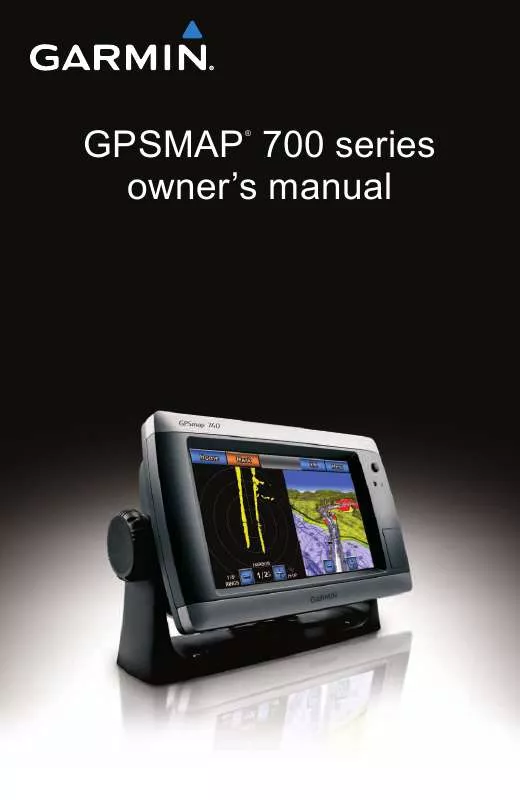
 GARMIN GPSMAP 740S (4246 ko)
GARMIN GPSMAP 740S (4246 ko)
 GARMIN GPSMAP 740S QUICK REFERENCE GUIDE (504 ko)
GARMIN GPSMAP 740S QUICK REFERENCE GUIDE (504 ko)
 GARMIN GPSMAP 740S QUICK REFERENCE GUIDE (504 ko)
GARMIN GPSMAP 740S QUICK REFERENCE GUIDE (504 ko)
 GARMIN GPSMAP 740S INSTALLATION INSTRUCTIONS (1480 ko)
GARMIN GPSMAP 740S INSTALLATION INSTRUCTIONS (1480 ko)
 GARMIN GPSMAP 740S INSTALLATION INSTRUCTIONS (1480 ko)
GARMIN GPSMAP 740S INSTALLATION INSTRUCTIONS (1480 ko)
 GARMIN GPSMAP 740S IMPORTANT SAFETY AND PRODUCT INFORMATION (707 ko)
GARMIN GPSMAP 740S IMPORTANT SAFETY AND PRODUCT INFORMATION (707 ko)
